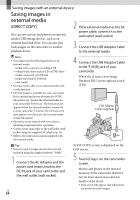Sony HXR-MC2000U Operation Guide - Page 62
Playing an AVCHD disc on a, computer, Creating a Blu-ray Disc, Follow the instructions on
 |
View all Sony HXR-MC2000U manuals
Add to My Manuals
Save this manual to your list of manuals |
Page 62 highlights
appears. To add movies to the previously selected ones, select the movies in the main window and drag and drop onto the window for selecting movies. 5 Follow the instructions on the screen to create a disc. It may take a long time to create a disc. Playing an AVCHD disc on a computer You can play back AVCHD discs using "Player for AVCHD" that is installed together with "PMB." To start "Player for AVCHD" Click [Start] [All Programs] [PMB] [PMB Launcher] [View] [Player for AVCHD]. See the "Player for AVCHD" help on the operation. Movies may not be played smoothly depending on the computer environment. Creating a Blu-ray Disc You can create a Blu-ray Disc with a high definition image quality (HD) movie previously imported to a computer (p. 60). To create a Blu-ray Disc, the BD Add-on Software for "PMB" must be installed. Click [BD Add-on Software] on the installation screen of "PMB," and install this plug-in according to the on-screen instructions. Connect your computer to the internet when you install [BD Add-on Software]. Place an unused Blu-ray Disc in the disc drive, and click [Create Blu-ray Disc (HD)] in step 4 of "Creating an AVCHD disc" (p. 61). Other procedures are the same as that for creating an AVCHD disc. Your computer must support the creation of Blu-ray Disc. BD-R (unrewritable) and BD-RE (rewritable) media are available for creating Blu-ray Disc. You cannot add contents to either type of disc after creating the disc. US 62