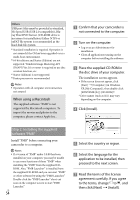Sony HXR-MC2000U Operation Guide - Page 56
Starting PMB (Picture Motion Browser), Reading “PMB Help”, Picture, Motion Browser
 |
View all Sony HXR-MC2000U manuals
Add to My Manuals
Save this manual to your list of manuals |
Page 56 highlights
To disconnect your camcorder from the computer Click the icon at the bottom right of the desktop of the computer [Safely remove USB Mass Storage Device]. Starting PMB (Picture Motion Browser) Double-click the "PMB" short-cut icon on the computer screen. Touch [END] [YES] on the camcorder screen. Disconnect the USB cable. Notes Access from the computer using the supplied software "PMB." Do not modify the files or folders on the camcorder from the computer. The image files may be destroyed or may not be played back. When importing a long movie or edited image, use the supplied software "PMB." If you use any other software, images may not be imported properly. If file size exceeds 2 GB during a long recording, a new file is created automatically, resulting in the movie being divided into multiple files when you view the recording media directly from your computer after recording. If you import images without using supplied "PMB," files automatically created (due to the 2 GB limit) may not be concatenated. Even if you usually use other editing software, use the supplied software "PMB" to import images to the computer to ensure files are concatenated and imported to the computer. Operation is not guaranteed, if you perform the above operation. When you delete image files, follow the steps on page 44. Do not delete the image files on the camcorder directly from the computer. Do not copy the files on the recording media from the computer. Operation is not guaranteed. You can create a Blu-ray Disc by using a computer with a Blu-ray Disc burner. Install the US BD Add-on Software for "PMB" (p. 62). 56 Notes If the icon is not displayed on the computer screen, click [Start] [All Programs] [ PMB] to start "PMB." You can view, edit, or create discs of movies and photos using "PMB." Reading "PMB Help" For details on how to use "PMB," read the "PMB Help." Double-click the "PMB Help" short-cut icon on the computer screen to open the "PMB Help." Notes If the icon is not displayed on the computer screen, click [Start] [All Programs] [PMB] [PMB Help]. You can also open the "PMB Help" from [Help] of "PMB."