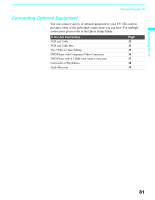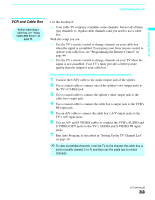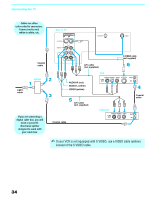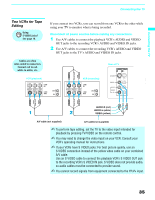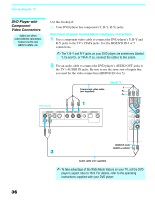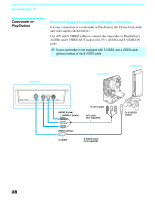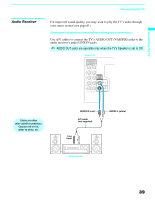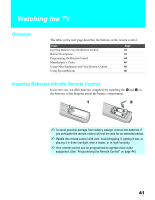Sony KDF E60A20 Operating Instructions - Page 38
DVD Player with Component Video Connectors
 |
UPC - 027242675339
View all Sony KDF E60A20 manuals
Add to My Manuals
Save this manual to your list of manuals |
Page 38 highlights
Connecting the TV DVD Player with Component Video Connectors Cables are often color-coded to connectors. Connect red to red, white to white, etc. Use this hookup if: ❑ Your DVD player has component (Y, B-Y, R-Y) jacks. Disconnect all power sources before making any connections. 1 Use a component video cable to connect the DVD player's Y, B-Y and R-Y jacks to the TV's YPBPR jacks. Use the HD/DVD IN 4 or 5 connections. ✍ The Y, B-Y and R-Y jacks on your DVD player are sometimes labeled Y, CB and CR, or YPbPr. If so, connect the cables to like colors. 2 Use an audio cable to connect the DVD player's AUDIO OUT jacks to the TV's AUDIO IN jacks. Be sure to use the same row of inputs that you used for the video connection (HD/DVD IN 4 or 5). DVD player Component video cable (not supplied) Rear of TV Y PB PR HD/DVD IN (1080i/720p/ 480p/480i) 4 5 Y PB PR L AUDIO R 36 AUDIO-R (red) AUDIO-L (white) Audio cable (not supplied) ✍ To take advantage of the Wide Mode feature on your TV, set the DVD player's aspect ratio to 16:9. For details, refer to the operating instructions supplied with your DVD player.