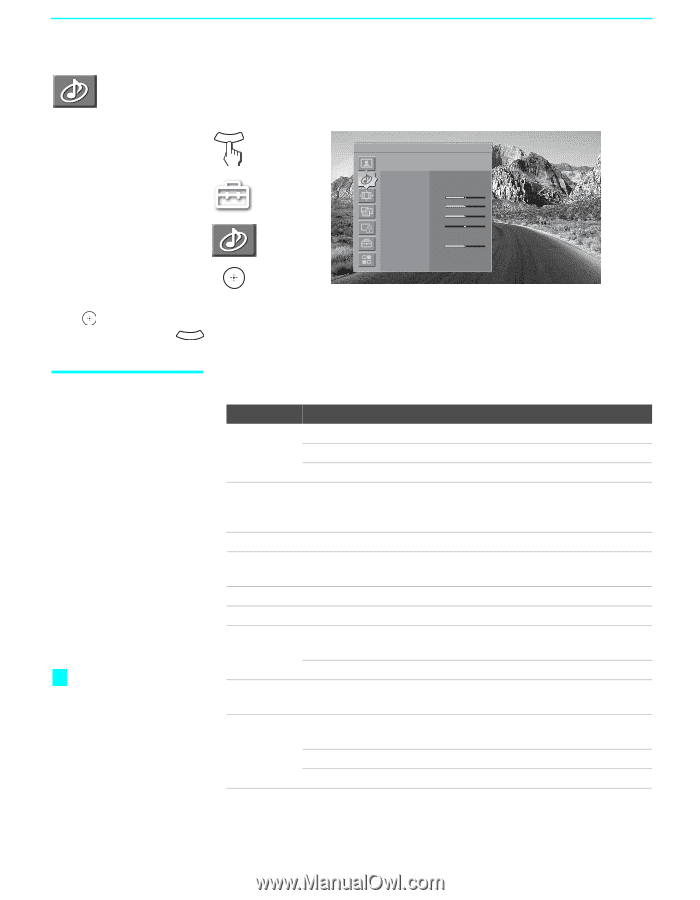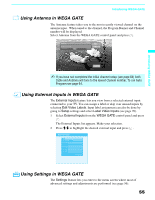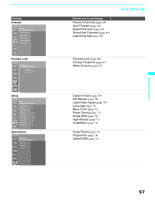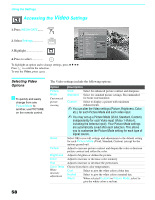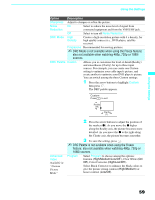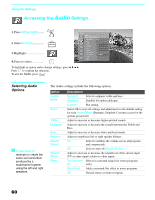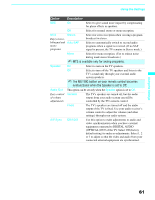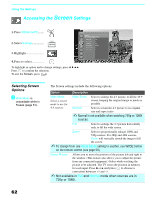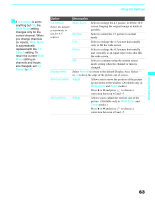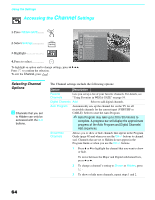Sony KDF E60A20 Operating Instructions - Page 62
Accessing the Audio Settings, Selecting Audio Options
 |
UPC - 027242675339
View all Sony KDF E60A20 manuals
Add to My Manuals
Save this manual to your list of manuals |
Page 62 highlights
Using the Settings Accessing the Audio Settings 1. Press WEGA GATE........ WEGA GATE 2. Select Settings 3. Highlight 4. Press to select Antenna Audio Press WEGA GATE to exit Sound Mode Custom Reset Treble 0 Midrange 0 Bass 0 Balance 0 Steady Sound Off Volume Offset 0 Effect Off BBE Off To highlight an option and to change settings, press V v B b. Press to confirm the selection. To exit the Audio, press WEGA GATE . Selecting Audio Options z TruSurround XT attempts to create the same surround effect produced by a multichannel system using the left and right speakers. The Audio settings include the following options: Option Sound Mode Reset Treble Midrange Bass Balance Steady Sound Volume Offset Effect Description Dynamic Select to enhance treble and bass. Standard Suitable for spoken dialogue. Custom Flat setting. Select OK to reset all settings and adjustments to the default setting for each Sound Mode (Dynamic, Standard, Custom) (except for the options grayed out). Adjust to increase or decrease higher-pitched sounds. Adjust to increase or decrease the sounds between the Treble and Bass. Adjust to increase or decrease lower-pitched sounds. Adjust to emphasize left or right speaker balance. On Select to stabilize the volume across all programs and commercials. Off Select to turn off Steady Sound. Adjust to increase or decrease the sound level of the current input (TV or video input) relative to other inputs. TruSurround Select for surround sound (for stereo programs XT only). Simulated Adds a surround-like effect to mono programs. Off Normal stereo or mono reception. 60