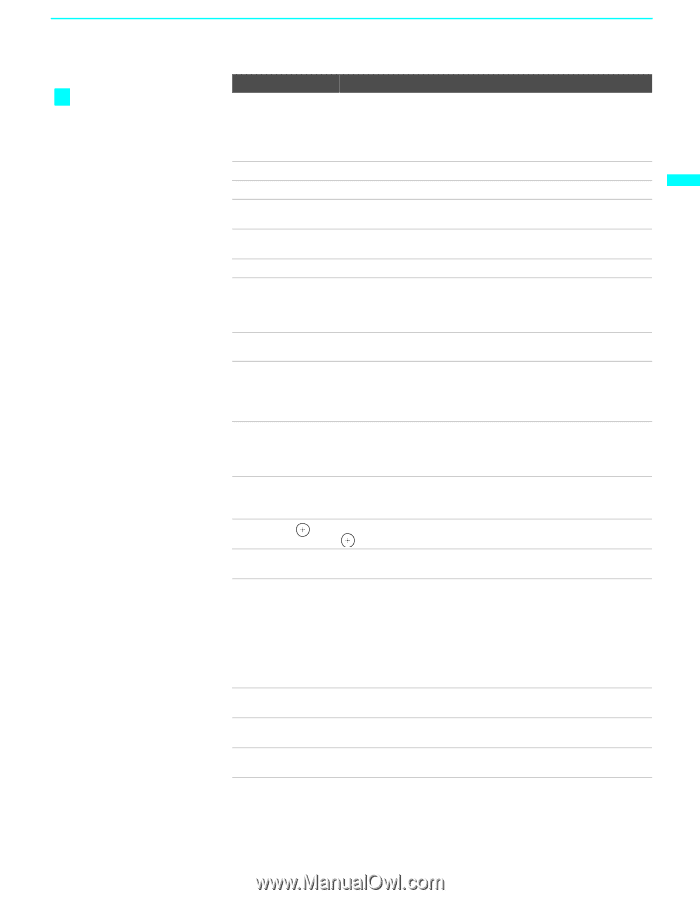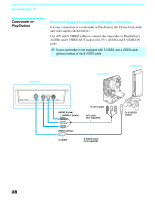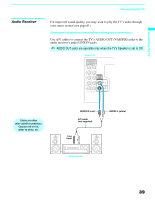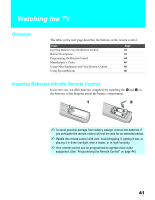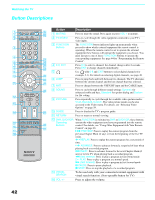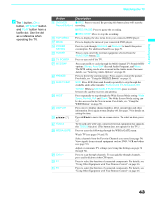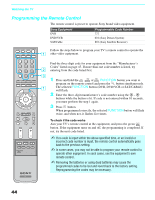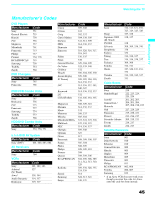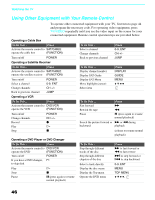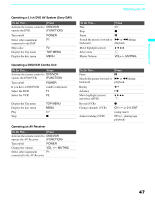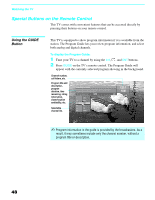Sony KDF E60A20 Operating Instructions - Page 45
Button, Description, button have a, tactile dot. Use the dot, as a reference when, operating the TV. - turns on and off
 |
UPC - 027242675339
View all Sony KDF E60A20 manuals
Add to My Manuals
Save this manual to your list of manuals |
Page 45 highlights
Watching the TV Watching the TV z The 5 button, CH + button, MTS/SAP button and PLAY button have a tactile dot. Use the dot as a reference when operating the TV. Button Description qg DVD/VCR z REC: Press to record. By pressing this button alone will start the Record Buttons recording. X REC PAUSE: Press to pause the recording. qh TOP MENU x REC STOP: Press to stop the recording. Press to display the disc menu from your connected DVD player. qj MENU Press to display the menu of your connected DVD player. qk POWER SAVING ql POWER w; TV POWER Press to cycle through Standard and Reduced to benefit the power consumption. For additional benefits see page 71. Press to turn on/off the external equipment selected from the FUNCTION button 3. Press to turn on/off the TV. wa MTS/SAP Press repeatedly to cycle through the Multi-channel TV Sound (MTS) options: Stereo, Auto SAP (Second Audio Program), and Mono. The MTS setting can be also accessed in the Audio menu. For more details, see "Selecting Audio Options" on page 60. ws FREEZE wd SUR/TV/SAT Press to freeze the current picture. Press again to restore the picture. For details, see "Using the FREEZE Button" on page 51. SUR: Press SUR (Surround Sound) repeatedly to step through the available audio effect models: TruSurround XT, Simulated, Off. wf WIDE wg DISPLAY wh V/v/B/b wj TOOLS TV/SAT: While in SAT/CABLE FUNCTION, press to switch between the satellite receiver and antenna. Press repeatedly to step through the Wide Screen Mode setting: Wide Zoom, Normal, Full and Zoom. The Wide Screen Mode setting can be also accessed in the Screen menu. For details, see "Using the WIDE Button" on page 50. Press once to display channel number, label, current time and other information. Press again to turn Display off. See page 73 for details on setting the time. Press V/v/B/b to move the on-screen cursor. To select an item, press . To be used only with your connected external equipment that supports this TOOLS function. (This button does not operate for the TV.) wk WEGA GATE Press to acess the following through the WEGA GATE menu: Watch TV (see pages 54 and 55) Select channels from the Favorite Channels you stored (see page 54) View signals from external equipment such as DVD, VCR and others (see page 55). Adjust or customize TV settings (see Using the Settings on page 56 through 74). wl CH +/- e; F1 Press to scan through channels. To scan quickly through channels, press and hold down either CH button. Press to select the function of connected components. For details, see "Using Other Equipment with Your Remote Control" on page 46. ea F2 Press to select the function of connected components. For details, see "Using Other Equipment with Your Remote Control" on page 46. 43