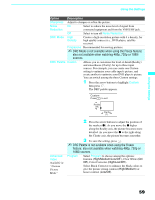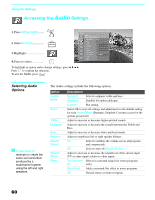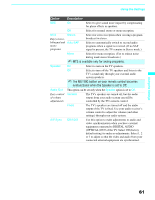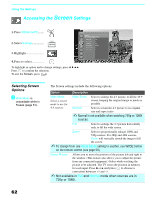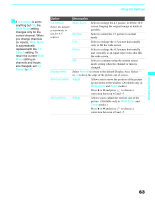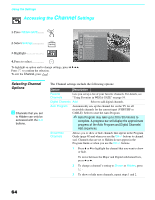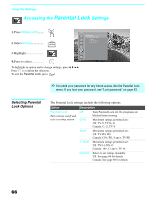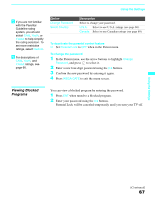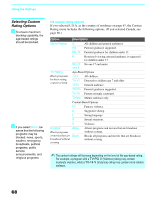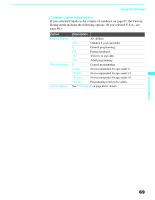Sony KDF E60A20 Operating Instructions - Page 66
Accessing the Channel Settings, Selecting Channel Options
 |
UPC - 027242675339
View all Sony KDF E60A20 manuals
Add to My Manuals
Save this manual to your list of manuals |
Page 66 highlights
Using the Settings Accessing the Channel Settings 1. Press WEGA GATE........ WEGA GATE 2. Select Settings 3. Highlight Antenna Channel Press WEGA GATE to exit Favorite Channels Auto Program Digital Channels Show/Hide Channels Label Channels 4. Press to select To highlight an option and to change settings, press V v B b. Press to confirm the selection. To exit the Channel, press WEGA GATE . Selecting Channel Options z Channels that you set to Hidden can only be accessed with the 0-9 buttons. The Channel settings include the following options: Option Description Favorite Channels Lets you set up a list of your favorite channels. For details, see "Using Favorites in WEGA GATE" on page 54. Digital Channels Add Select to add digital channels. Auto Program Automatically sets up the channel list on the TV for all receivable channels for the current input (VHF/UHF or CABLE). Select to start the Auto Program. ✍ Auto Program may take up to 20 to 50 minutes to complete. A progress bar will display the approximate progress of the Auto Program and Digital Channels/ Add sequences. Show/Hide Channels Allows you to show or hide channels that appear in the Program Guide (page 48) and when you use the CH+/- buttons to channel surf. Channels that are set to Hidden do not appear in the Program Guide or when you use the CH+/- buttons. 1 Press V or v to highlight the channel that you want to show or hide. To move between the Major and Digital subchannel lists, press B or b. 2 To change a channel's setting to Shown or Hidden, press . 3 To show or hide more channels, repeat steps 1 and 2. 64