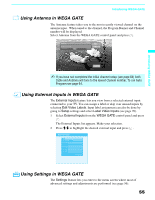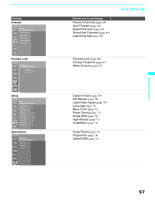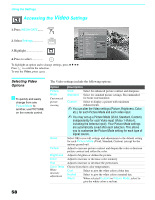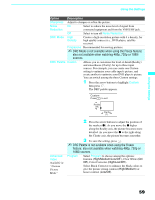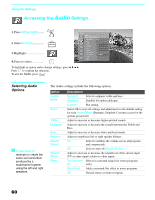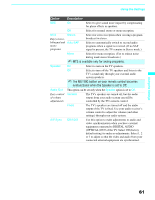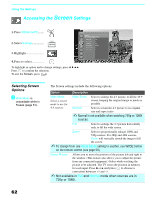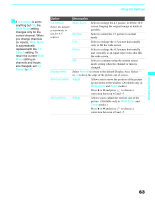Sony KDF E60A20 Operating Instructions - Page 60
Accessing the Video Settings, Selecting Video Options, Accessing the, Settings
 |
UPC - 027242675339
View all Sony KDF E60A20 manuals
Add to My Manuals
Save this manual to your list of manuals |
Page 60 highlights
Using the Settings Accessing the Video Settings 1. Press WEGA GATE....... WEGA GATE 2. Select Settings 3. Highlight 4. Press to select Antenna Video Press WEGA GATE to exit Picture Mode Vivid Reset Picture Max Brightness 50 Color 55 Hue 0 Color Temp. Cool Sharpness 40 Noise Reduction On To highlight an option and to change settings, press V v B b. Press to confirm the selection. To exit the Video, press WEGA GATE . Selecting Video Options z To quickly and easily change from one Picture Mode to another, use PICTURE on the remote control. The Video settings include the following options: Option Picture Mode Customized picture viewing Reset Picture Brightness Color Hue Color Temp. White intensity adjustment Description Vivid Select for enhanced picture contrast and sharpness. Standard Select for standard picture settings. Recommended for home entertainment. Custom Select to display a picture with minimum enhancements. ✍ You can alter the Video settings (Picture, Brightness, Color, etc.) for each Picture Mode and each video input. ✍ You may set up a Picture Mode (Vivid, Standard, Custom) independently for each Video input (Video 1-Video 6, including the Antenna input). Your Picture Mode settings are automatically saved after each selection. This allows you to customize the Picture Mode setting for each type of signal source. Select OK to reset all settings and adjustments to the default setting for each Picture Mode (Vivid, Standard, Custom) (except for the options grayed out). Adjust to increase picture contrast and deepen the color or decrease picture contrast and soften the color. Adjust to brighten or darken the picture. Adjust to increase or decrease color intensity. Adjust to increase or decrease the green tones. Choose from three color temperatures: Cool Select to give the white colors a blue tint. Neutral Select to give the white colors a neutral tint. Warm When selected Custom in Picture Mode, select to give the white colors a red tint. 58