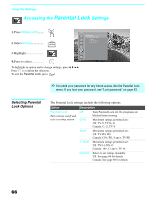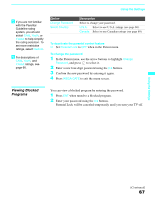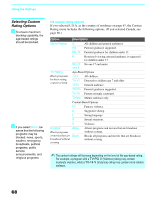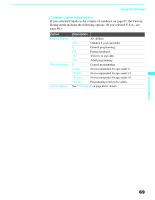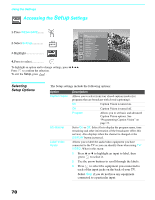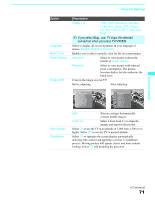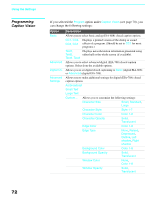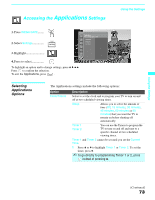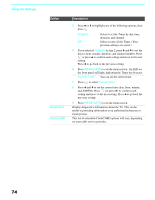Sony KDF E60A20 Operating Instructions - Page 72
Accessing the Setup Settings, Selecting Setup Options, to select the equipment you connected
 |
UPC - 027242675339
View all Sony KDF E60A20 manuals
Add to My Manuals
Save this manual to your list of manuals |
Page 72 highlights
Using the Settings Accessing the Setup Settings 1. Press WEGA GATE........ WEGA GATE 2. Select Settings 3. Highlight Antenna Setup Press WEGA GATE to exit Caption Vision On Info Banner On Label Video Inputs Language English Menu Color Gray Power Saving Standard Image Shift Auto High Altitude Off CineMotion Off 4. Press to select To highlight an option and to change settings, press V v B b. Press to confirm the selection. To exit the Setup, press WEGA GATE . Selecting Setup Options The Setup settings include the following options: Option Caption Vision Info Banner Label Video Inputs Description Allows you to select from four closed caption modes (for programs that are broadcast with closed captioning). On Caption Vision is turned on. Off Program Caption Vision is turned off. Allows you to set basic and advanced Caption Vision options. See "Programming Caption Vision" on page 72. Set to On or Off. Select On to display the program name, time remaining and other information (if the broadcaster offers this service). Also displays when the channel is changed or the DISPLAY button is pressed. Allows you to label the audio/video equipment you have connected to the TV so you can identify them when using TV/ VIDEO. When in this menu: 1 Press V or v to highlight an input to label, then press to select it. 2 Use the arrow buttons to scroll through the labels. 3 Press to select the equipment you connected to each of the input jacks on the back of your TV. Select Skip if you do not have any equipment connected to a particular input. 70