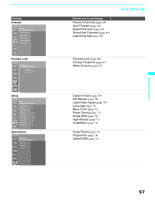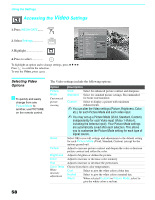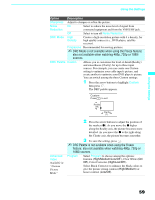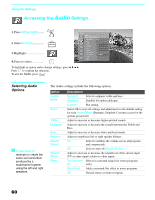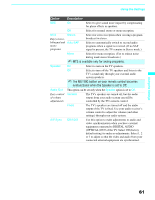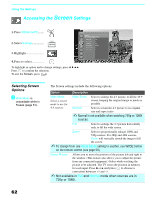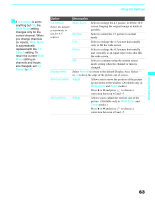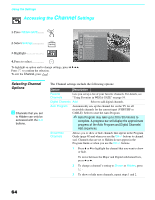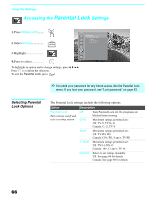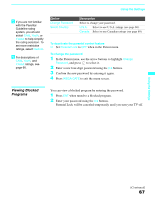Sony KDF E60A20 Operating Instructions - Page 64
Accessing the Screen Settings, Selecting Screen Options
 |
UPC - 027242675339
View all Sony KDF E60A20 manuals
Add to My Manuals
Save this manual to your list of manuals |
Page 64 highlights
Using the Settings Accessing the Screen Settings 1. Press WEGA GATE........ WEGA GATE 2. Select Settings 3. Highlight Antenna Screen Press WEGA GATE to exit Wide Mode Game Picture 4:3 Default Display Area Vertical Center Vertical Size Full 0 Off Normal 0 0 4. Press to select To highlight an option and to change settings, press V v B b. Press to confirm the selection. To exit the Screen, press WEGA GATE . Selecting Screen Options z Wide Mode is unavailable while in Freeze (page 51). The Screen settings include the following options: Option Description Wide Mode Select a screen mode to use for 4:3 sources. Wide Zoom Select to enlarge the 4:3 picture, to fill the 16:9 screen, keeping the original image as much as possible. Normal Select to return the 4:3 picture to its original size and aspect ratio. ✍ Normal is not available when watching 720p or 1080i sources. Full Select to enlarge the 4:3 picture horizontally only, to fill the wide screen. Zoom Select to proportionally enlarge 1080i and 720p sources. For 480p and 480i sources, Zoom will vertically stretch the image to fill the screen. ✍ To change from one Wide Mode setting to another, use WIDE button on the remote control (see page 50). Game Picture Allows you to move the position of the picture left and right in the window. (This feature also allows you to adjust the picture from any connected equipment.) Select while watching the picture to be adjusted. The TV stores the position in memory for each input. Press B or b and press to choose a correction between +5 and -5. ✍ Not available in Full and Normal mode when sources are in 720p or 1080i. 62