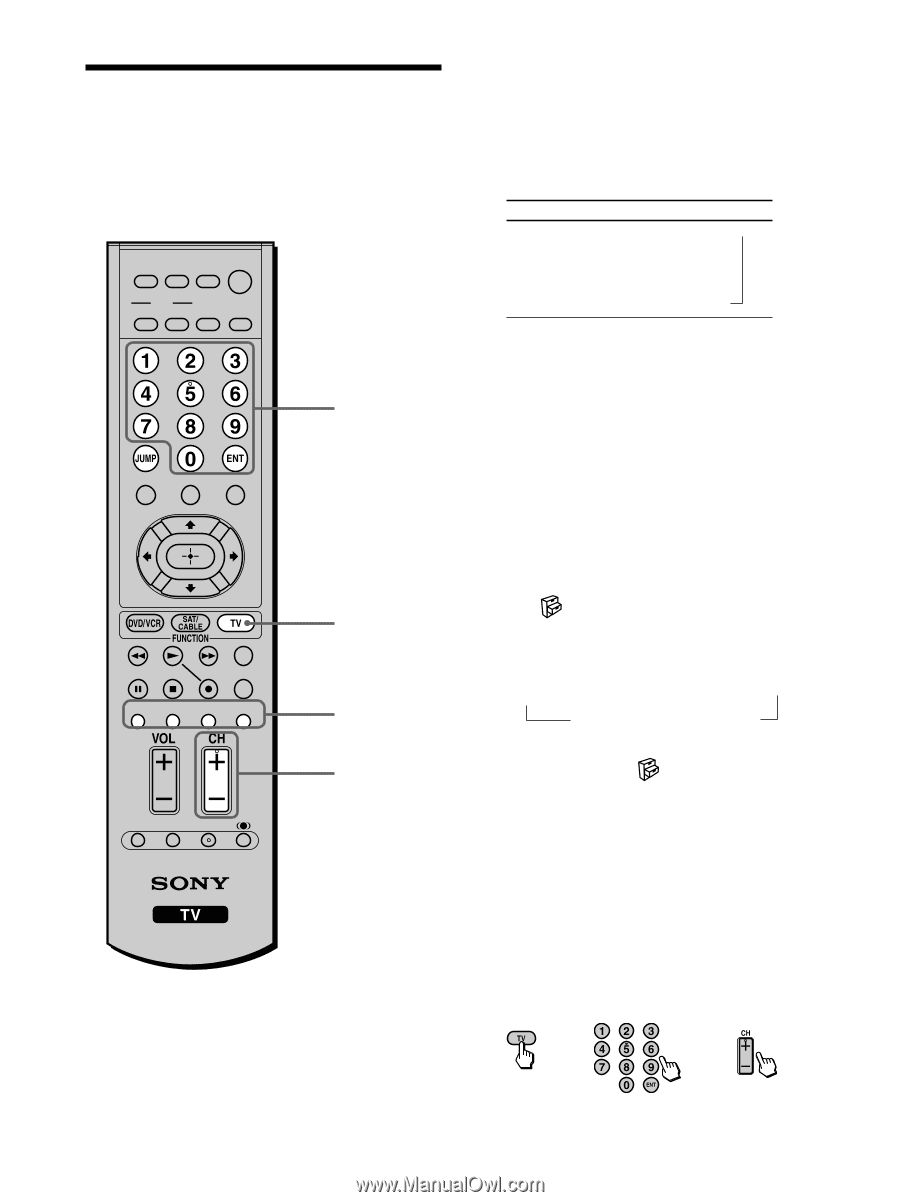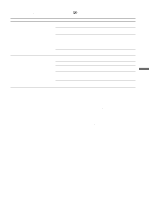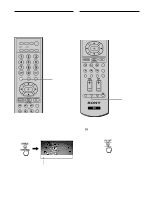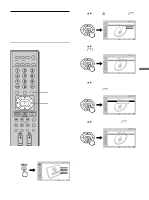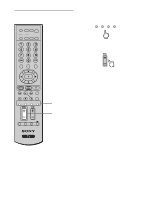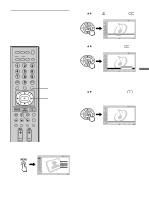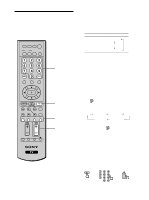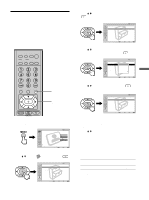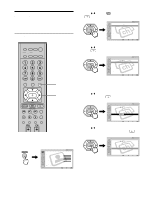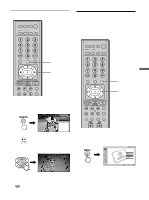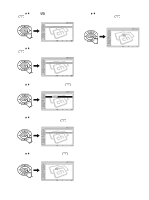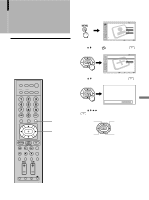Sony KE-42M1 Operating Instructions (primary manual) - Page 52
Setting the Video Inputs
 |
View all Sony KE-42M1 manuals
Add to My Manuals
Save this manual to your list of manuals |
Page 52 highlights
Setting the Video Inputs You can enjoy images (and sound) from optional video equipment connected to this unit by selecting the appropriate input. For details on connection, see pages 21 through 34. DVD/ SAT/ POWER MUTING VCR CABLE MODE PICTURE WIDE SLEEP DISPLAY FREEZE FAVORITES MENU TOP MENU 0-9 and ENT (enter) buttons F1 F2 TV VIDEO 1/2/3 VIDEO 4 VIDEO 5 RESET PIC OFF MTS/SAP GUIDE TV/SAT TV 1 CH +/- 1 For video input 1, 2 and 3 Press VIDEO 1/2/3 repeatedly until the desired video input appears. Each time you press VIDEO 1/2/3, the input changes as follows. Select • VIDEO IN 1 • VIDEO IN 2 • VIDEO IN 3 Display indication Video 1 T r Video 2 r Video 3 For video input 4 (HD/DVD IN 4) Press VIDEO 4. "Video 4"* indication appears. For video input 5 (HDMI IN 5) Press VIDEO 5. "Video 5"* indication appears. * The type of picture signal (480i, 480p, 720p, or 1080i) appears under "Video 4" and "Video 5." Tips • When "Skip" is selected as a label using "Video Label" in the (Setup) menu, the selected input will be skipped in the cycle (see page 53). • You can also select the inputs by using the INPUT button on the TV. TV t VIDEO IN 1 t VIDEO IN 2 tVIDEO IN 3 R HDMI IN 5 T HD/DVD IN 4 T • When you have preset a label for each video input using "Video Label" in the (Setup) menu, the label will be displayed (see page 53). 2 Operate the selected optional equipment. For details, see "Using your Remote Controls with Other Equipment" on page 16, or refer to the instructions supplied with each equipment. To return to watching the TV Press TV, any of 0-9 and ENT (enter) or CH +/-. or or 52