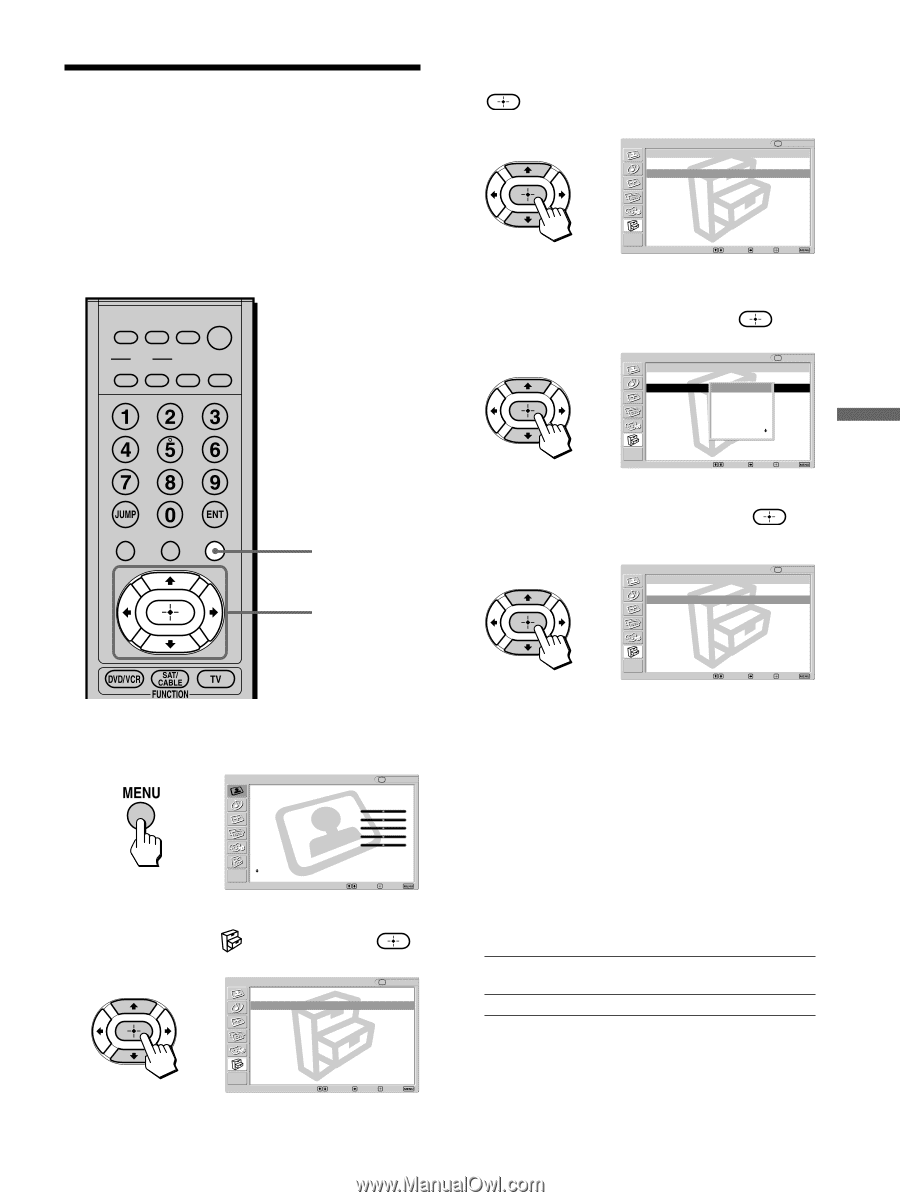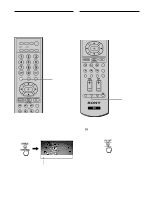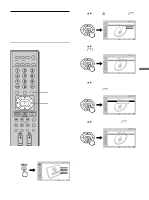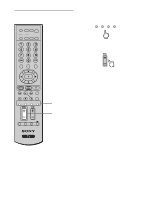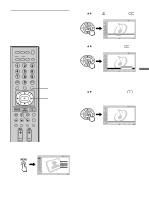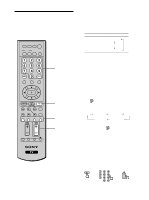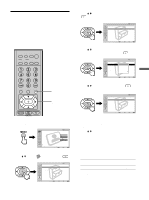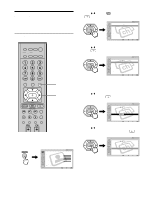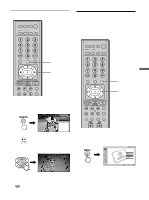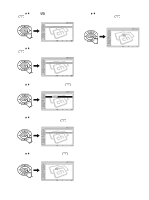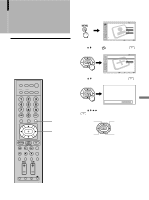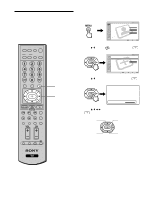Sony KE-42M1 Operating Instructions (primary manual) - Page 53
Using the Video Label and Skip Feature
 |
View all Sony KE-42M1 manuals
Add to My Manuals
Save this manual to your list of manuals |
Page 53 highlights
Watching the TV Using the Video Label and Skip Feature You can make settings for each video input by choosing the label displayed on the screen. Tip If you select "Skip," your TV skips this input when you press the Input Select buttons. DVD/ SAT/ POWER MUTING VCR CABLE MODE PICTURE WIDE SLEEP DISPLAY FREEZE FAVORITES MENU TOP MENU 1, 7 2 - 6 3 Press V/v to select "Video Label," then press . Setup TV Video Label , Return Video 1 : Video 2 : Video 3 : Video 4 : Video 5 : Video 1 Video 2 Video 3 Video 4 Video 5 Select : Back: Set: Exit: 4 Press V/v to select the video input (Video 1-5) you want to assign a label, then press . Setup TV Video Label , Return Video 1 : Video 2 : Video 3 : Video 4 : Video 5 : Videoo 11 VSikdiepo 2 ViHdeSo 3 VDiVdDeo 4 VRiedceeoiv5er Satellite Select : Back: Set: Exit: 5 Press V/v to select the label, then press . Setup TV Video Label , Return Video 1 : Video 2 : Video 3 : Video 4 : Video 5 : DVD Video 2 Video 3 Video 4 Video 5 Select : Back: Set: Exit: 1 Press MENU. , Video Return Mode: Picture: Brightness: Color: Hue: Sharpness: Color Temp.: NR: Mild Mode: TV Vivid 50 50 25 0 50 Cool On On Selec t : Set: Exit: 2 Press V/v to select (Setup), then press . Setup TV , Return Caption Vision: Video Label Language: Auto YC: Off English Select : Back: Set: Exit: To skip the unused video input using the Input Select buttons Press V/v to select "Skip." 6 Repeat steps 4 and 5 to assign labels to more video inputs. You can select from the following labels for each input. Video 1, 2, 3 Skip, VHS, DVD, Receiver, Satellite, Cable Box, 8mm, DTV, Game, LD, Beta Video 4, 5 Skip, DVD, Satellite, Cable Box, DTV, HD 7 Press MENU to exit the menu screen. 53