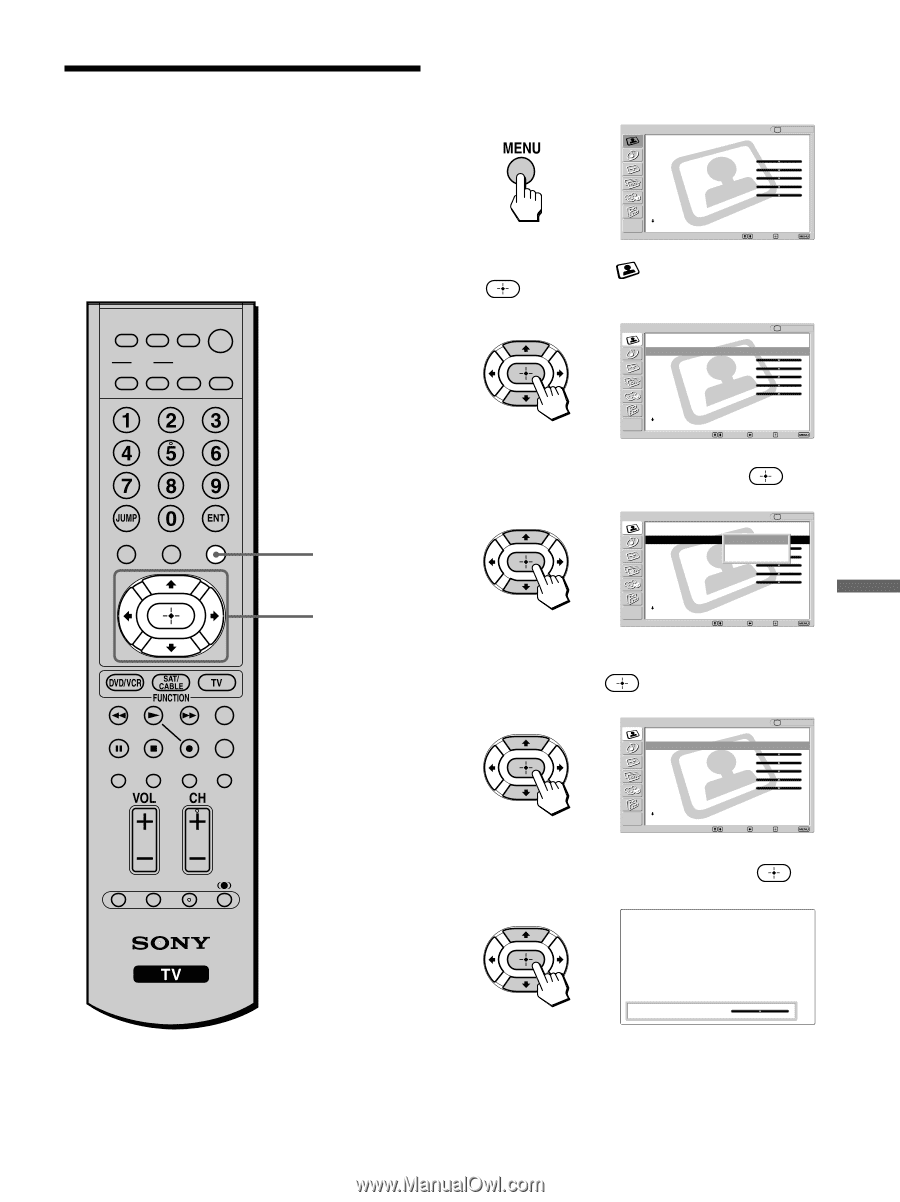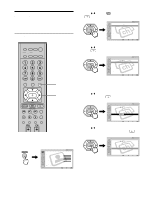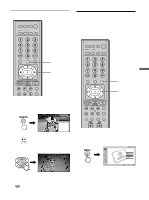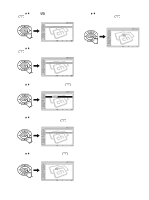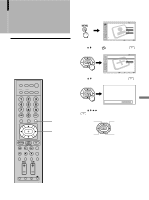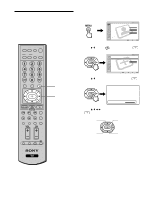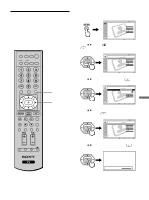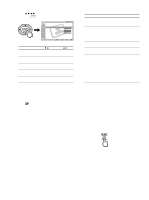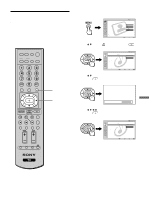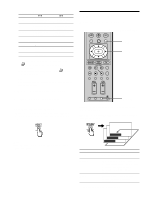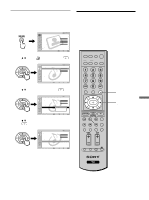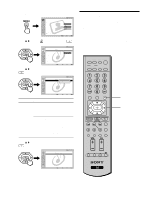Sony KE-42M1 Operating Instructions (primary manual) - Page 59
Adjusting the Picture Quality
 |
View all Sony KE-42M1 manuals
Add to My Manuals
Save this manual to your list of manuals |
Page 59 highlights
Adjusting the Picture Quality You can adjust the picture quality for each Picture Mode ("Vivid," "Standard," or "Pro"). You can adjust the picture quality for each video input selected using the Input Select buttons, and store these adjustments in memory. DVD/ SAT/ POWER MUTING VCR CABLE MODE PICTURE WIDE SLEEP DISPLAY FREEZE FAVORITES MENU TOP MENU 1, 8 2 - 7 F1 F2 TV VIDEO 1/2/3 VIDEO 4 VIDEO 5 RESET PIC OFF MTS/SAP GUIDE TV/SAT 1 Press MENU. , Video Return Mode: Picture: Brightness: Color: Hue: Sharpness: Color Temp.: NR: Mild Mode: TV Vivid 50 50 25 0 50 Cool On On Selec t : Set: Exit: 2 Press V/v to select . (Video), then press , Video Return Mode: Picture: Brightness: Color: Hue: Sharpness: Color Temp.: NR: Mild Mode: Selec t : TV Vivid 50 50 25 0 50 Cool On On Back: Set: Exit: 3 Press V/v to select "Mode," then press . , Video Return Mode: Picture: Brightness: Color: Hue: Sharpness: Color Temp.: NR: Mild Mode: Selec t : TV Vividd 5S0tandard 5P0ro 25 0 50 Cool On On Back: Set: Exit: 4 Press V/v to select the Picture Mode you want to adjust, then press . , Video Return Mode: Picture: Brightness: Color: Hue: Sharpness: Color Temp.: NR: Mild Mode: Selec t : TV Vivid 50 50 25 0 50 Cool On On Back: Set: Exit: 5 Press V/v to select "Picture," then press . , Picture: 50 Using Advanced Features (Continued) 59