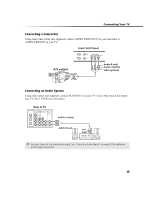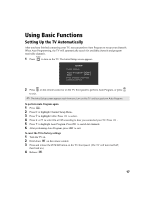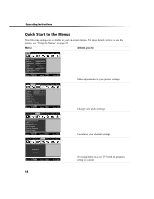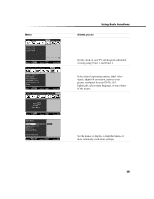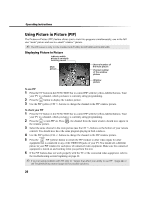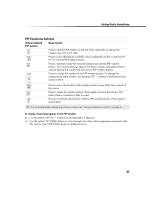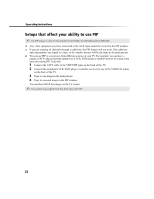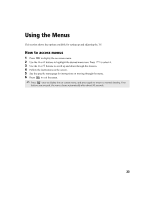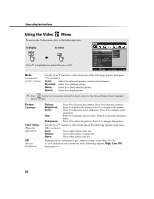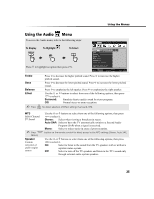Sony KV-27FS100 Operating Instructions - Page 28
Using Picture in Picture PIP - size
 |
View all Sony KV-27FS100 manuals
Add to My Manuals
Save this manual to your list of manuals |
Page 28 highlights
Operating Instructions Using Picture in Picture (PIP) The Picture-in-Picture (PIP) feature allows you to view two programs simultaneously, one in the full size "main" picture and one in a small "window" picture. ✍ The PIP feature is only for the models KV-27FS200, KV-32FS200 and KV-36FS200. Displaying Picture in Picture Indicates which picture is currently receiving sound Main 9 picture 6 Channel number of the main picture 2 Channel number of the window picture Window picture To use PIP 1 Press the TV button in the FUNCTION bar to control PIP with the yellow-labeled buttons. Tune your TV to a channel, which you know is currently airing programming. 2 Press the button to display the window picture. 3 Use the PIP (yellow) CH +/- buttons to change the channel in the PIP window picture. To check your PIP 1 Press the TV button in the FUNCTION bar to control PIP with the yellow-labeled buttons. Tune your TV to a channel, which you know is currently airing programming. 2 Press the to turn PIP on. Press the window picture. , the channel from the main window should now appear in 3 Select the same channel in the main picture (use the CH +/- buttons on the bottom of your remote control). You should now have the same program playing in both windows. 4 Use the PIP (yellow) CH +/- buttons to change the channel in the PIP window picture. 5 Press the PIP (yellow) button to switch the PIP window to other video inputs for other equipment that is connected to any of the VIDEO IN jacks of your TV. You should see a different picture in your PIP window for each piece of connected video equipment. Make sure the connected equipment is turned on and working when you perform this test. 6 If the PIP feature does not work properly with the TV or the connected video equipment, refer to the troubleshooting section beginning on page 42. ✍ If you're having problems with PIP, refer to "Setups that affect your ability to use PIP" (page 22) or see Troubleshooting section (page 42) for possible solutions. 20