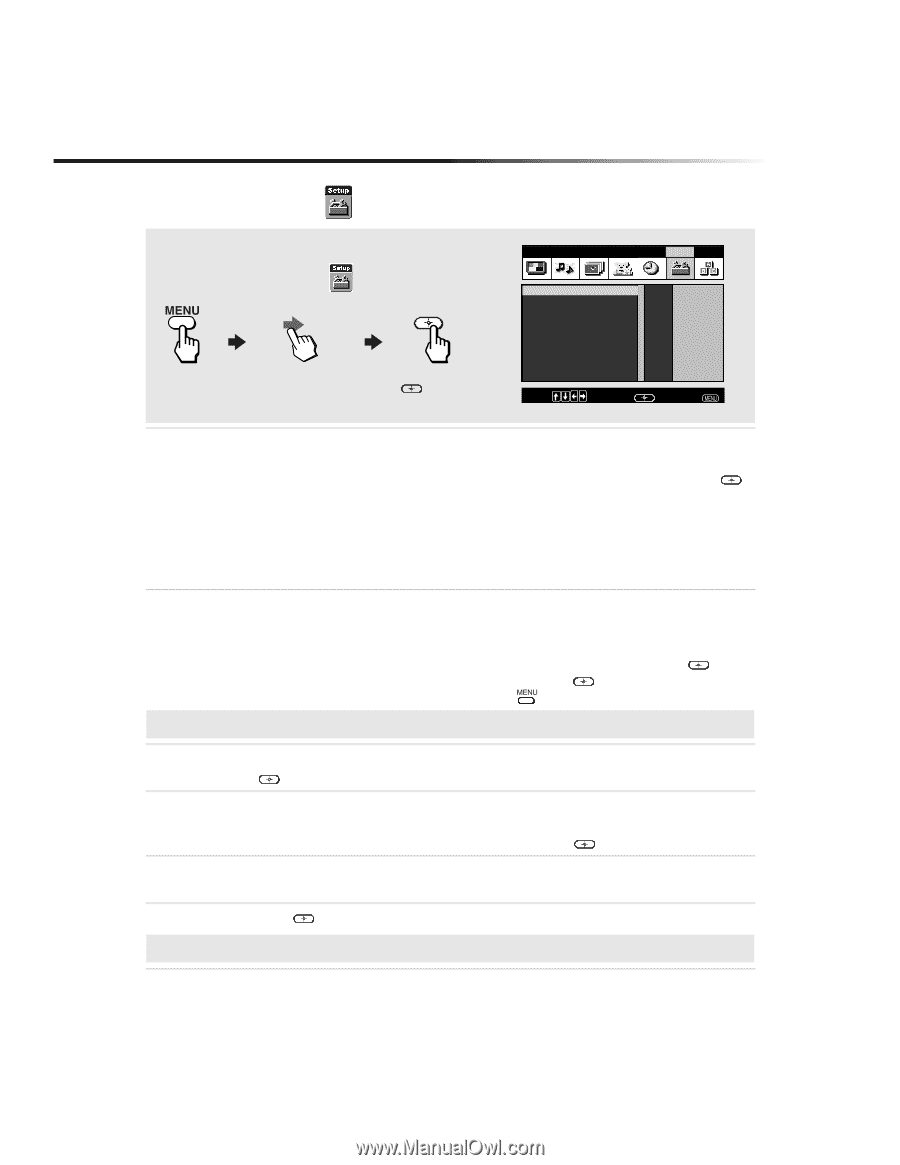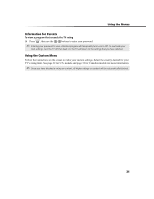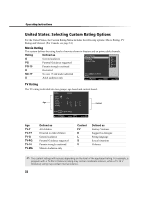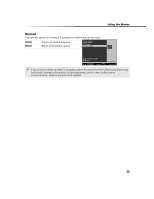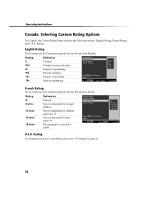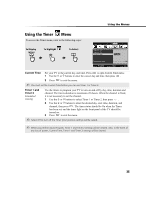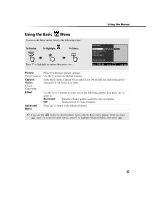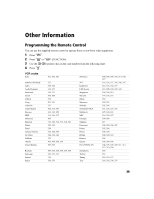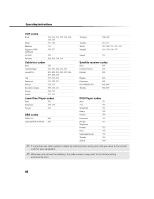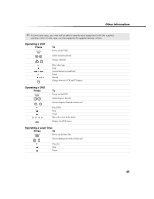Sony KV-27FS100 Operating Instructions - Page 44
Using the Setup
 |
View all Sony KV-27FS100 manuals
Add to My Manuals
Save this manual to your list of manuals |
Page 44 highlights
Operating Instructions Using the Setup Menu To access the Setup menu, refer to the following steps: To Display To Highlight To Select Press f to highlight an option then press . Video Audio Channel Parent Timer Setup Basic Caption Vision: Off Video Label Tilt Correction: 0 Language: English 16:9 Enhanced: Off Demo Select caption type Off CC1 CC2 CC3 CC4 Text1 Text2 Text3 Text4 Info Move: Select: End: Caption Vision ClosedCaptioning Allows you to select from three closed caption modes (for programs that are broadcast with closed captioning). Use the F or f buttons to select from one of the following options, then press to select it. Off: Caption Vision is not activated. CC1, 2, 3, 4: Displays printed dialogue and sound effects of a program. Text1, 2, 3, 4: Displays network/station information. Info: Displays the name of the current program and its remaining time, if available. Video Label Label connected equipment Allows you to identify the audio/video components connected to the TV: VCR, DVD, etc. When you press TV/VIDEO to switch inputs, the Video Label will display on-screen. 1 Press F or f buttons to access the input you want to label and press . 2 Press F or f buttons to choose a label and press . 3 Press G to return to Setup menu or press to exit. ✍ If you select "Skip", your TV skips this connection when you press the TV/VIDEO button. Tilt Use the F or f buttons to correct any tilt of the picture from -5 to +5, then press Correction to activate. Language Display all menus in the language of your choice. Use the F or f buttons to select from one of the following options: English, Español (Spanish) and Français (French). Then press . 16:9 Enhanced Provides enhanced picture resolution for wide-screen sources such as DVD (only available when the TV is in Video mode). Demo Press to run a demonstration of the on-screen menus. ✍ You can press any key to exit Demo mode. 36