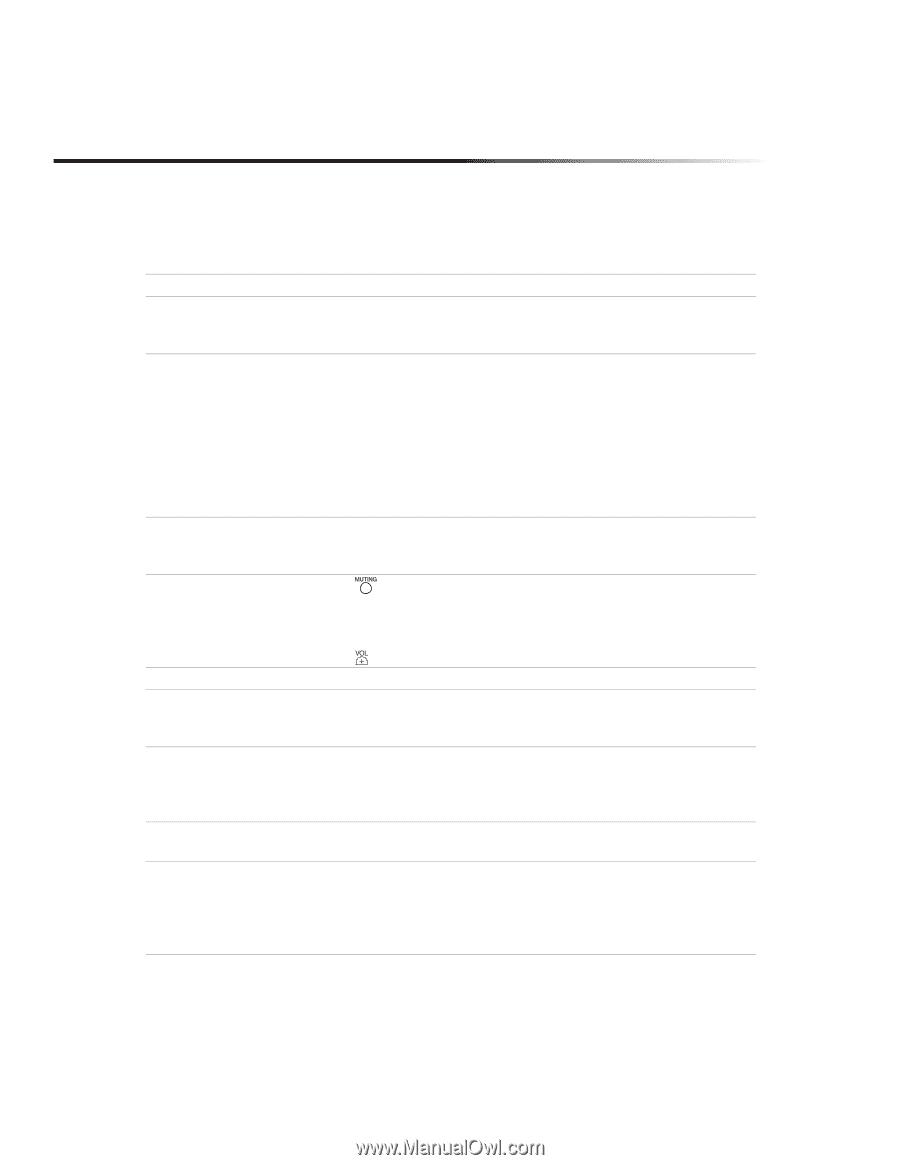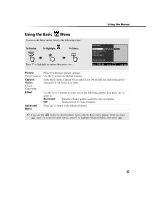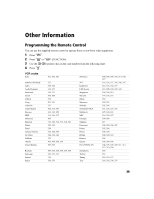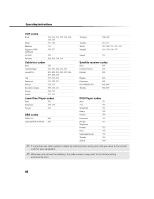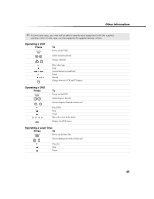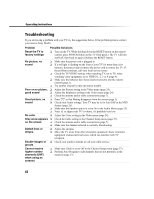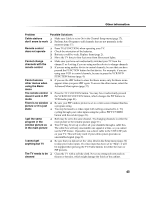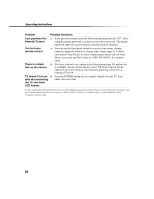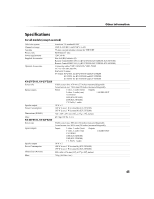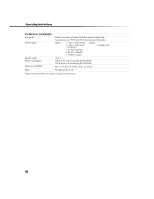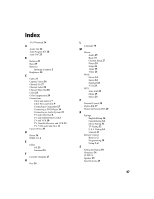Sony KV-27FS100 Operating Instructions - Page 50
Troubleshooting - problems
 |
View all Sony KV-27FS100 manuals
Add to My Manuals
Save this manual to your list of manuals |
Page 50 highlights
Operating Instructions Troubleshooting If you are having a problem with your TV, try the suggestions below. If the problem persists, contact your nearest Sony Dealer. Problem Reset the TV to factory settings No picture, no sound Poor or no picture, good sound Good picture, no sound No color Only snow appears on the screen Dotted lines or stripes Double images or ghosts Cannot receive higher number channels (UHF) when using an antenna Possible Solutions ❏ Turn on the TV. While holding down the RESET button on the remote control, press POWER button on the TV front panel. (The TV will turn itself off, then back on again.) Release the RESET button. ❏ Make sure the power cord is plugged in. ❏ If a red light is flashing on the front of your TV for more than a few minutes, disconnect and reconnect the power cord to restore the TV. If the problem continues, call your local service center. ❏ Check the TV/VIDEO setting: when watching TV, set to TV; when watching video equipment, set to VIDEO 1, 2, 3 or 4 (page 4). ❏ Make sure the batteries have been inserted correctly into the remote control (page 2). ❏ Try another channel to rule out station trouble. ❏ Adjust the Picture setting in the Video menu (page 24). ❏ Adjust the Brightness setting in the Video menu (page 24). ❏ Check the antenna and/or cable connections (page 7). ❏ Press so that Muting disappears from the screen (page 3). ❏ Check your Audio settings. Your TV may be set to Auto SAP in the MTS feature (page 25). ❏ Make sure the Speaker option is set to On in the Audio Menu (page 25). ❏ Press to adjust your TV's volume, it's probably very low. ❏ Adjust the Color setting in the Video menu (page 24). ❏ Check the Cable setting in the Channel Setup menu (page 27). ❏ Check the antenna and/or cable connections (page 7). ❏ Make sure the channel selected is currently broadcasting. ❏ Adjust the antenna. ❏ Move the TV away from other electronic equipment. Some electronic equipment creates electrical noise, which can interfere with TV reception. ❏ Check your outdoor antenna or call your cable service. ❏ Make sure Cable is set to Off in the Channel Setup menu (page 27). ❏ Perform Auto Program to add channels that are not presently in the memory (page 17). 42