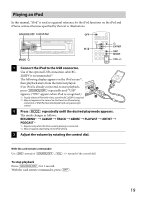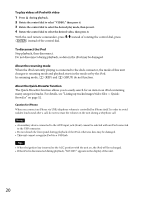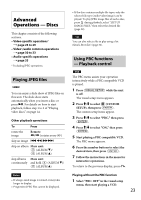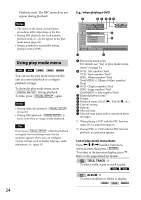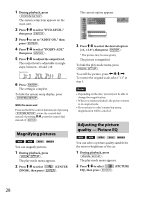Sony MEX-DV1700U Operating Instructions - Page 23
Advanced Operations — Discs, Playing JPEG files, Using PBC functions — Playback control
 |
View all Sony MEX-DV1700U manuals
Add to My Manuals
Save this manual to your list of manuals |
Page 23 highlights
Advanced Operations - Discs This chapter consists of the following sections. • Video-specific operations* page 23 to 29 • Video*/audio common operations page 30 to 33 • Audio-specific operations page 33 * Including JPEG operations. • If the disc contains multiple file types, only the selected file type (audio/video/image) can be played. To play JPEG image files of such a disc, press during playback, select "LIST UP IMAGE FILES," then select the desired file (page 32). Tip You can also select a file to play using a list (Quick-BrowZer) (page 32). Using PBC functions - Playback control Playing JPEG files You can enjoy a slide show of JPEG files on this unit. The slide show starts automatically when you insert a disc or press . For details on how to start playback, follow step 1 to 3 of "Playing video discs" on page 14. Other playback operations To Press rotate the image Remote: / (rotates every 90º) skip an image skip an album Main unit ALBUM ALBUM ) skip albums Main unit: continuously and hold (ALBUM )/ (ALBUM ) Notes • If a large-sized image is rotated, it may take longer to display. • Progressive JPEG files cannot be displayed. The PBC menu assists your operation interactively while a PBC compatible VCD is played. 1 Press while the unit is off. The visual setup menu appears. 2 Press / to select (CUSTOM SETUP), then press The custom setup items appear. 3 Press / to select "PBC," then press 4 Press / to select "ON," then press 5 Start playing a PBC compatible VCD. The PBC menu appears. 6 Press the number buttons to select the desired item, then press 7 Follow the instructions in the menu for interactive operations. To return to the previous display, press . Playing without the PBC function 1 Select "PBC: OFF" in the visual setup menu, then start playing a VCD. 23