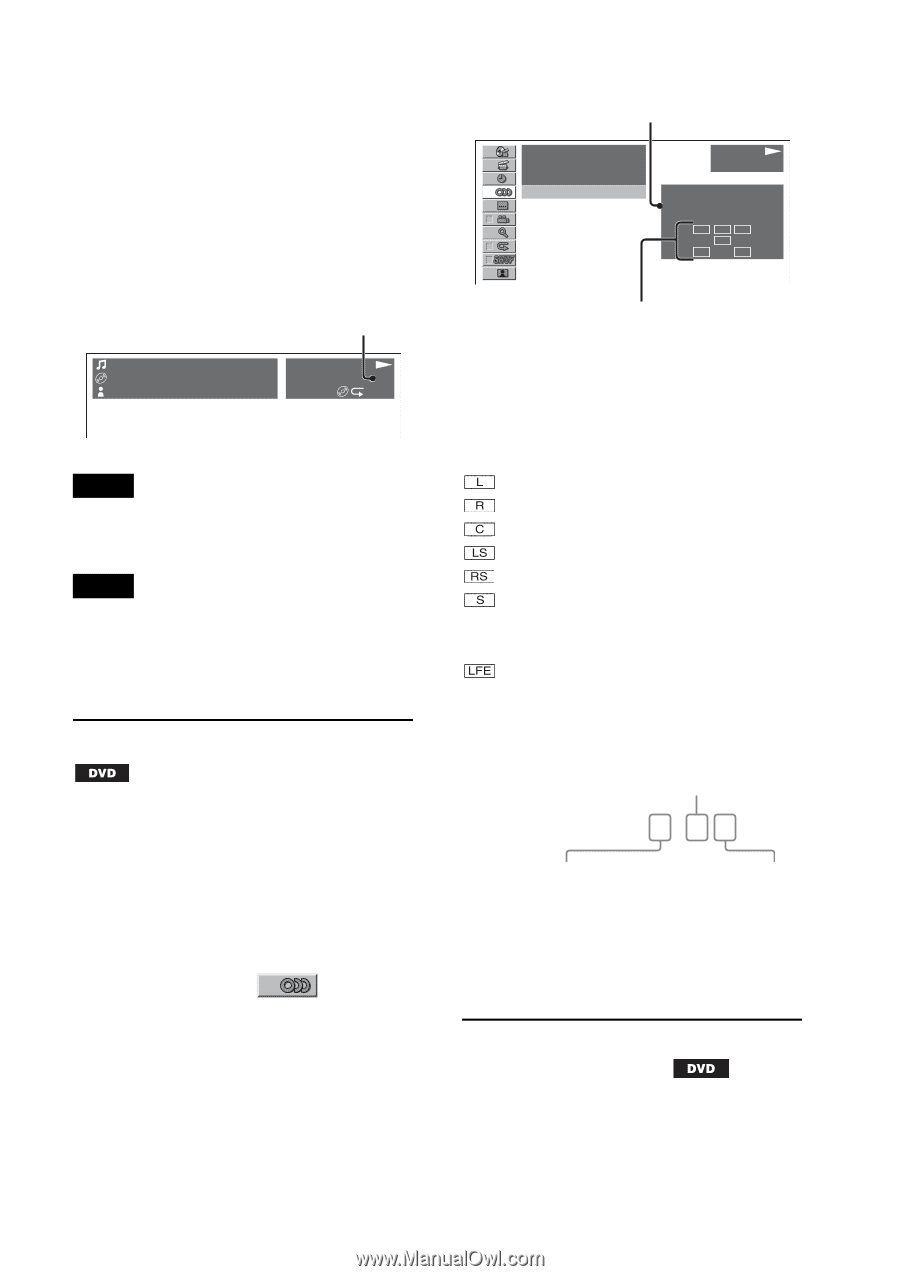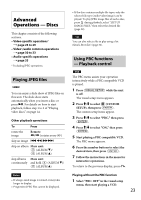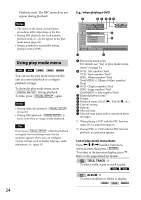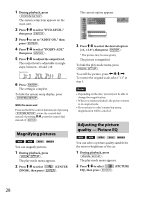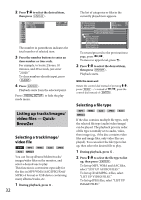Sony MEX-DV1700U Operating Instructions - Page 27
Checking the program format, Adjusting the audio output, level - DVD level, DOLBY DIGITAL
 |
View all Sony MEX-DV1700U manuals
Add to My Manuals
Save this manual to your list of manuals |
Page 27 highlights
The options are indicated below. STEREO (ST): Standard stereo sound (default) 1/L (L): Left channel sound (monaural) 2/R (R): Right channel sound (monaural) 1 During playback, press repeatedly until the desired audio channel appears. E.g., when playing an MP3 Audio channel TRACK NAME ALBUM NAME ARTIST NAME MP3 0003/1000 ST 3:17 SHUF Note You may not be able to change the audio setting depending on the disc. Tip You can also change the settings of video discs by selecting "AUDIO" in the play mode menu (page 24). Checking the program format You can check the number of channels and component position on the DVD VIDEO being played. 1 During playback, press The play mode menu appears. 2 Press / to select (AUDIO). The program format appears. Current audio format* 12(67) 018(034) T 1:35:55 1:ENGLISH Dolby D PLAY DVD VIDEO PROGRAM FORMAT DOLBY DIGITAL 3/2.1 L CR LFE LS RS Current program format * "PCM," "DOLBY DIGITAL," etc., appears depending on the disc. The letters in the program format display represent the following sound components and its position. : Front (left) : Front (right) : Center : Rear (left) : Rear (right) : Rear (monaural): The rear component of the Dolby Surround processed signal and the Dolby Digital signal : Low Frequency Effect signal The program format name and channel numbers appear as follow. Example: Dolby Digital 5.1 ch Rear component × 2 DOLBY DIGITAL 3 / 2 . 1 Front component × 2 + Center component × 1 LFE component × 1 To hide the play mode menu, press Adjusting the audio output level - DVD level You can adjust the audio output level for a DVD recorded in Dolby Digital format, to reduce the volume level differences between disc and source. 27