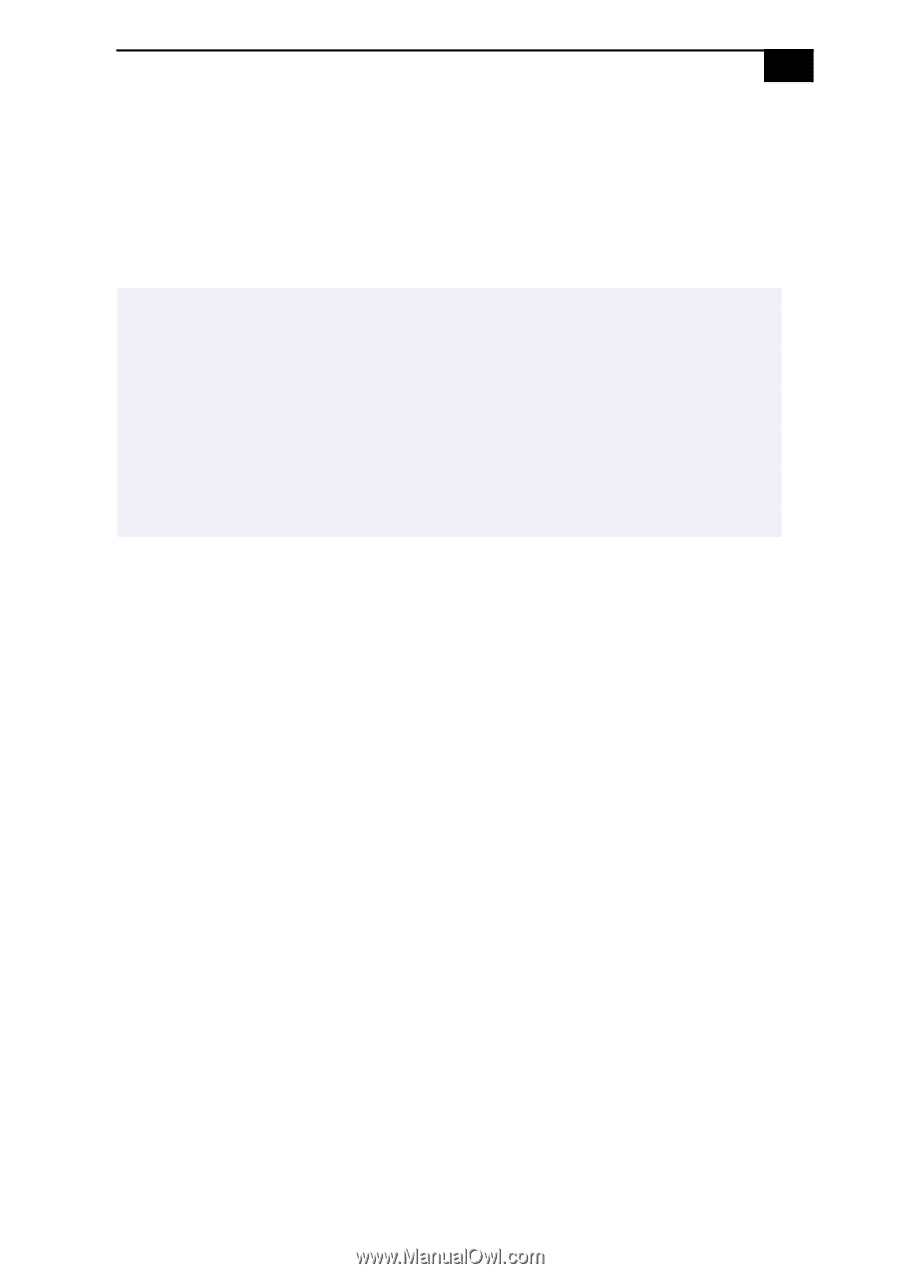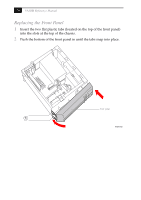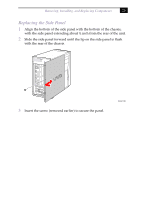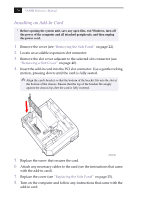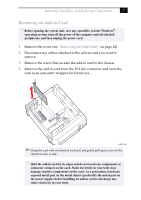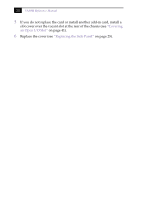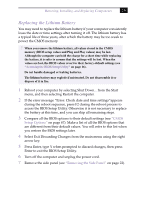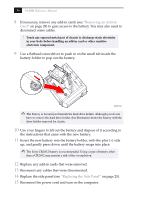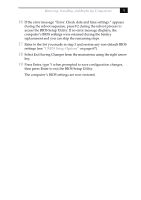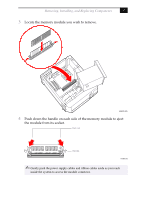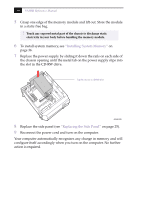Sony PCV-J150 System Reference Manual (primary manual) - Page 43
Heading2 - Replacing the Lithium Battery
 |
View all Sony PCV-J150 manuals
Add to My Manuals
Save this manual to your list of manuals |
Page 43 highlights
Removing, Installing, and Replacing Components 29 Replacing the Lithium Battery You may need to replace the lithium battery if your computer consistently loses the date or time settings after turning it off. The lithium battery has a typical life of three years, after which the battery may be too weak to power the CMOS memory. ! When you remove the lithium battery, all values stored in the CMOS memory (BIOS setup values and Plug and Play values) may be lost. Although the computer can hold the charge for a short time while replacing the battery, it is safer to assume that the settings will be lost. When the values are lost, the BIOS values revert to their factory-default settings (see "Accessing the BIOS Setup Utility" on page 16). Do not handle damaged or leaking batteries. The lithium battery may explode if mistreated. Do not disassemble it or dispose of it in fire. 1 Reboot your computer by selecting Shut Down... from the Start menu, and then selecting Restart the computer. 2 If the error message "Error: Check date and time settings"appears during the reboot sequence, press F2 during the reboot process to access the BIOS Setup Utility. Otherwise it is not necessary to replace the battery at this time, and you can skip all remaining steps. 3 Compare all the BIOS options to their default settings (see "CMOS Setup Options" on page 67). Make a list of all the BIOS options that are different from their default values. You will refer to this list when you restore the BIOS settings later. 4 Select Exit Discarding Changes from the main menu using the right arrow key. 5 Press Enter, type Y when prompted to discard changes, then press Enter to exit the BIOS Setup Utility. 6 Turn off the computer and unplug the power cord. 7 Remove the side panel (see "Removing the Side Panel" on page 22).