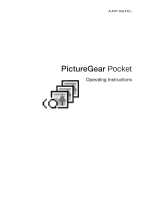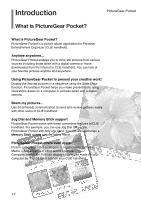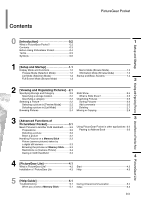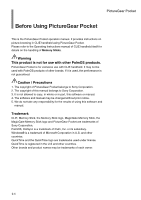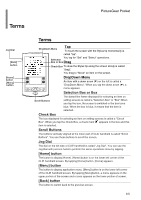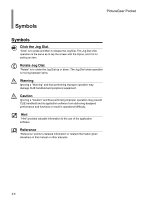Sony PEG-N710C PictureGear Pocket Operating Instructions
Sony PEG-N710C - Personal Entertainment Organizer Manual
 |
View all Sony PEG-N710C manuals
Add to My Manuals
Save this manual to your list of manuals |
Sony PEG-N710C manual content summary:
- Sony PEG-N710C | PictureGear Pocket Operating Instructions - Page 1
A-ATF-100-11(1) PictureGear Pocket Operating Instructions - Sony PEG-N710C | PictureGear Pocket Operating Instructions - Page 2
those taken with a digital camera or those downloaded from the Internet in CLIE handheld. You can look at your favorite pictures anytime with other users of CLIE handheld. Jog Dial and Memory Stick support PictureGear Pocket works with these convenient features of CLIE handheld. For example, you - Sony PEG-N710C | PictureGear Pocket Operating Instructions - Page 3
Picture 3.4 Saving in CLIE Handheld 3.4 4 4 [PictureGear Lite 4.1 What is PictureGear Lite 4.2 Installation of PictureGear Lite 4.3 Start 4.3 Help 4.3 PictureGear Lite 5 [Help Guide 5.1 Troubleshooting 5.1 When you access a Memory Stick 5.1 During Infrared communication 5.2 Index - Sony PEG-N710C | PictureGear Pocket Operating Instructions - Page 4
for the results of using this software and manual. Trademark CLIE, Memory Stick, the Memory Stick logo, MagicGate Memory Stick, the MagicGate Memory Stick logo and PictureGear Pocket are trademarks of Sony Corporation. PalmOS, HotSync is a trademark of Palm, Inc. or its subsidiary. Windows® is - Sony PEG-N710C | PictureGear Pocket Operating Instructions - Page 5
tapping [Home] button, [Home] appears. [Menu] button The button to display application menu. [Menu] button is on the lower left corner of the CLIE handheld screen. By tapping [Menu]button, a menu appears on the upper portion of the screen and a icons appears on the lower portion of screen. [Back - Sony PEG-N710C | PictureGear Pocket Operating Instructions - Page 6
Ignoring a "Warning" and thus performing improper operation may damage CLIE handheld and peripheral equipment. Caution Ignoring a "Caution" and thus performing improper operation may prevent CLIE handheld and its application software from delivering designed performance and functions or result in - Sony PEG-N710C | PictureGear Pocket Operating Instructions - Page 7
1 Setup and Startup Display Mode and Functions 1.2 Preview Mode (Selection Mode) 1.2 List Mode (Selection 1.2 Mode Full Screen Mode (Browse Mode) 1.3 Memo Mode (Browse Mode) 1.3 Information Mode (Browse Mode) 1.3 Startup and Basic Screens 1.4 1.1 - Sony PEG-N710C | PictureGear Pocket Operating Instructions - Page 8
. Press the [Back] button to return [Home] when the [Storage] menu displays [Internal]. The mode to display the pictures stored in CLIE handheld or a Memory Stick using picture information such as titles of pictures and recorded date and time that are shown in a list format. By tapping a title in - Sony PEG-N710C | PictureGear Pocket Operating Instructions - Page 9
Pocket 3 *Normally, [icon] is not displayed. To display [icon], tap the [Menu] button of CLIE handheld. *Normally, [icon] is not displayed. To display [icon], tap the [Menu] button of CLIE handheld. [Icon] [Thumbnail] [Comment] [Category]menu *Three lines text with the bar on the left side - Sony PEG-N710C | PictureGear Pocket Operating Instructions - Page 10
1 Setup and Startup The PictureGear Pocket application is preinstalled in your CLIE handheld. Startup and Basic Screens Starting PictureGear Pocket Tap [Home]button on CLIE handheld to get [Home]. By tapping the PictureGear Pocket icon, the PictureGear Pocket startup screen appears. [Home] 1.4 - Sony PEG-N710C | PictureGear Pocket Operating Instructions - Page 11
2 Viewing and Organizing Pictures Specifying a Storage and 2.2 Category Specifying a storage 2.2 location 2.2 Specifying a category 2.2 Selecting a Picture Selecting a picture in [Preview Mode] 2.2 Selecting a picture in [List Mode] 2.3 2.4 Browsing Pictures 2.5 Slide Show 2.5 What is Slide - Sony PEG-N710C | PictureGear Pocket Operating Instructions - Page 12
Mode]. First, start up PictureGear Pocket and display [Preview Mode] or [List Mode]. Specifying a storage location Select a storage location (CLIE handheld or Memory Stick) of your picture [Preview Mode] or [List Mode]. 1. Tap [Location] menu and select the location from the storage location list - Sony PEG-N710C | PictureGear Pocket Operating Instructions - Page 13
triangle mark to the right of the item field to replace either "Date" or "Size". "Title" cannot be replaced. Font Tap [Menu] button of the CLIE handheld and select [Font] from [Option] menu to open [Font selection dialogue]. Select the font to be used for [List display mode] in [Font selection - Sony PEG-N710C | PictureGear Pocket Operating Instructions - Page 14
In [Full Screen Mode] or [Memo Mode] The screen size of CLIE handheld is 320 X 320 dots. If a picture is larger than the reviewing modes, tap [Memo Mode] or [Information Mode] icon at the bottom of the screen. To display these icons on the bottom of the screen, tap [Menu] button of Sony handheld - Sony PEG-N710C | PictureGear Pocket Operating Instructions - Page 15
PictureGear Pocket Browsing Pictures / Slide Show Slide Show What is Slide Show? The Slide Show function automatically displays two or more pictures in a preset order. PictureGear Pocket helps you set the sequence for displaying pictures, interval of display, and fade effect. 1 Slide Show is - Sony PEG-N710C | PictureGear Pocket Operating Instructions - Page 16
2 Viewing and Organizing Pictures Organizing Pictures Sorting Pictures By setting [Category], the pictures stored in CLIE handheld and Memory Stick are organized. Reference: 2.5 "Slide Show", 2.8 "Moving or Copying". Setting up categories 1. Select [Edit Category ...] from [Category] menu in the - Sony PEG-N710C | PictureGear Pocket Operating Instructions - Page 17
a picture To display [Trash] icon, tap the [menu] of CLIE handheld. 1. Tap [Trash] icon displayed at the bottom of the screen selection mode. (Return to selectin mode by pressing the [Back] button of CLIE handheld.) [Delete] Executes deletion. [Deletion Confirmation Dialog] opens. [Select All] - Sony PEG-N710C | PictureGear Pocket Operating Instructions - Page 18
to return to the selection mode. To cancel the move/copy, tap [Cancel] to return to the selection mode. Or press the [Back] button of CLIE handheld. Difference between move and copy When you move a picture, the picture is removed from the original category (or storage). When you copy a picture, the - Sony PEG-N710C | PictureGear Pocket Operating Instructions - Page 19
a picture 3.2 Beam a picture Handling Pictures on a Memory Stick 3.3 Pictures (camera pictures) taken by a digital still camera ɾɾ3.3 Browsing the pictures on Memory Stick 3.3 Restrictions on [Camera Picture] 3.4 3.4 Saving in CLIE Handheld Using PictureGear Pocket in other applications - Sony PEG-N710C | PictureGear Pocket Operating Instructions - Page 20
CLIE handheld and your computer, or devices other than Sony. Change the distance and try the procedure again. Start PictureGear Pocket of the sending side CLIE handheld if picture files are stored in the CLIE handheld. If pictures are stored on a "Memory Stick," you cannot use this function. 10~ - Sony PEG-N710C | PictureGear Pocket Operating Instructions - Page 21
"PDA picture"). CLIE handheld can then handle these pictures. 2 Viewing and Organizing Pictures If a warning dialog box related to the Memory Stick appears after you change [Storage] menu to [MS] menu, see "Trouble-shooting" at the end of this manual. When pictures stored on a "Memory Stick - Sony PEG-N710C | PictureGear Pocket Operating Instructions - Page 22
[JPEG File] Saving in CLIE Handheld You can save [Camera Picture] in Memory Stick to CLIE handheld. When you save the picture in CLIE handheld, [Camera Picture] should be converted from the DCF format to the standard PGP format. Store a [Camera Picture] in Sony handheld 1. Select the picture in - Sony PEG-N710C | PictureGear Pocket Operating Instructions - Page 23
PictureGear Pocket Handling Pictures on a Memory stick Store multiple [Camera Pictures] in CLIE Handheld 1. After switching the mode to browse of PictureGear Pocket The pictures saved in CLIE handheld are converted to the PGP format and cannot be reviewed in [Camera Picture Mode]. 4. Tap - Sony PEG-N710C | PictureGear Pocket Operating Instructions - Page 24
the CLIE handheld operating instructions manual. Regarding DCF DCF (Design rule for Camera File system) is an industry standard format for storing pictures established by JEIDA (Japan Electronic Industry Development Association). DCF format pictures are stored in the "DCIM" directory of Memory stick - Sony PEG-N710C | PictureGear Pocket Operating Instructions - Page 25
4 PictureGear Lite What is PictureGear 4.2 Lite Installation of PictureGear Lite 4.3 4.3 Start 4.3 Help 4.1 - Sony PEG-N710C | PictureGear Pocket Operating Instructions - Page 26
Hotsync or save them on a Memory Stick and display them with PictureGear Pocket of CLIE handheld. You can also display motion pictures using the gMovie application of CLIE handheld. For details, refer to [gMovie manual.pdf] (gMovie Instruction manual) by clicking [manual] on the Main Screen that - Sony PEG-N710C | PictureGear Pocket Operating Instructions - Page 27
of PictureGear Lite 1 Install PictureGear Lite from the CD-ROM supplied with CLIE handheld according to the instructions on the screen. For further details, please refer to the Add-on Application Guide of CLIE handheld. Start Click "Start" menu of Windows and select "Programs" from the Pop - Sony PEG-N710C | PictureGear Pocket Operating Instructions - Page 28
Guide Troubleshooting When you access a Memory Stick Depending on the condition of the Memory Stick, a warning dialog may appear after you change [Storage] menu to [MS]. In this case, operate according to the instructions in the dialog. Format Cause When an unformatted Memory Stick for CLIE handheld - Sony PEG-N710C | PictureGear Pocket Operating Instructions - Page 29
. The optimal data transfer distance may differ depending on the operational relation between CLIE handheld and your computer, or devices other than Sony. Change the distance and try the procedure again. The battery consumption is a little higher when the "Beam receive" is left on. Cannot locate - Sony PEG-N710C | PictureGear Pocket Operating Instructions - Page 30
2.5 Items 1.2 , 2.3 Jog Dial 0.5 , 0.6 , 2.2 , 2.3 , 2.4 Launch 1.4 List Mode 1.2 , 2.3 Loop 2.5 Memo Mode 1.3 , 2.6 Menu Button 0.5 Memory Stick 3.3 , 5.1 PDA Picture 3.3 PGP Format 3.3 , 3.4 Picture Beam 3.2 Browse 2.4 Copy 2.8 Delete 2.7 HotSync 4.2 , 5.2 List 2.3 Move 2.8 Select - Sony PEG-N710C | PictureGear Pocket Operating Instructions - Page 31
Screen Size 2.4 Scroll Arrow 1.2 , 1.3 , 2.4 Selection Box 0.5 Selection Mode 1.2 List Mode 1.2 , 2.3 Preview Mode 1.2 , 2.2 Size 2.3 Slide Show 2.5 Storage (menu 2.2 , 2.8 , 3.5 Tap 0.5 Thumbnail 1.2 , 2.2 , 3.5 Title 1.2 , 2.3 PictureGear Pocket 5.4 - Sony PEG-N710C | PictureGear Pocket Operating Instructions - Page 32
Printed in Japan Printed on recycled paper
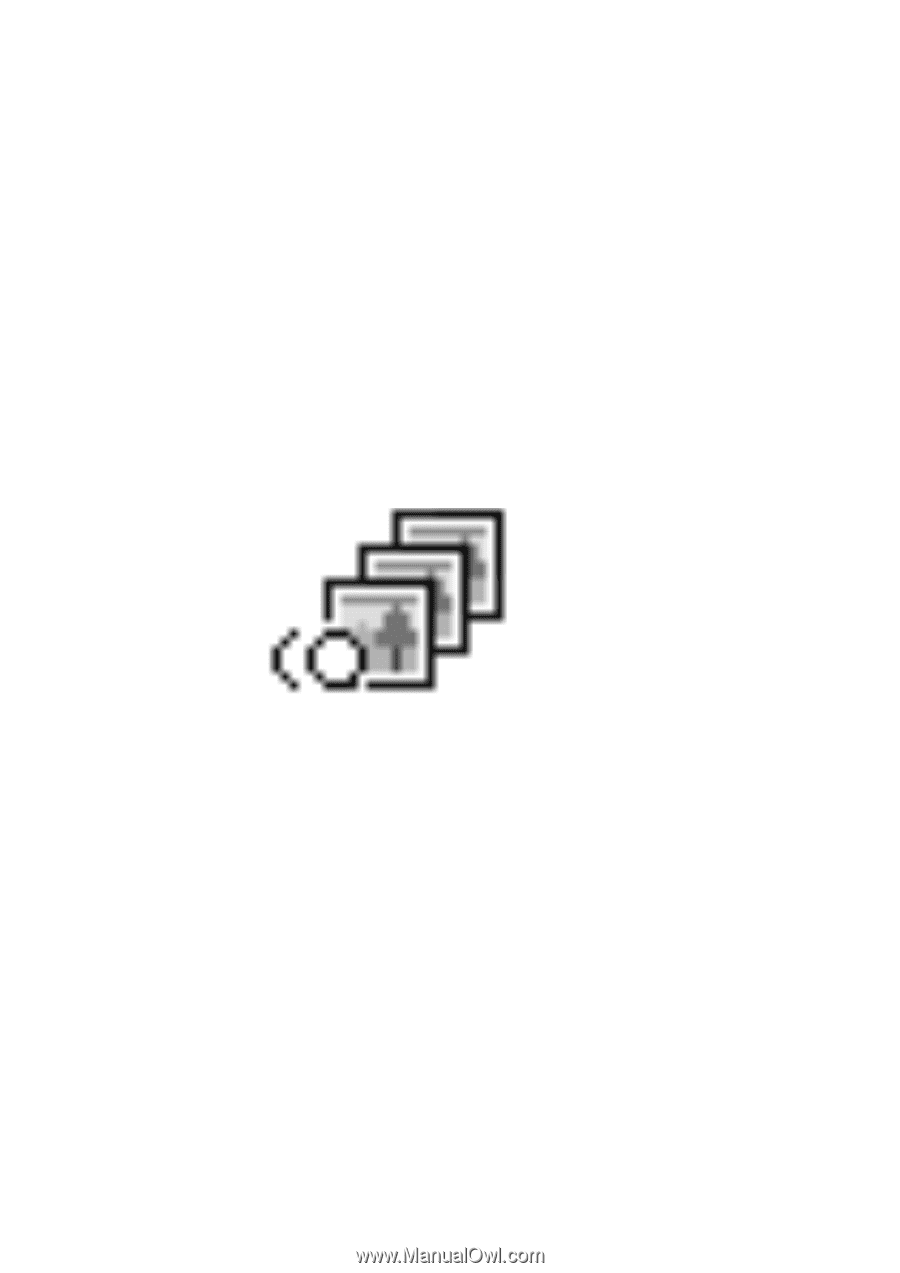
PictureGear
Pocket
Operating Instructions
A-ATF-100-
11
(1)