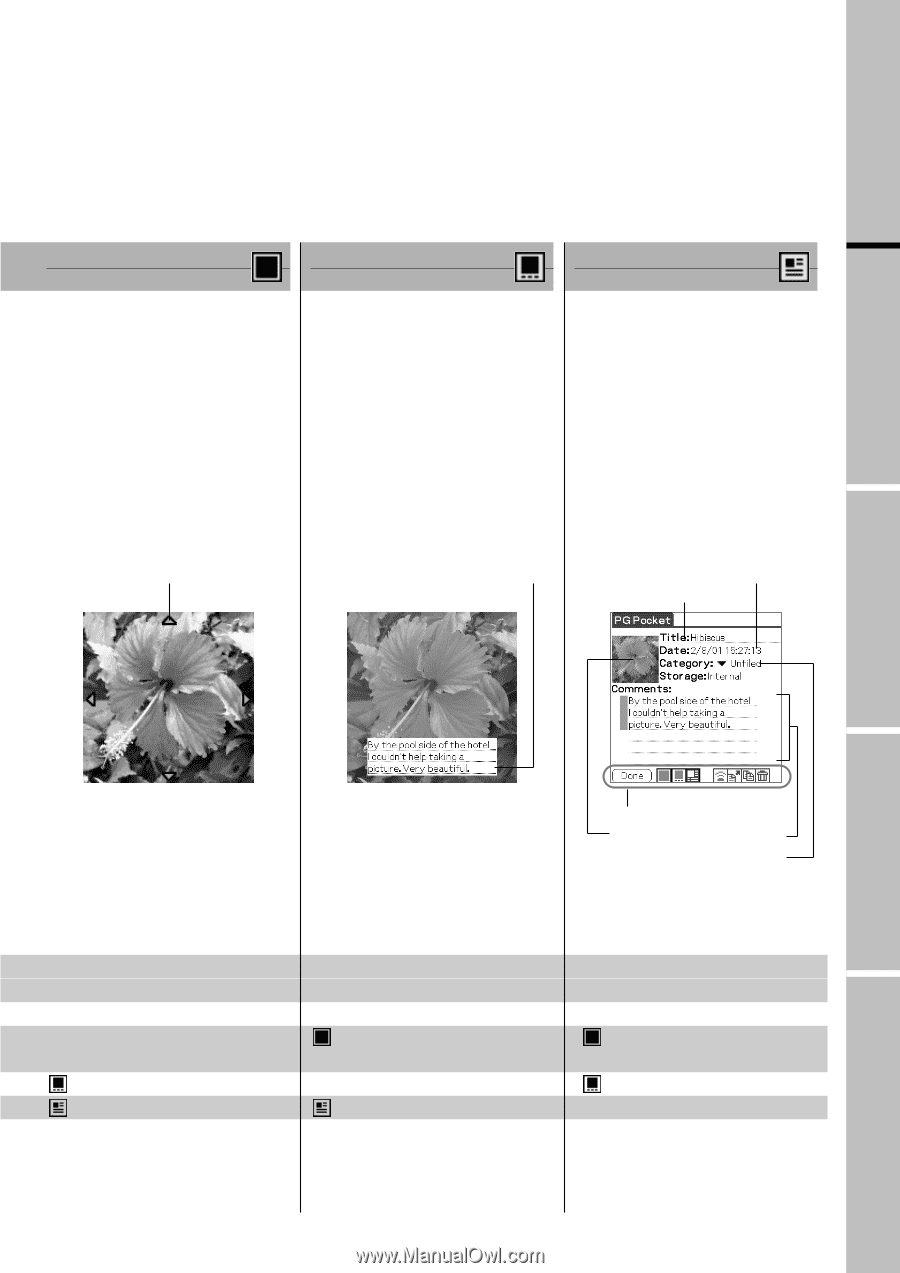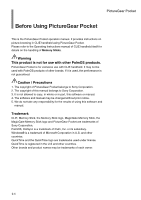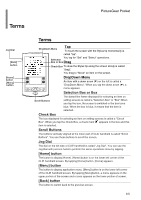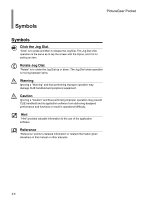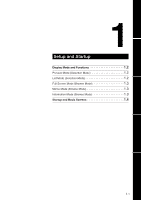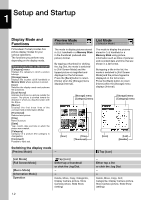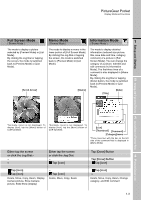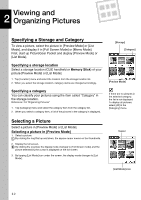Sony PEG-N710C PictureGear Pocket Operating Instructions - Page 9
Full Screen Mode, Memo Mode, Information Mode
 |
View all Sony PEG-N710C manuals
Add to My Manuals
Save this manual to your list of manuals |
Page 9 highlights
PictureGear Pocket Display Mode and Functions Full Screen Mode ( Browse Mode ) Memo Mode ( Browse Mode ) Information Mode 1 ( Browse Mode ) Setup and Startup The mode to display a picture The mode to display a memo in the The mode to display detailed selected by [Preview Mode] or [List lower portion of [Full Screen Mode]. information (reduced size picture, Mode]. By clicking the Jog Dial or tapping title, save date and time, category, By clicking the Jog Dial or tapping the screen, the mode is switched comment) of a picture in [Full the screen, the mode is switched back to [Preview Mode] or [List Screen Mode]. You can change the back to [Preview Mode] or [List Mode]. category of a picture, edit title and Mode]. edit comments in [Information Mode]. The first three lines of a comment is also displayed in [Memo Mode]. By clicking the Jog Dial or tapping [Done] button, the mode is switched 2 back to [Preview Mode] or [List Mode]. [Scroll Arrow] [Memo] [Date] [Title] Viewing and Organizing Pictures Advanced Functions of PictureGear Pocket 3 *Normally, [icon] is not displayed. To display [icon], tap the [Menu] button of CLIE handheld. *Normally, [icon] is not displayed. To display [icon], tap the [Menu] button of CLIE handheld. [Icon] [Thumbnail] [Comment] [Category]menu *Three lines text with the bar on the left side of the comment field is displayed in [Memo Mode]. Either tap the screen or click the Jog Dial.--- Either tap the screen or click the Jog Dial. -- Tap [icon] Tap [icon] Tap [icon] Delete, Move, Copy, Beam, Display Camera picture, Store Camera picture, Slide Show (display) -Tap [icon] Delete, Move, Copy, Beam Tap [Done] Button 4 Tap [Done] Button Tap [icon] Tap [icon] -Delete, Move, Copy, Beam, Change category, and Edit comment PictureGear Lite 1.3