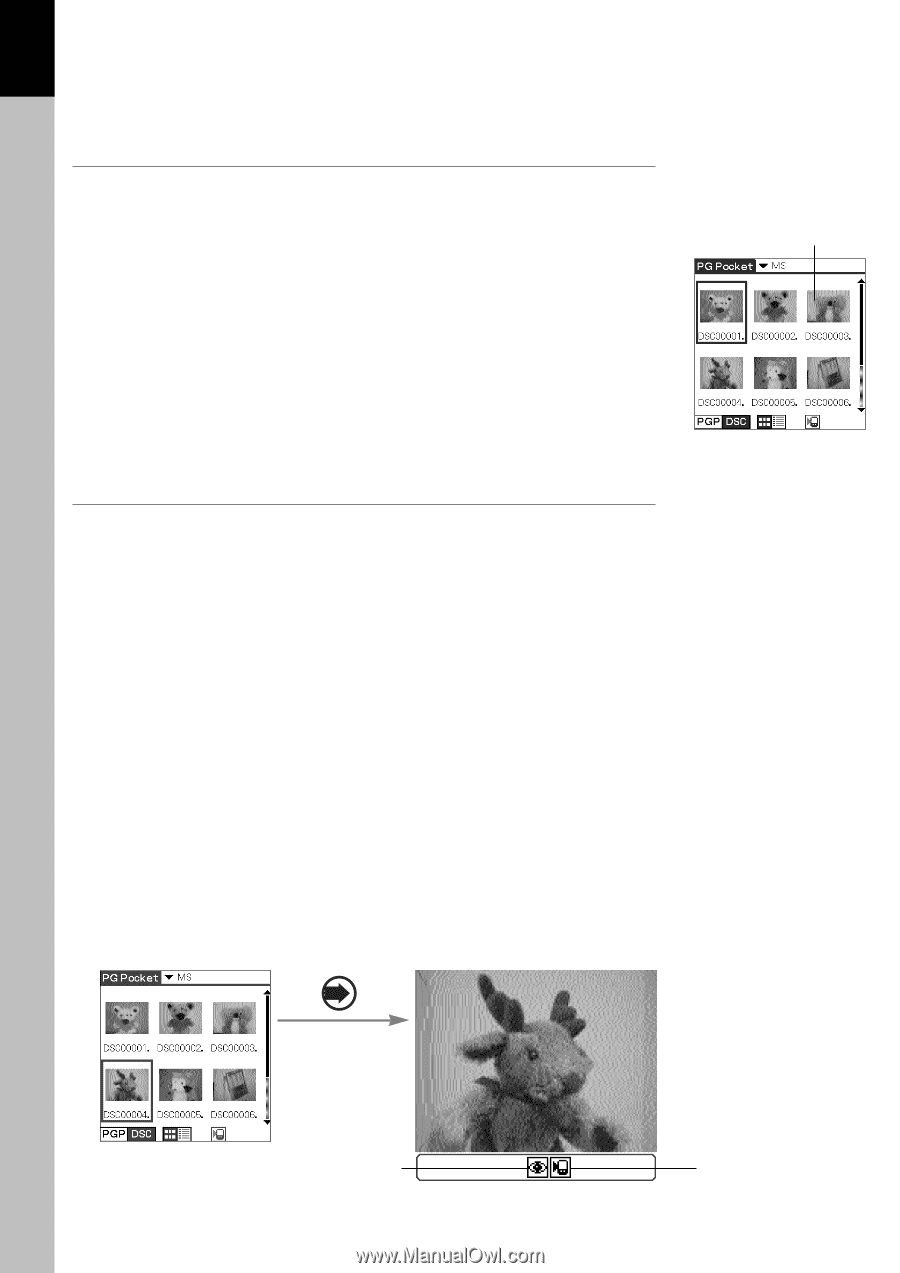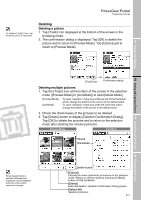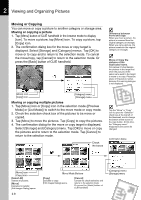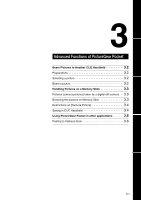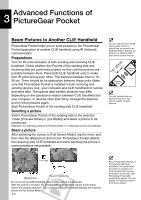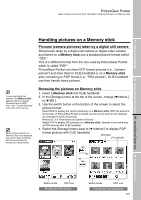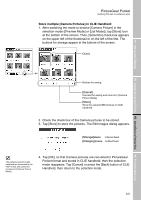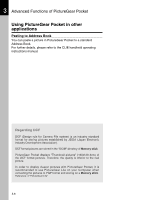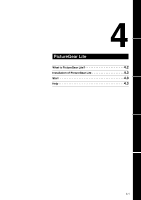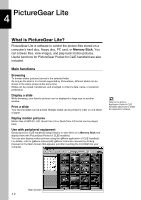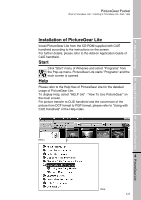Sony PEG-N710C PictureGear Pocket Operating Instructions - Page 22
Restrictions on [Camera Picture], Saving in CLIE Handheld, Memory Stick
 |
View all Sony PEG-N710C manuals
Add to My Manuals
Save this manual to your list of manuals |
Page 22 highlights
3 Advanced Functions of PictureGear Pocket Restrictions on [Camera Picture] There are several restrictions when using [Browse Mode]. 1. It is impossible to move, copy, delete, transter and beam Camera pictures. You can, however, save the picture in CLIE handheld after converting to PGP format. 2. [Storage] menu is fixed to [MS] and you cannot select other items. 3. You cannot create a category. [Category] menu is fixed to [Select All]. 4. [Camera Picture] can be browsed in [Full Screen Mode]. 5. [Camera Picture] can be displayed in 3 modes; [Preview Mode], [List Mode] and [Full Screen Mode]. [Memo Mode] and [Information Mode] are not available. Thumbnail [JPEG File] Saving in CLIE Handheld You can save [Camera Picture] in Memory Stick to CLIE handheld. When you save the picture in CLIE handheld, [Camera Picture] should be converted from the DCF format to the standard PGP format. Store a [Camera Picture] in Sony handheld 1. Select the picture in the selection mode ([Preview Mode] or [List Mode]) and click the Jog Dial to get [Full Screen Mode]. 2. Tap [Menu] button of CLIE handheld in [Full Screen Mode] and tap again [Store] icon shown at the bottom of the screen. Before storing a picture from a "Memory Stick" in PGP format in your CLIE handheld using the [Store] icon, you can confirm the picture by pressing the [Store confirmation] icon. 3. The confirmation dialog appears. Select [Category] menu of the target. Tap [OK] or press the [Back] button of CLIE Handheld, so that the Camera picture is converted to the format of PictureGear Pocket and is stored in CLIE handheld, then the selection mode reappears. Tap [Cancel], then return to the selection mode. Camera picture [StoreConfirmation] icon 3.4 Store button