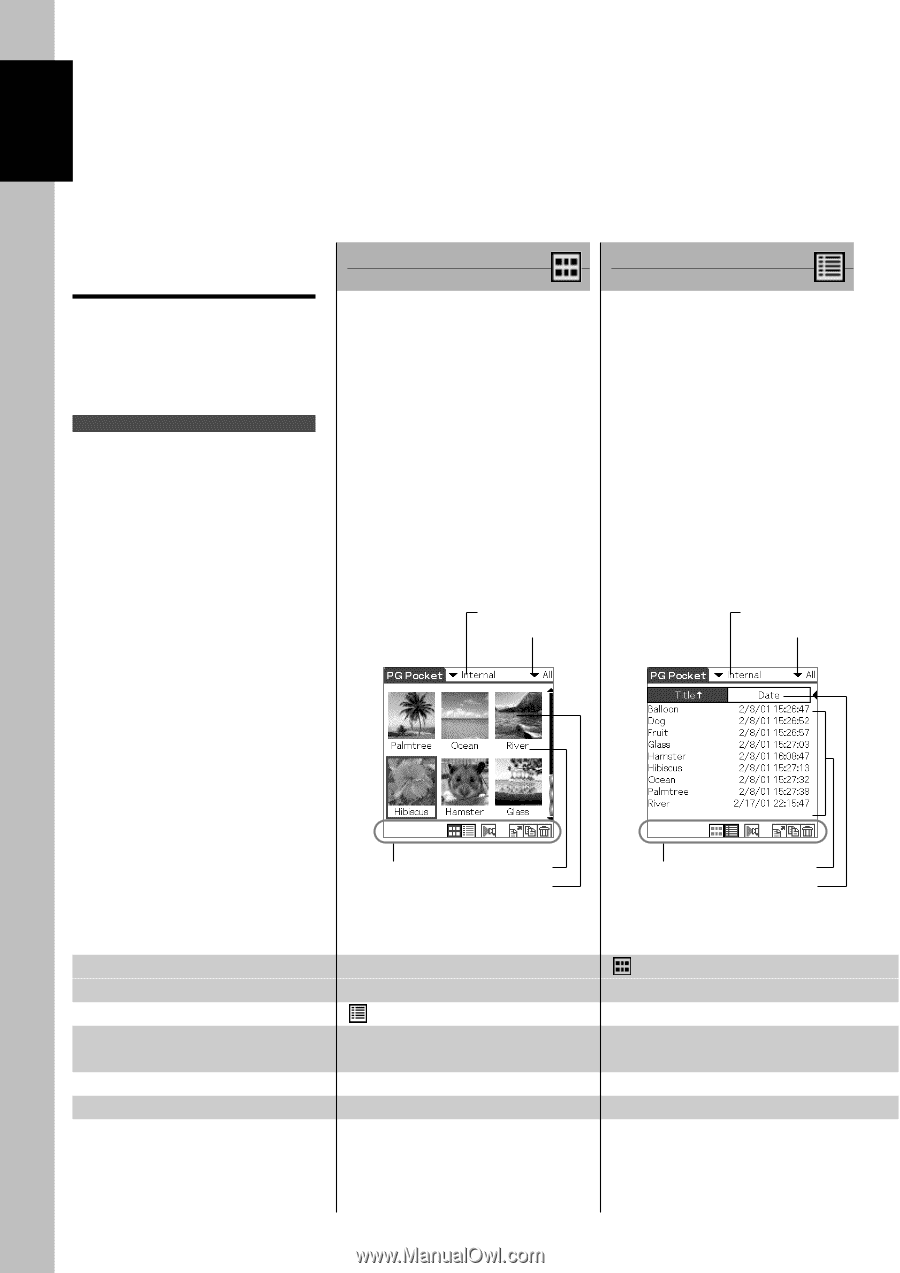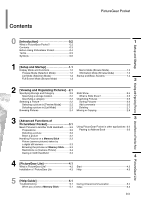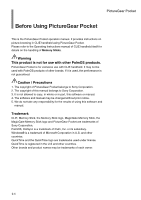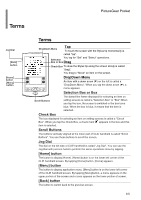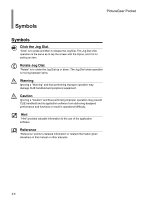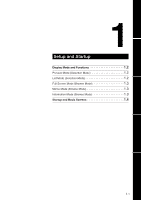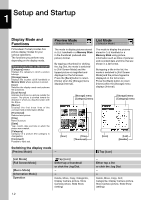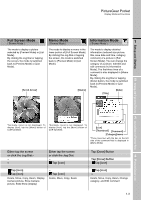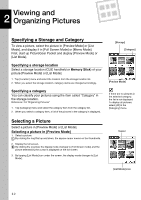Sony PEG-N710C PictureGear Pocket Operating Instructions - Page 8
Display Mode and Functions, Preview Mode, List Mode
 |
View all Sony PEG-N710C manuals
Add to My Manuals
Save this manual to your list of manuals |
Page 8 highlights
1 Setup and Startup Display Mode and Functions PictureGear Pocket provides five picture display modes for your various operations. The functions you perform vary depending on the display mode. Name of each item on the screen [Category] menu Displays the category to which a picture belongs. [Storage] menu Displays the location (CLIE handheld or Memory Stick) where a picture is stored. [Icon] Switches the display mode and performs file operations. [Scroll Arrow] Indicates that there is a picture outside the screen. The picture is scrolled toward the direction in which you drag the screen with the Stylus. [Memo] Displays the first three lines of the comment field of [Information Mode]. [Thumbnail] Reduced size picture. [Title] Name of picture. [Date] Year, month, date and time in which the picture was created. [Category] Category of a picture (the category is changeable). [Comment] Possible to input text. Preview Mode ( Selection Mode ) List Mode ( Selection Mode ) The mode to display pictures stored in CLIE handheld or a Memory Stick in the thumbnail (reduced size picture) format. By tapping a thumbnail or clicking the Jog Dial, the mode is switched to [Full Screen Mode] and the tapped picture is magnified and displayed on the full screen. Press the [Back] button to return [Home] when the [Storage] menu displays [Internal]. The mode to display the pictures stored in CLIE handheld or a Memory Stick using picture information such as titles of pictures and recorded date and time that are shown in a list format. By tapping a title in the list, the mode is switched to [Full Screen Mode] and the picture tapped is displayed on the full screen. Press the [Back] button to return [Home] when the [Storage] menu displays [Internal]. [Storage] menu [Category] menu [Storage] menu [Category] menu [Icon] [Title] [Thumbnail] [Icon] [List] [Header] Switching the display mode [Preview Mode] -- Tap [icon] [List Mode] [Full Screen Mode] [Memo Mode] [Information Mode] Operation Tap [icon] Either tap a thumbnail or click the Jog Dial. --- Delete, Move, Copy, Categorize, Display Camera picture, Store Camera picture, Slide Show (setting) -Either tap a list or click the Jog Dial. --- Delete, Move, Copy, Sort, Categorize, Display Camera picture, Store Camera picture, Slide Show (setting) 1.2