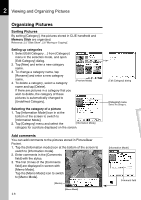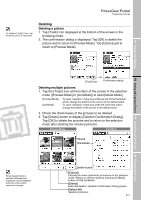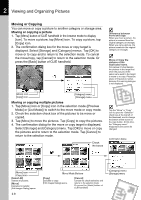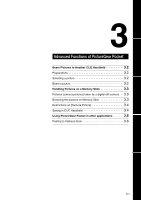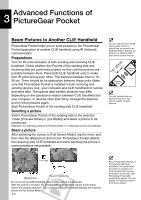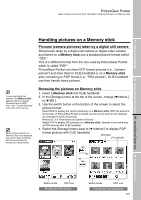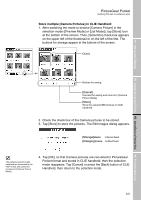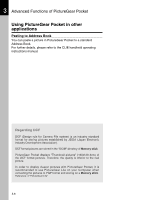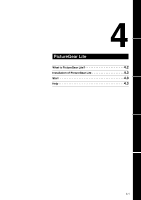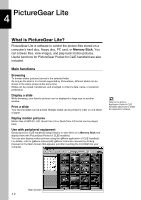Sony PEG-N710C PictureGear Pocket Operating Instructions - Page 21
Handling pictures on a Memory stick, Pictures (camera pictures) taken by a digital still camera - pda
 |
View all Sony PEG-N710C manuals
Add to My Manuals
Save this manual to your list of manuals |
Page 21 highlights
PictureGear Pocket Beam Pictures to Another CLIE Handheld / Handling Pictures on a Memory stick Handling pictures on a Memory stick 1 Setup and Startup Pictures (camera pictures) taken by a digital still camera Still pictures taken by a digital still camera or digital video camera and stored on a Memory stick use a standard picture format called "DCF." This is a different format from the one used by PictureGear Pocket which is called "PGP." PictureGear Pocket can show DCF format pictures (i.e., "camera picture") and store them in CLIE handheld or on a Memory stick after converting to PGP format (i.e., "PDA picture"). CLIE handheld can then handle these pictures. 2 Viewing and Organizing Pictures If a warning dialog box related to the Memory Stick appears after you change [Storage] menu to [MS] menu, see "Trouble-shooting" at the end of this manual. When pictures stored on a "Memory Stick" are displayed, you cannot return to [Home] from [Preview Mode] by pressing the [Back] button. Browsing the pictures on Memory stick 1. Insert a Memory stick into CLIE handheld. 2. In the [Storage] menu at the top of the screen, change [MInternal ] to [M MS ]. 3. Use the switch button at the bottom of the screen to select the picture format. Select DCS to display the camera picture(s) on a Memory stick. With this selection, the function of PictureGear Pocket is limited and the screen and the icon displays are changed for DSC exclusively. Reference: 3.4 "Restrictions on [Camera Picture] " 3 Select PGP to display PDA pictures on a Memory stick. Operate in the same way as PDA pictures with CLIE handheld. 4. Switch the [Storage] menu back to [M Internal ] to display PGP format pictures with CLIE handheld. [Storage] [Thumbnail] tap Advanced Functions of PictureGear Pocket 4 tap PictureGear Lite Switch mode PGP icon Preview the PDA picture Switch mode DSC icon Preview the Camera picture 3.3