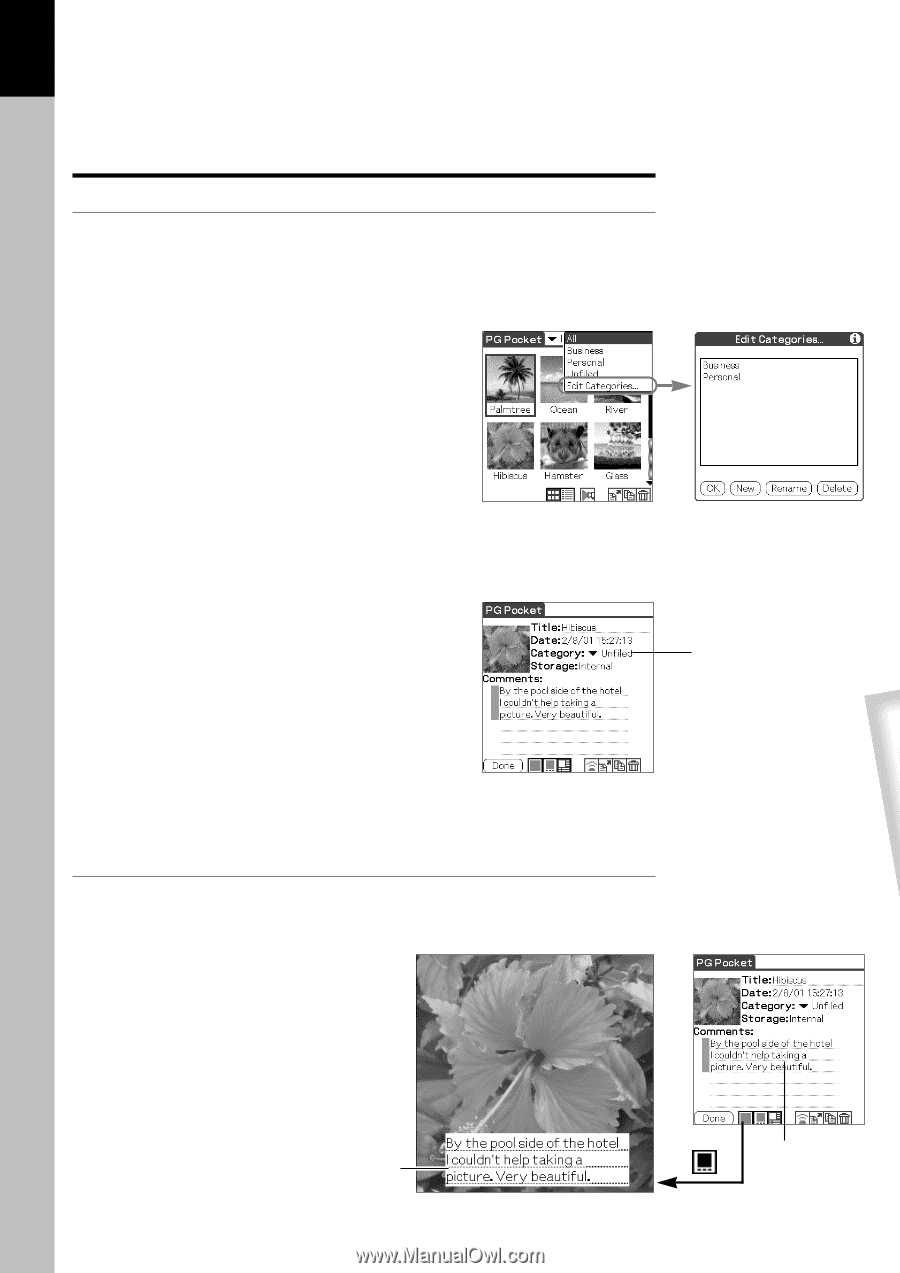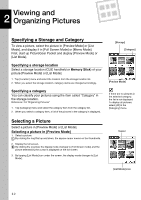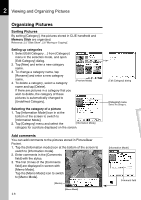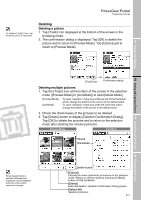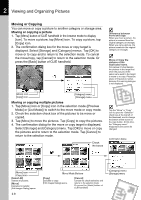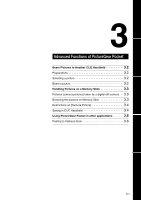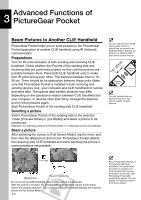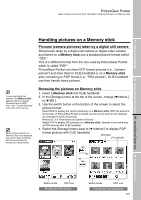Sony PEG-N710C PictureGear Pocket Operating Instructions - Page 16
Organizing Pictures, Sorting Pictures, Add comments
 |
View all Sony PEG-N710C manuals
Add to My Manuals
Save this manual to your list of manuals |
Page 16 highlights
2 Viewing and Organizing Pictures Organizing Pictures Sorting Pictures By setting [Category], the pictures stored in CLIE handheld and Memory Stick are organized. Reference: 2.5 "Slide Show", 2.8 "Moving or Copying". Setting up categories 1. Select [Edit Category ...] from [Category] menu in the selection mode, and open [Edit Category] dialog. 2. Tap [New] and enter a new category name. 3. To change a category name, tap [Rename] and enter a new category name. 4. To delete a category, select a category name and tap [Delete]. If there are pictures in a category that you wish to delete, the category of these pictures is automatically changed to [Undefined Category]. [Preview Mode] Selecting the category of a picture 1. Tap [Information Mode] icon in at the bottom of the screen to switch to [Information Mode]. 2. Tap [Category] menu and select the [Information Mode] category for a picture displayed on the screen. Add comments You can add comments to the pictures stored in PictureGear Pocket. 1. Tap the [Information mode] icon at the bottom of the screen to switch to [Information mode]. 2. Enter comments in the [Comments field] with the stylus. 3. The first 3 lines of the [Comments field] are displayed in screen with [Memo Mode]. Tap the [Memo Mode] icon to switch to [Memo Mode]. [Memo] [Memo Mode] 2.6 [Edit Category] dialog [Category] menu Select the category. [Information Mode] Comment field