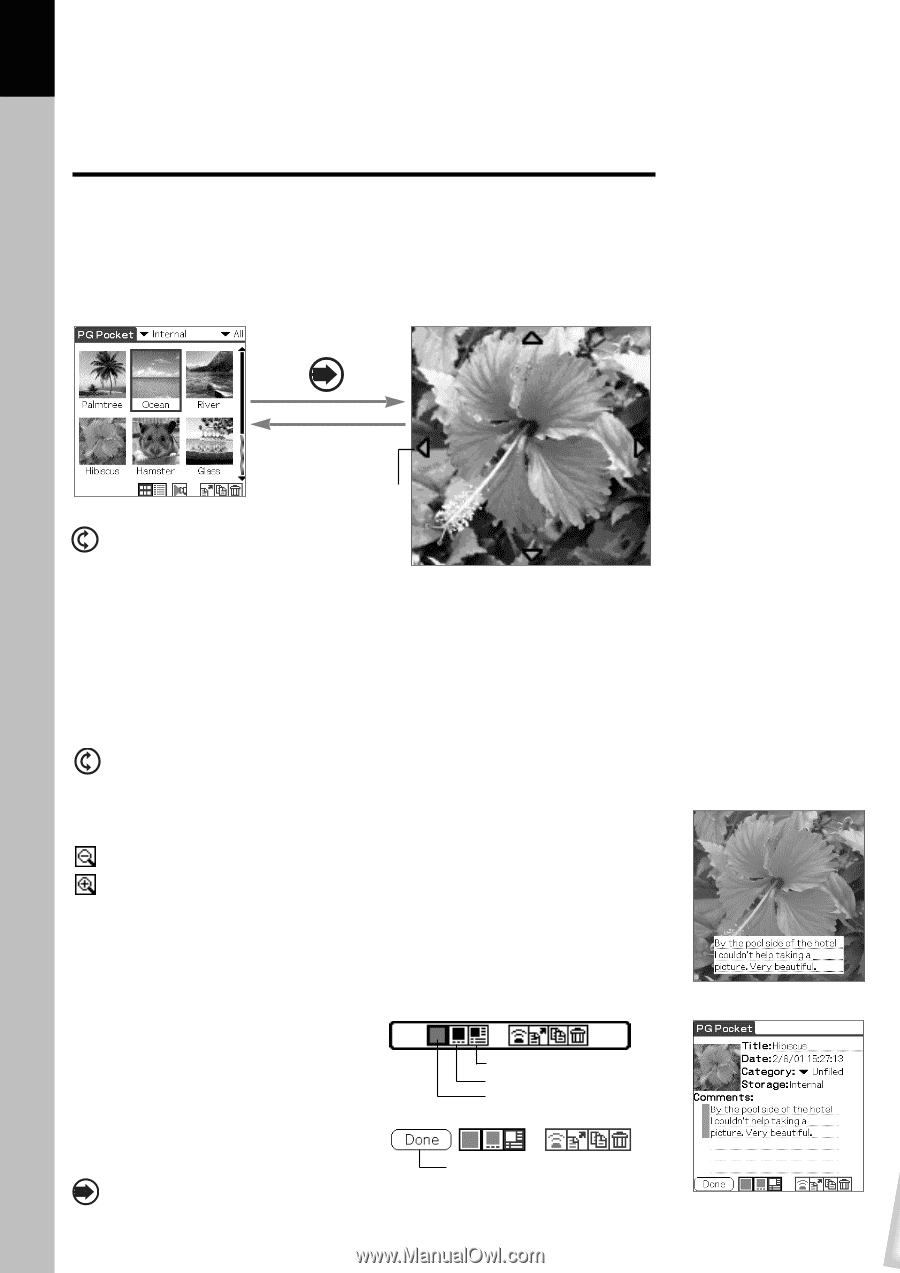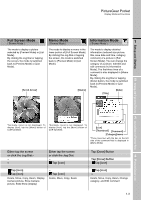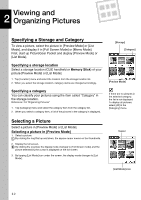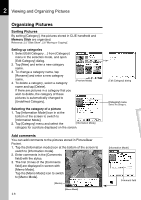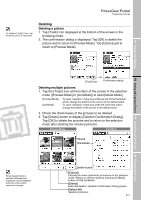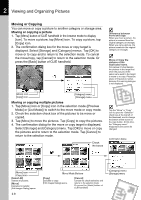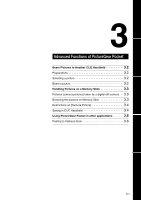Sony PEG-N710C PictureGear Pocket Operating Instructions - Page 14
Browsing Pictures, Changing to other reviewing modes
 |
View all Sony PEG-N710C manuals
Add to My Manuals
Save this manual to your list of manuals |
Page 14 highlights
2 Viewing and Organizing Pictures Browsing Pictures To browse pictures, switch the display mode to the browse mode ( [Full Screen Mode] [Memo Mode] [Information Mode] ). To switch to the browse mode, select either from the thumbnails in [Preview Mode] or from the lists in [List Mode]. Press the Jog Dial. Preview Mode [Scroll Arrow] Move cursor to select a picture Display a picture on the screen. Full Screen Mode In [Full Screen Mode] or [Memo Mode] The screen size of CLIE handheld is 320 X 320 dots. If a picture is larger than the screen size, a part of the picture is displayed. To display the hidden part of the picture, use the Stylus to touch and hold the Scroll Arrow and to scroll the picture. Displaying another picture Display another picture. Display the next or former picture. By rotating the Jog Dial, another picture is displayed. Rotate Jog Dial up: Displays a picture above the picture currently displayed in [List Mode]. Rotate Jog Dial down: Displays a picture below the picture currently displayed in [List Mode]. Enlarging or reducing the picture size A picture less than 160 X 160 dots is automatically displayed in double size. In this case, you can enlarge or reduce the picture size by tapping the button at the lower left of the screen. : Reduces the size to half (original size) : Enlarges to double size Changing to other reviewing modes To change to other reviewing modes, tap [Memo Mode] or [Information Mode] icon at the bottom of the screen. To display these icons on the bottom of the screen, tap [Menu] button of Sony handheld. Changing to selection modes Changing the display mode from [Information Mode] By tapping [Preview Mode] icon in the lower portion of screen, the display mode is changed to [Preview Mode]; and by tapping the [List Mode] icon, the display mode is changed to [List Mode]. [Information Mode] icon [Memo Mode] icon [Enlarge/Reduce] icon Changing the display mode from [Full Screen Mode] or [Memo Mode] By clicking the Jog Dial, the display mode returns to [Preview Mode] or [List Mode]. It also returns to [Preview Mode] by tapping the screen. 2.4 Go [Selection Mode] [Memo Mode] [Information Mode]