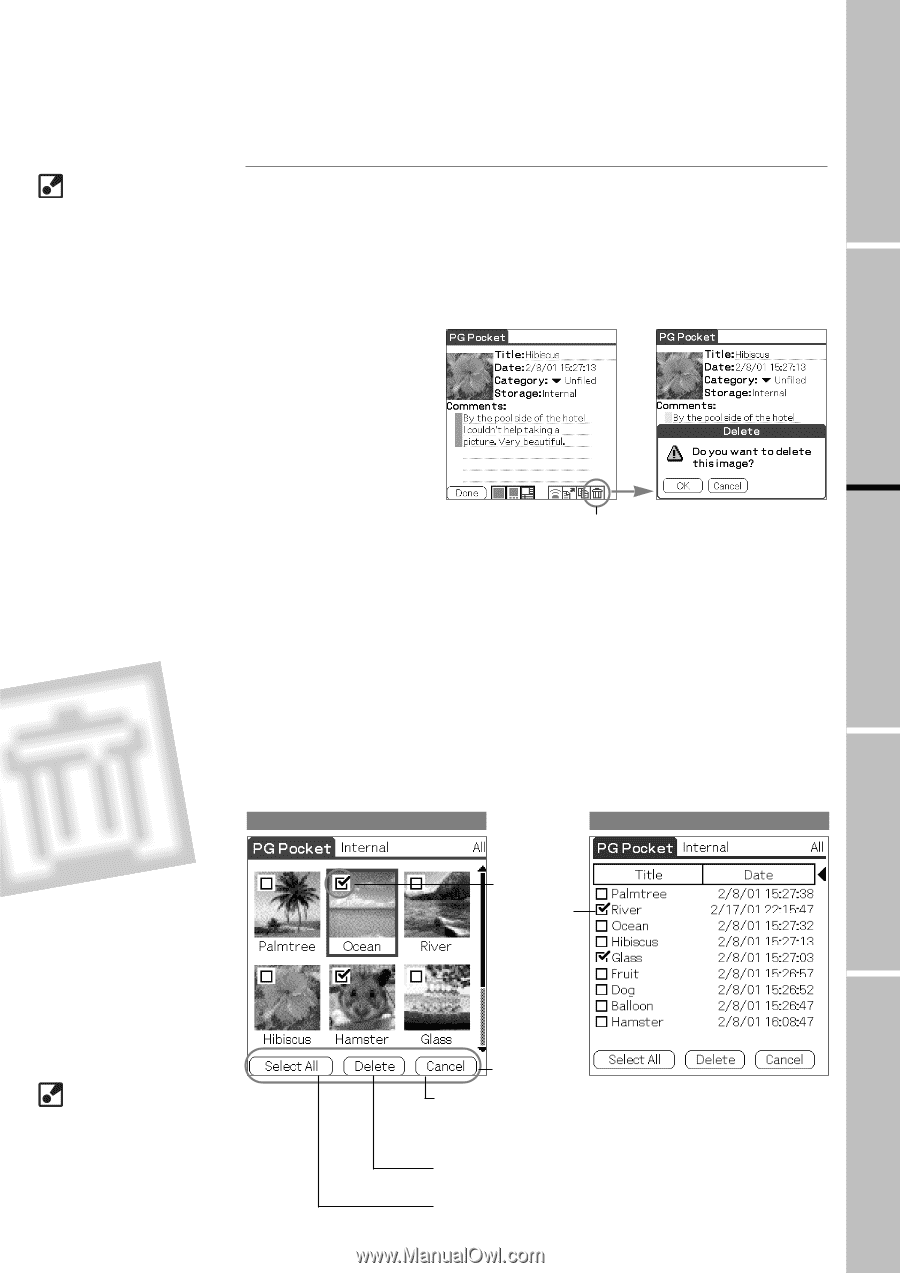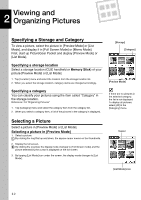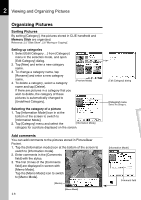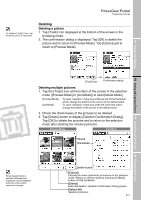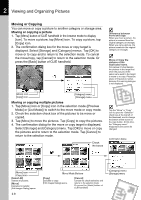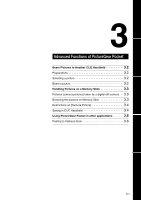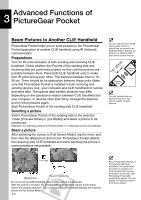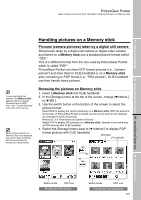Sony PEG-N710C PictureGear Pocket Operating Instructions - Page 17
Deleting, Deleting a picture, Deleting multiple pictures
 |
View all Sony PEG-N710C manuals
Add to My Manuals
Save this manual to your list of manuals |
Page 17 highlights
PictureGear Pocket Organizing Pictures Deleting Deleting a picture To display [Trash] icon, tap the [menu] of CLIE handheld. 1. Tap [Trash] icon displayed at the bottom of the screen in the browsing mode. 2. The confirmation dialog is displayed. Tap [OK] to delete the picture and to return to [Preview Mode]. Tap [Cancel] just to 1 return to [Preview Mode]. Setup and Startup [Trash] icon Confirmation dialog 2 Viewing and Organizing Pictures Deleting multiple pictures 1. Tap the [Trash] icon at the bottom of the screen in the selection mode ([Preview Mode] or [List Mode]) to open[Delete Mode]. [Preview Mode] : To open "selection" check box at the top left of the thumbnail and to change the bottom of the screen to the delete button. [List Mode] : To open "selection" check box at the left of the title and to change the bottom of the screen to the delete button. 2. Check the check boxes of the pictures to be deleted. 3. Tap [Delete] button to display [Deletion Confirmation Dialog]. 3 Tap [OK] to delete the pictures and to return to the selection mode after deleting the checked pictures. Preview Mode List Mode Check the boxes Advanced Functions of PictureGear Pocket When [Delete Mode] is selected, [Storage] and [Category] menus displayed at the top of the screen cannot be changed. 4 Delete button [Cancel] Cancels the check (selection) and returns to the selection mode. (Return to selectin mode by pressing the [Back] button of CLIE handheld.) [Delete] Executes deletion. [Deletion Confirmation Dialog] opens. [Select All] Selects all pictures. 2.7 PictureGear Lite