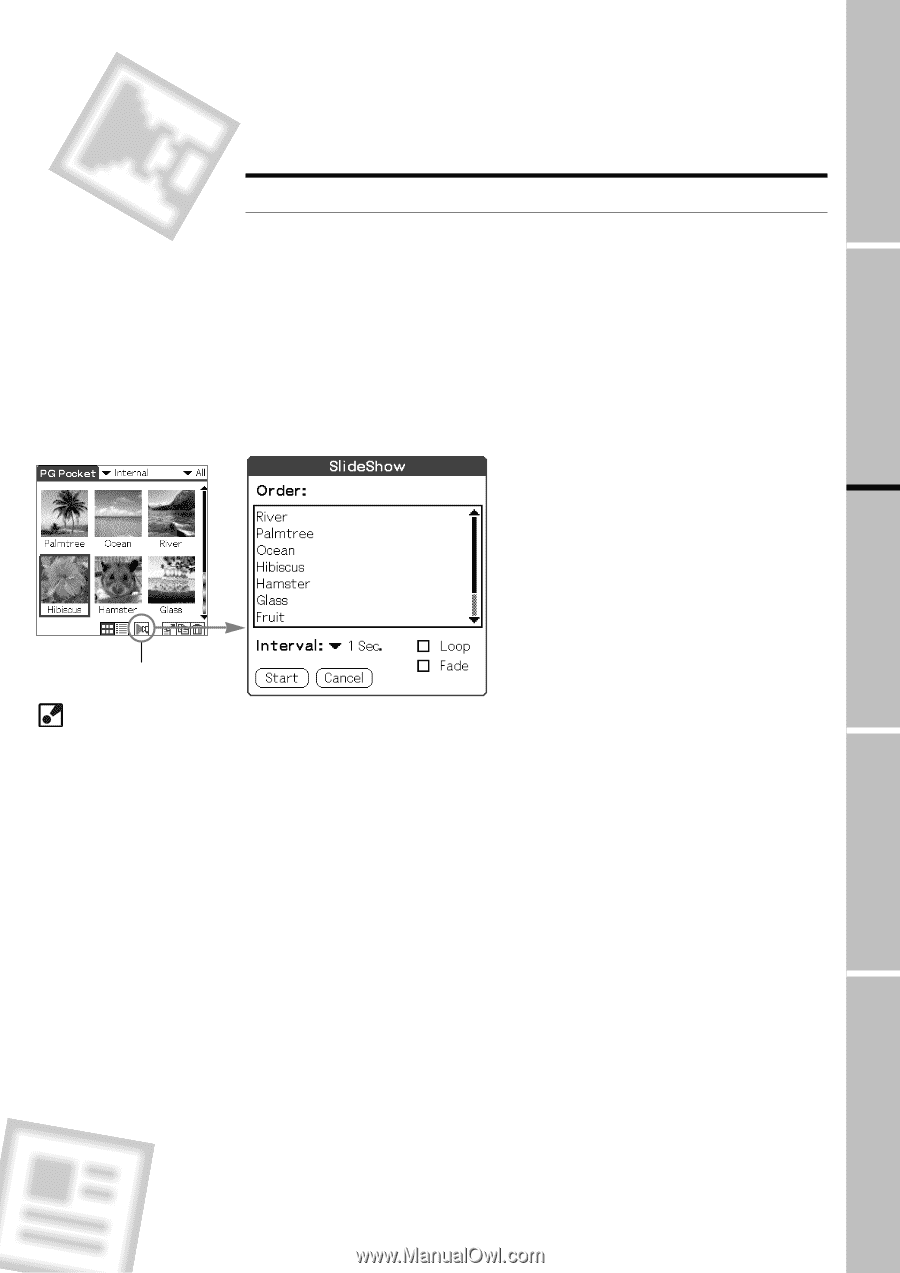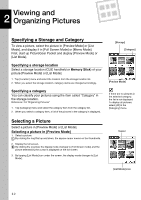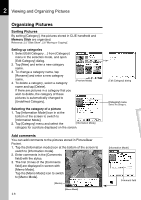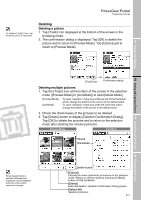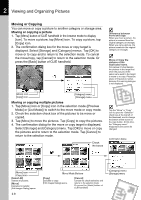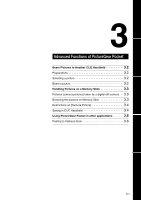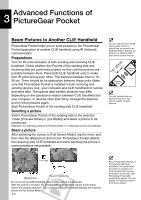Sony PEG-N710C PictureGear Pocket Operating Instructions - Page 15
Slide Show, What is Slide Show?
 |
View all Sony PEG-N710C manuals
Add to My Manuals
Save this manual to your list of manuals |
Page 15 highlights
PictureGear Pocket Browsing Pictures / Slide Show Slide Show What is Slide Show? The Slide Show function automatically displays two or more pictures in a preset order. PictureGear Pocket helps you set the sequence for displaying pictures, interval of display, and fade effect. 1 Slide Show is controlled by [Slide Show] dialog. To display [Slide Show] dialog, tap [Slide Show] icon at the button of the screen in the selection mode ([Preview Mode] or [List Mode]). Setup and Startup [Slide Show] icon [Fade] When a picture is changed to another picture, the currently displayed picture gradually fades off and then the next picture appears. This is called the "fade effect". [Slide Show] dialog [Order] The order of pictures displayed here is the display sequence of the Slide Show. The sequence displayed in the selection mode is 2 used for the initial setting. To change the order, drag and drop the titles. Viewing and Organizing Pictures [Interval] Set an interval for displaying a picture. Select the interval from the DropDown Menu. [Fade] Set the fade effect to be executed. [Loop] By checking this box, the Slide Show is repeated automatically from the starting picture after the last picture is displayed. 3 [Start] Closes [Slide Show] dialog and starts the Slide Show. [Cancel] Closes [Slide Show] dialog. Advanced Functions of PictureGear Pocket Starting the Slide Show By tapping [Start] button in [Slide Show] dialog, the screen is changed to full screen display and the pictures in the category are displayed in order. Ending the Slide Show 4 While the Slide Show is displayed, either click the Jog Dial, tap the screen or press the [Back] button to end the Slide Show. The selection mode reappears. PictureGear Lite If the loop is not set, the Slide Show is ended automatically after the last picture is displayed and the selection mode reappears. If you display a picture less than 160 X 160 dots The picture is automatically displayed in double size. 2.5