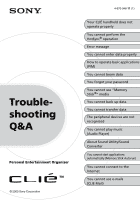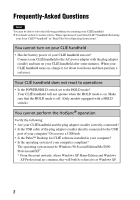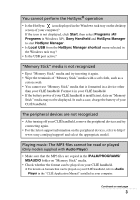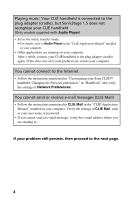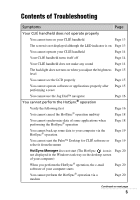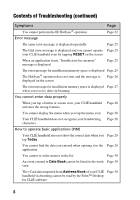Sony PEG-SJ33 Troubleshooting Q&A
Sony PEG-SJ33 - Personal Entertainment Organizer Manual
 |
View all Sony PEG-SJ33 manuals
Add to My Manuals
Save this manual to your list of manuals |
Sony PEG-SJ33 manual content summary:
- Sony PEG-SJ33 | Troubleshooting Q&A - Page 1
© 2003 Sony Corporation 4-670-948-11 (1) Your CLIÉ handheld does not operate properly You cannot perform the HotSync® operation Error message You cannot enter data properly How to operate basic applications (PIM) You cannot beam data You forgot your password You cannot use "Memory Stick®" media - Sony PEG-SJ33 | Troubleshooting Q&A - Page 2
CLIÉ handheld and the plug adapter (cradle) correctly connected? • Is the USB cable of the plug adapter (cradle) directly connected to the USB port of your computer? Do not use a USB hub. • Is the Palm™ Desktop for CLIÉ software installed in your computer? • Is the operating system of your computer - Sony PEG-SJ33 | Troubleshooting Q&A - Page 3
Programs (All Programs in Windows XP), Sony Handheld and HotSync Manager to start HotSync Manager. • Is Local USB from the HotSync Manager shortcut menu selected in the Windows task tray? • Is the USB port active? "Memory Stick" media is not recognized • Eject "Memory Stick" media and try inserting - Sony PEG-SJ33 | Troubleshooting Q&A - Page 4
Follow the instructions mentioned in CLIE Mail in the "CLIÉ Application Manual" installed in your computer. Verify the settings of CLIE Mail, such as your user name or password. • If you cannot send an e-mail message, verify the e-mail address where you are sending to. If your problem still persists - Sony PEG-SJ33 | Troubleshooting Q&A - Page 5
LCD properly Page 15 You cannot operate software or applications properly after Page 15 performing a reset You cannot use the Jog Dial™ displayed in the Windows task tray on the desktop screen of your computer) When you perform the HotSync® operation, the e-mail software of your computer - Sony PEG-SJ33 | Troubleshooting Q&A - Page 6
your CLIÉ handheld even by tapping RESET on the screen When an application starts, "Insufficient free memory" message is displayed Page 25 The error message for insufficient memory space is displayed Page 25 The Page 30 handheld via beaming cannot be read by the Palm™ Desktop for CLIÉ software 6 - Sony PEG-SJ33 | Troubleshooting Q&A - Page 7
Page 33 "Insert a Memory Stick media" message is displayed when "Memory Stick" media is inserted into the "Memory Stick" slot Page 33 You cannot start applications installed in "Memory Stick" media Page 33 You cannot display data on "Memory Stick" media Page 34 "Memory Stick" media is not - Sony PEG-SJ33 | Troubleshooting Q&A - Page 8
on the screen Page 36 The sound is disrupted or there is noise Page 36 You cannot play music while other applications are running Page 37 The sound is distorted Page 37 The sound is coming from only one side Page 37 The names of the music files on "Memory Stick" media are - Sony PEG-SJ33 | Troubleshooting Q&A - Page 9
" message is suddenly displayed Page 40 on the screen of your computer Other problems Your CLIÉ handheld does not make any sound while operating Page 40 You cannot insert "Memory Stick" media into your CLIÉ handheld Page 40 You cannot use "Memory Stick" media previously used in Page 41 other - Sony PEG-SJ33 | Troubleshooting Q&A - Page 10
Troubleshooting (continued) Symptoms Page "Not enough memory on your palm. Please check free data Page 47 using Memory Stick Backup You cannot use e-mails (CLIE Mail) You cannot send CLIE Mail with that of the e-mail software of your computer, such as Outlook Express Page 48 Other problems - Sony PEG-SJ33 | Troubleshooting Q&A - Page 11
Instructions)" and "Handbook" thoroughly. • Double-click the CLIÉ Info icon and select Manuals on your computer and read the details about the applications. Step 2 Refer to the Sony CLIÉ handheld Support OS® platform. Sony does not support third-party applications. If you have a problem with a third- - Sony PEG-SJ33 | Troubleshooting Q&A - Page 12
Before encountering problems Making a backup is recommended We recommend that you back up your data in case of any unexpected trouble. Backing up your data will ensure that it can be restored on your CLIÉ handheld even if you have to perform a hard reset. Making a backup using Memory Stick Backup - Sony PEG-SJ33 | Troubleshooting Q&A - Page 13
the HOLD mode off. (Only models equipped with a HOLD switch.) B Perform a soft reset by pressing the RESET button. b For details, refer to "Basic operations of your Sony CLIÉ™ handheld: Restarting your Sony CLIÉ™ handheld" in "Read This First (Operating Instructions)." Continued on next page 13 - Sony PEG-SJ33 | Troubleshooting Q&A - Page 14
to Off in the General Preferences screen from Preferences. B Perform a soft reset by pressing the RESET button. b For details, refer to "Basic operations of your Sony CLIÉ™ handheld: Restarting your Sony CLIÉ™ handheld" in "Read This First (Operating Instructions)." Your CLIÉ handheld turns itself - Sony PEG-SJ33 | Troubleshooting Q&A - Page 15
"Basic operations of your Sony CLIÉ™ handheld: Functions of parts" in "Read This First (Operating Instructions)." You cannot operate software or applications properly after performing a reset B If you encounter software or application problems after performing a soft or hard reset, such as improper - Sony PEG-SJ33 | Troubleshooting Q&A - Page 16
B Is the memory space in your CLIÉ handheld sufficient? Delete any unnecessary data and perform the HotSync® operation again. B Are you using the same user name that is used for another CLIÉ handheld? Change the user name. Verifying your computer B Is the Palm™ Desktop for CLIÉ software installed - Sony PEG-SJ33 | Troubleshooting Q&A - Page 17
are not supported. B Is the USB cable connected to the plug adapter and your computer? B Is the HotSync icon displayed in the Windows task tray on the desktop screen of your computer? If the icon is not displayed, click Start, then select Programs (All Programs in Windows XP), Sony Handheld and - Sony PEG-SJ33 | Troubleshooting Q&A - Page 18
your CLIÉ handheld. In the Palm™ Desktop for CLIÉ software, select the same user name as your CLIÉ handheld user name. B The applications are not set to synchronize files. Click the HotSync Manager shortcut menu in the Windows task tray on the desktop screen of your computer and select Custom. Make - Sony PEG-SJ33 | Troubleshooting Q&A - Page 19
even on the screen of the Palm™ Desktop for CLIÉ software. When you manual(s) of each application. b For details, refer to "Backing up your Sony CLIÉ™ handheld data: Backing up data to "Memory Stick" media using Memory Stick Backup" in "Handbook." You cannot start the Palm™ Desktop for CLIÉ software - Sony PEG-SJ33 | Troubleshooting Q&A - Page 20
(The HotSync icon is not displayed in the Windows task tray on the desktop screen of your computer) B Re-install the Palm™ Desktop for CLIÉ software. When you perform the HotSync® operation, the e-mail software of your computer starts B The e-mail software that you do not usually use or the e-mail - Sony PEG-SJ33 | Troubleshooting Q&A - Page 21
the modem and the service line are properly connected. B Click the HotSync icon in the Windows task tray on the desktop screen of your computer and window is correct. For details, refer to the manual of the modem. B If you have any problem with Speed that you have selected in the Setup window, - Sony PEG-SJ33 | Troubleshooting Q&A - Page 22
is displayed in the Windows task tray on the desktop screen of your computer and battery of your CLIÉ handheld, try the IR HotSync® operation again. B Reduce the speed setting. If you have the call waiting service on your telephone line, tap IR to a PC/ Handheld in the Connection Preferences screen - Sony PEG-SJ33 | Troubleshooting Q&A - Page 23
drivers may be installed. Make sure that the Palm™ Desktop for CLIÉ software is installed first and then perform the HotSync® operation. If you perform the HotSync® operation before installing it, a malfunction may occur in your computer system. Do not use a USB hub If you connect the USB cable - Sony PEG-SJ33 | Troubleshooting Q&A - Page 24
of your computer is enabled If you use a Windows 95 pre-installed computer or other old type of computers equipped with a USB port, the USB port may be disabled by default. If other devices such as a USB mouse cannot be used, verify the settings of your computer such as the BIOS. Or, right-click - Sony PEG-SJ33 | Troubleshooting Q&A - Page 25
screen B Perform a soft reset by pressing the RESET button. If you cannot solve your problem even by performing a soft reset, perform a hard reset. b For details, refer to "Basic operation of your Sony CLIÉ™ handheld: Restarting your Sony CLIÉ™ handheld" in "Read This First (Operating Instructions - Sony PEG-SJ33 | Troubleshooting Q&A - Page 26
insufficient memory space to the explanation of each application in the "CLIÉ Application Manual" installed in your computer. B If add-on applications are installed HotSync® operation does not start and the message is displayed on the screen B Do not place your CLIÉ handheld near the IR port of - Sony PEG-SJ33 | Troubleshooting Q&A - Page 27
box to clear the selection, and click OK. 5 Click the HotSync icon in the Windows task tray on the desktop screen of your computer and select Beaming from the displayed menu. The error message for insufficient memory space is displayed when you receive data via beaming B To receive data via beaming - Sony PEG-SJ33 | Troubleshooting Q&A - Page 28
wrong features B The digitizer is not correctly calibrated. Set the calibration properly in the Digitizer Preferences screen from Preferences. b For details, refer to "Customizing your Sony CLIÉ™ handheld (Preferences): Adjusting the Digitizer" in "Handbook." B Your CLIÉ handheld may not be able to - Sony PEG-SJ33 | Troubleshooting Q&A - Page 29
is not set correctly. Make sure that the Set Date box in the Date & Time Preferences screen from Preferences displays the correct date. b For details, refer to "Customizing your Sony CLIÉ™ handheld (Preferences): Setting the Date & Time preferences" in "Handbook." B The time zone setting of your - Sony PEG-SJ33 | Troubleshooting Q&A - Page 30
arrange the order of the memos in the Memo Pad list screen, tap Preferences from the Options menu. Make sure that Sort by is set to Manual. B The settings of the display order in the Palm™ Desktop for CLIÉ software cannot be synchronized. Even if you rearrange the memos in alphabetical order - Sony PEG-SJ33 | Troubleshooting Q&A - Page 31
Preferences screen from PDA memory space is insufficient, delete any unnecessary data. B Perform a soft reset by pressing the RESET button. b For details, refer to "Basic Operations of your Sony CLIÉ™ handheld: Restarting your Sony CLIÉ™ handheld" in "Read This First (Operating Instructions - Sony PEG-SJ33 | Troubleshooting Q&A - Page 32
hard reset, your CLIÉ handheld will be restored to its initial state and the data or installed applications will be deleted. b For details, refer to "Basic Operations of your Sony CLIÉ™ handheld: Restarting your Sony CLIÉ™ handheld" in "Read This First (Operating Instructions the Security screen and - Sony PEG-SJ33 | Troubleshooting Q&A - Page 33
it again. You cannot start applications installed in "Memory Stick" media B The memory space in your CLIÉ handheld is insufficient. When you start an application installed in "Memory Stick" media on the Application Launcher screen, you need free memory space in your CLIÉ handheld that is at least - Sony PEG-SJ33 | Troubleshooting Q&A - Page 34
" media B The data installed with Install tool in the Palm™ Desktop for CLIÉ software will be saved in the /PALM/Launcher folder on "Memory Stick" media. If the application in your CLIÉ handheld cannot access this folder although the installation was successful, the data will not be displayed. Copy - Sony PEG-SJ33 | Troubleshooting Q&A - Page 35
and driver files added later, or some data on applications. For details on applications that cannot be backed up, refer to the manual(s) of each application. b For details, refer to "Backing up your Sony CLIÉ™ handheld data: Backing up data to "Memory Stick" media using Memory Stick Backup - Sony PEG-SJ33 | Troubleshooting Q&A - Page 36
Audio Player may be disrupted for a moment. If you do not want the playback sound disrupted, set System Sound to Off in the General Preferences screen from Preferences. The sound is disrupted or there is noise B If you are using other applications in your CLIÉ handheld or processing data when you - Sony PEG-SJ33 | Troubleshooting Q&A - Page 37
Select the Enable background play check box in the Preferences screen from Audio Player. B You cannot play music while Manual" installed in your computer. The sound is coming from only one side B Insert the headphone plug properly in the headphone jack. The names of the music files on "Memory Stick - Sony PEG-SJ33 | Troubleshooting Q&A - Page 38
refer to Audio Player in the "CLIÉ Application Manual" installed in your computer. B You cannot play bit rate of 0 kbps in the About Track screen are files encoded in VBR. b For details battery power is sufficient. B The terminals of "Memory Stick" media are dirty. Remove and insert "Memory Stick - Sony PEG-SJ33 | Troubleshooting Q&A - Page 39
USB cable is properly connected to your computer. B Connect your CLIÉ handheld tightly to the plug adapter (cradle). The number of songs that can be sent is not enough or the time to record is too short B There is data besides music files on "Memory Stick the free memory space in "Memory Stick" media - Sony PEG-SJ33 | Troubleshooting Q&A - Page 40
. Connect the USB cable directly to the USB port of your computer. "Unsafe Removal of Device" message is suddenly displayed on the screen of your computer B Do not remove your CLIÉ handheld from the plug adapter (cradle) or tap Exit during check in/check out (Sending music). Other problems Your CLI - Sony PEG-SJ33 | Troubleshooting Q&A - Page 41
until either the song name is displayed on the Audio Player screen or the "Memory Stick" LED turns off. About Sound Utility/Sound Converter (Only audio files to play with Sound Utility. Your CLIÉ handheld does not support any other Sound Converter 2 supplied with another CLIÉ handheld of Palm OS - Sony PEG-SJ33 | Troubleshooting Q&A - Page 42
cannot start applications of the autorun setting when you insert "Memory Stick" media B Memory Stick Gate or Memory Stick Autorun are running on your CLIÉ handheld. The applications do not start automatically when Memory Stick Gate or Memory Stick Autorun are running. If the two applications are not - Sony PEG-SJ33 | Troubleshooting Q&A - Page 43
"Memory Stick" media. Copy the required applications and data to "Memory Stick" media. B The memory space in your CLIÉ handheld is insufficient. You need free memory the display, such as games or display viewers. Switch back to the Application Launcher screen and insert "Memory Stick" media. If you - Sony PEG-SJ33 | Troubleshooting Q&A - Page 44
switch the display, such as games or display viewers, your CLIÉ handheld does not recognize "Memory Stick" media inserted or taken out "Memory Stick" media B You can adjust the sound when you insert or take out "Memory Stick" media by setting System Sound in the General Preferences screen from - Sony PEG-SJ33 | Troubleshooting Q&A - Page 45
applications do not start automatically. When you format "Memory Stick" media with files of the autorun setting in Memory Stick Gate, the screen switches back to the Application Launcher screen B When you take out "Memory Stick" media, Memory Stick Autorun will delete the data installed at the time - Sony PEG-SJ33 | Troubleshooting Q&A - Page 46
Memory Stick" media. "Not enough memory on your palm. Please check free space." message is displayed B You need the free memory space of more than 6 kbite to start Memory Stick Autorun. Also, you need free memory Preferences screen from Preferences. b For details, refer to "Customizing your Sony CLI - Sony PEG-SJ33 | Troubleshooting Q&A - Page 47
CLIE Mail) You cannot connect to the Internet just after restoring data using Memory Stick Backup B Select Service again in the Network Preferences screen sending. B Verify the settings following the instructions of CLIE Mail in the "CLIÉ Application Manual" installed in your computer. B Try sending - Sony PEG-SJ33 | Troubleshooting Q&A - Page 48
is displayed B Verify the settings, such as your user name or password, following the instructions of CLIE Mail in the "CLIÉ Application Manual" installed in your computer. You cannot synchronize the data of CLIE Mail with that of the e-mail software of your computer, such as Outlook Express B When - Sony PEG-SJ33 | Troubleshooting Q&A - Page 49
may have some system trouble or the receiver may no longer be using that e-mail address. You cannot synchronize e-mails with the e-mail software of your computer B Verify the settings of forwarding e-mails. Verify the settings following the instructions in "CLIE Mail: Transferring e-mails from - Sony PEG-SJ33 | Troubleshooting Q&A - Page 50
Customer Support and Customer Registration ■ For customer support information Refer to "Support Information for CLIÉ handheld and Applications." ■ For online customer registration (only for customers in the U.S.A. and Canada) Refer to "Support Information for CLIÉ handheld and Applications." 50 - Sony PEG-SJ33 | Troubleshooting Q&A - Page 51
- Sony PEG-SJ33 | Troubleshooting Q&A - Page 52
For the latest information on support and accessories, check our official Sony CLIÉ website For customers in the U.S.A. and Canada http://www.sony.com/clie/ For customers in Australia, Hong Kong, Malaysia, Mexico, New Zealand, Singapore, Taiwan and Thailand http://vaio-online.sony.com/clie/
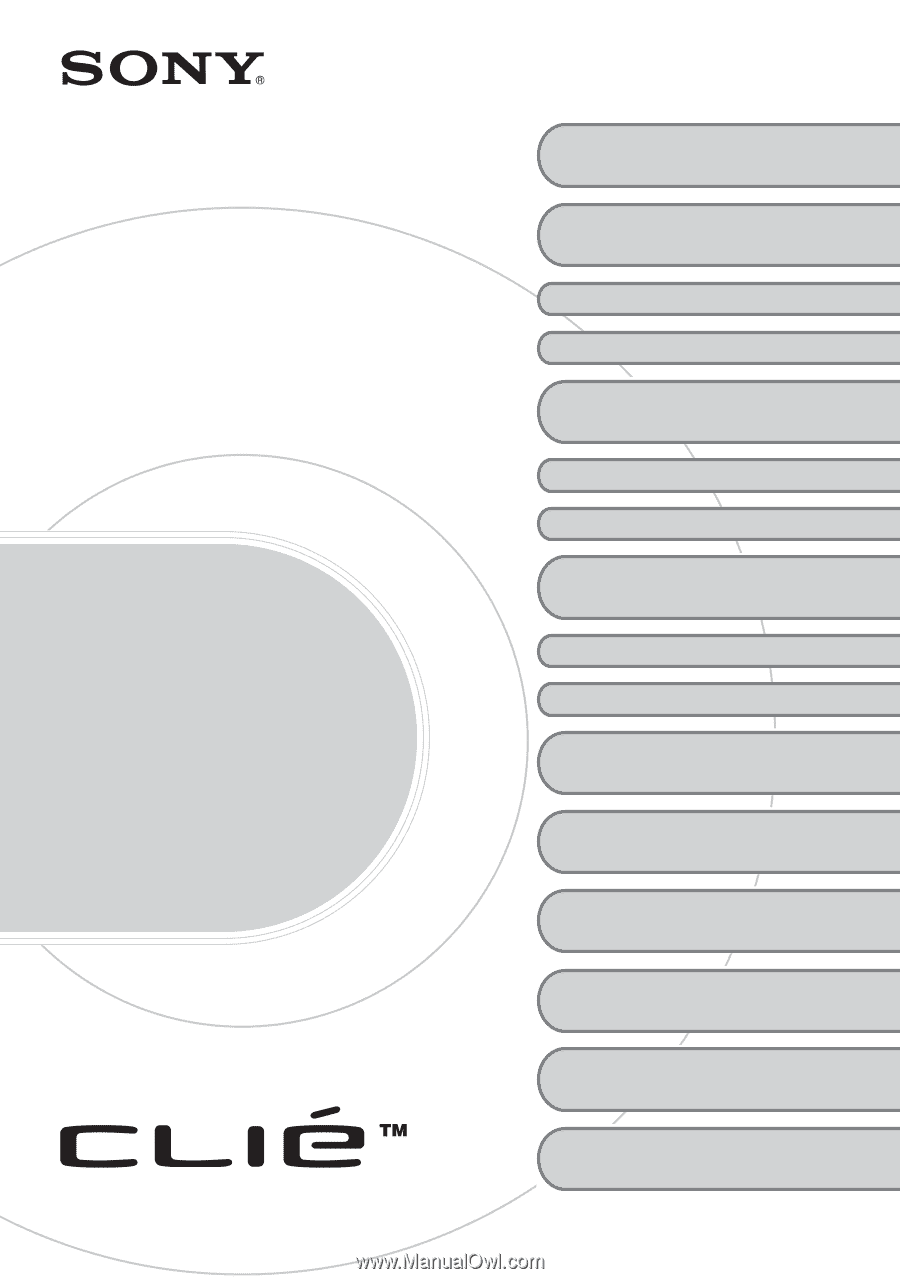
© 2003 Sony Corporation
4-670-948-
11
(1)
Trouble-
shooting
Q&A
Personal Entertainment Organizer
Your CLIÉ handheld does not
operate properly
You cannot perform the
HotSync
®
operation
Error message
You cannot enter data properly
How to operate basic applications
(PIM)
You cannot beam data
You forgot your password
You cannot use “Memory
Stick
®
” media
You cannot back up data
You cannot transfer data
The peripheral devices are not
recognized
You cannot play music
(Audio Player)
About Sound Utility/Sound
Converter
You cannot start applications
automatically (Memory Stick Autorun)
You cannot connect to the
Internet
You cannot use e-mails
(CLIE Mail)