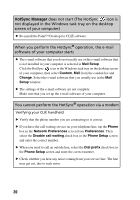Sony PEG-SJ33 Troubleshooting Q&A - Page 22
You cannot perform the IR HotSync, operation, IR to a PC/Handheld
 |
View all Sony PEG-SJ33 manuals
Add to My Manuals
Save this manual to your list of manuals |
Page 22 highlights
You cannot perform the IR HotSync® operation B The IR HotSync® operation cannot be performed for a computer without an IR port. B Verify that the HotSync icon is displayed in the Windows task tray on the desktop screen of your computer and that HotSync Manager is operating. HotSync Manager is operating properly if the menu is displayed after clicking the HotSync icon. B If you use Windows 2000 Professional/Windows XP, click the HotSync icon in the Windows task tray on the desktop screen of your computer and make sure Beaming is selected. B If you use Windows 98 Second Edition/Windows Me, click the HotSync icon in the Windows task tray on the desktop screen of your computer and make sure Local Serial is selected. B If you use Windows 98 Second Edition/Windows Me, click the HotSync icon in the Windows task tray on the desktop screen of your computer, then select Setup and the Local tab. Make sure that the simulated port for infrared communication is set in Serial Port. B Verify that Local is selected in the HotSync screen on your CLIÉ handheld and IR to a PC/Handheld is selected. B Point the IR port of your CLIÉ handheld directly at the IR port of your computer between 4 to 8 inches (approximately 10 to 20 centimeters) apart. Best results of beaming distance may vary depending on compatibility between the devices. B You cannot perform the IR HotSync® operation if the battery power of your CLIÉ handheld is insufficient. After charging the battery of your CLIÉ handheld, try the IR HotSync® operation again. B Reduce the speed setting. If you have the call waiting service on your telephone line, tap IR to a PC/ Handheld in the Connection Preferences screen from Preferences. Then tap Edit, Details and select Speed in the Details screen. B Verify that the IR port of your computer is enabled. 22