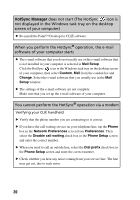Sony PEG-SJ33 Troubleshooting Q&A - Page 20
HotSync Manager, operation, the e-mail
 |
View all Sony PEG-SJ33 manuals
Add to My Manuals
Save this manual to your list of manuals |
Page 20 highlights
HotSync Manager does not start (The HotSync icon is not displayed in the Windows task tray on the desktop screen of your computer) B Re-install the Palm™ Desktop for CLIÉ software. When you perform the HotSync® operation, the e-mail software of your computer starts B The e-mail software that you do not usually use or the e-mail software that is not installed in your computer is selected in Mail Setup. Click the HotSync icon in the Windows task tray on the desktop screen of your computer, then select Custom, Mail from the conduit list and Change. Select the e-mail software that you usually use in the Mail Setup window. B The settings of the e-mail software are not complete. Make sure that you set up the e-mail software of your computer. You cannot perform the HotSync® operation via a modem Verifying your CLIÉ handheld B Verify that the phone number you are connecting to is correct. B If you have the call waiting service on your telephone line, tap the Phone box in the Network Preferences screen from Preferences. Then select the Disable call waiting check box in the Phone Setup screen and enter the correct number. B When you need to call an outside line, select the Dial prefix check box in the Phone Setup screen and enter the correct number. B Check whether you hear any noise coming from your service line. The line may get cut, due to such noise. 20