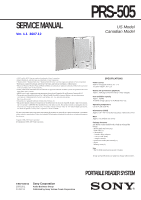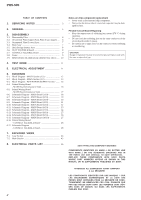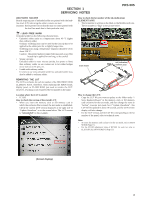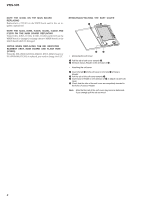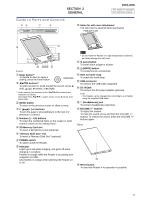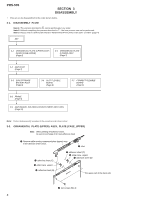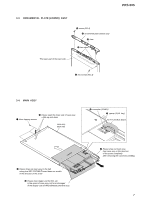Sony PRS-505/SC Service Manual - Page 5
Prs-505, General - reset
 |
View all Sony PRS-505/SC manuals
Add to My Manuals
Save this manual to your list of manuals |
Page 5 highlights
SECTION 2 GENERAL PRS-505 This section is extracted from instruction manual. Guide to Parts and Controls Holes for soft cover attachment The soft cover is attached when purchased. Folds open in use 1 2 3 4 5 6 7 8 9 0 Front Enter button*1 To decide an item or apply a setting, press the Enter button. Enter button buttons*1 To select an item or scroll around the screen, press (left), (up), (down), or (right). *1 In this manual, the operation of the Enter buttons are explained as follows. (Example) Press to select "Away" on the Book list, then press Enter. MENU button To return to the previous screen or show a menu. (page) / (>/)/ previous (

PRS-505
5
SECTION
2
GENERAL
This section is extracted
from instruction manual.
Guide to Parts and Controls
Front
Enter button*
1
To decide an item or apply a
setting, press the Enter button.
/
/
/
buttons*
1
To select an item or scroll around the screen, press
(left),
(up),
(down), or
(right).
*
1
In this manual, the operation of the
/
/
/
/Enter buttons are
explained as follows.
(Example) Press
/
/
/
to select “Away” on the Book list, then
press Enter.
Enter button
MENU button
To return to the previous screen or show a menu.
(page) / (>/<) buttons
To turn the page or proceed/return to the next (>)/
previous (<) content.
Number (1 – 9,0) buttons
To select the numbered items on the screen or input
numeric values on the Setting menu.
SD Memory Card slot
To insert a SD Memory Card (optional).
“Memory Stick Duo” slot
To insert a “Memory Stick Duo” (optional).
POWER switch
To switch on/off the Reader.
Indicator
Lights up in red while charging, and goes off when
charging is complete.
Flashes in orange while the Reader is accessing your
computer via USB.
Also flashes in orange while switching the Reader on
or off.
Holes for soft cover attachment
The soft cover is attached when purchased.
1
2
3
4
5
6
7
8
9
0
Folds open in use
Note
•
Do not leave the Reader in a high temperature conditions,
as it may damage the soft cover.
(size) button
To zoom in/out a page or picture.
(MARK) button
To create/remove a bookmark.
Hole for hand strap
To attach the hand strap.
USB connector
To connect the USB cable (supplied).
DC IN jack
To connect the AC power adapter (optional).
Hint
•
The Reader can be charged by connecting to a computer
using the supplied USB cable.
(Headphones) jack
To connect headphones (optional).
VOLUME +/– buttons
To adjust the volume.
To mute the sound, press and hold the VOLUME +/–
buttons.To restore the sound, press the VOLUME +/–
buttons again.
Rear
Reset button
To reset the Reader if no operation is possible.