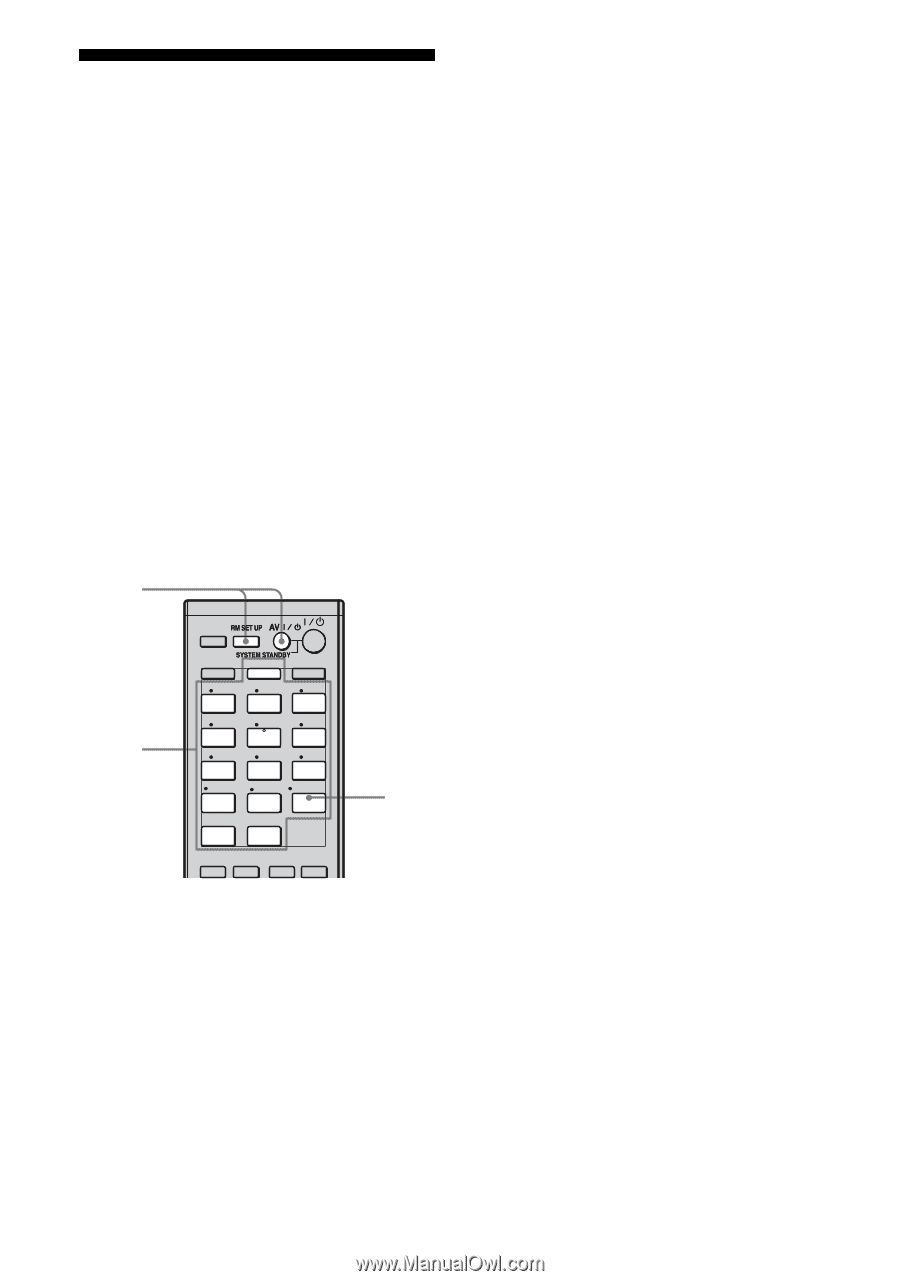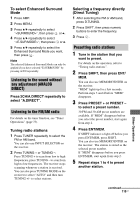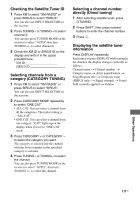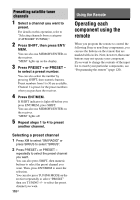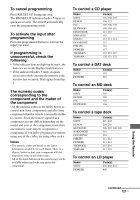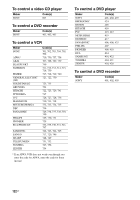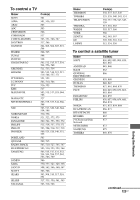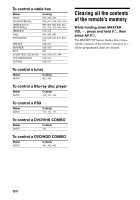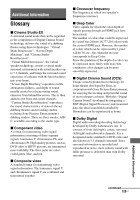Sony STR DA2400ES Operating Instructions - Page 120
Programming the remote, Be sure to turn on the receiver, and point the remote towards
 |
UPC - 027242729872
View all Sony STR DA2400ES manuals
Add to My Manuals
Save this manual to your list of manuals |
Page 120 highlights
Programming the remote You can customize the remote to match the components connected to your receiver. You can even program the remote to control nonSony components and also Sony components that the remote is normally unable to control. The procedure below uses as an example a case in which a VCR made by a company other than Sony is connected to the VIDEO 1 IN jacks on the receiver. Before you begin, note that: - You cannot change the settings of PHONO. - The remote can control only components that accept infrared wireless control signals. Be sure to turn on the receiver and point the remote towards the receiver when performing the following procedure. 1 THEATER SHIFT TV AMP 2,3 1 VIDEO 1 4 DVD 7 MD/ TAPE -/-- PHONO CLEAR/>10 XM 2 VIDEO 2 5 SAT 8 SA-CD/ CD 0/10 MULTI IN SIRIUS 3 BD 6 TV 9 TUNER ENT/MEM DMPORT 4 2CH/ A.DIRECT A.F.D. MOVIE MUSIC 1 Press AV ?/1 while pressing RM SET UP. The RM SET UP indicator slowly flashes. 2 Press the input button (including TV) for the component you want to control. For example, if you are going to control a CD player, press SA-CD/CD. The RM SET UP and the SHIFT button indicator light up. If you press the button for a component of which you cannot program the remote, such as DMPORT, XM or SIRIUS, etc., the RM SET UP indicator keeps flashing. 3 Press the numeric buttons to enter the numeric code (or one of the codes if more than one code exists) corresponding to the component and the maker of the component you want to control. See the tables on page 121-124 for information on the numeric code(s). Note For a TV remote code value, only numbers in the 500's are valid. 4 Press ENT/MEM. Once the numeric code has been verified, the RM SET UP indicator slowly flashes twice and the remote automatically exits the programming mode. 5 Repeat steps 1 to 4 to control other components. Notes • The indicator turns off while a valid button is pressed. • In step 2, if you press TUNER, you can only program the button to control a tuner (page 124). • In step 2, if you want to change to other input, press SHIFT and then press the new input buttons you want. • For the numeric codes, only the last three numbers entered are valid. 120US