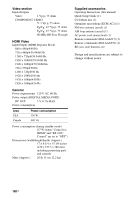Sony STR-DA3400ES Operating Instructions (Large File - 15.18 MB) - Page 136
Video, jack is not output from the receiver or
 |
View all Sony STR-DA3400ES manuals
Add to My Manuals
Save this manual to your list of manuals |
Page 136 highlights
Video There is no picture or an unclear picture appears on the TV screen. • Select the appropriate input on the receiver (page 50). • Set your TV to the appropriate input mode. • Move your audio components away from the TV. • Assign the video input correctly. • The input signal should be same as input when you are up-converting an input signal with this receiver (page 33). The image of the COMPONENT VIDEO OUT is corrupted. • Video input signals other than 480p component are not received when signals are output from the VIDEO jack. Input 480i component video signals. • When component input signals other than 480p are output, use the COMPONENT VIDEO MONITOR OUT jack and set "Resolution" to "DIRECT". Recording cannot be carried out. • Check that the components are connected correctly (page 25). • Select the source component using INPUT SELECTOR (page 50). The GUI does not appear on the TV screen. • Press GUI MODE repeatedly to select "GUI ON". Press MENU if the GUI menu does not appear on the TVscreen. • Check that the TV is connected correctly. 136US HDMI The source sound input to the HDMI jack is not output from the receiver or the TV speaker. • Check the HDMI connection (page 86). • You cannot listen to the Super Audio CD by connecting HDMI. • Depending on the playback component, you may need to set up the component. Refer to the operating instructions supplied with each component. • Be sure to use a connecting cable for the HDMI jack corresponding to high speed (an HDMI version 1.3a, category 2 cable) when you view images or listen to sound during a Deep Color (Deep Colour) transmission. The source image input to the HDMI jack is not output from the TV. • Check the HDMI connection (page 86). • Depending on the playback component, you may need to set up the component. Refer to the operating instructions supplied with each component. • Be sure to use a connecting cable for the HDMI jack corresponding to high speed (an HDMI version 1.3a, category 2 cable) when you view images or listen to sound during a Deep Color (Deep Colour) transmission. The Control for HDMI function does not work. • Check the HDMI connection (page 86). • Make sure "Control for HDMI" is set to "ON" in the HDMI settings menu. • Make sure the connected component is compatible with the Control for HDMI function. • Check the Control for HDMI settings on the connected component. Refer to the operating instructions of the connected component. • Repeat the procedures of "Preparing Control for HDMI function" if you change the HDMI connection, connect/disconnect the AC power cord (mains lead), or when there is a power failure (page 87).