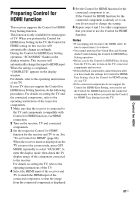Sony STR-DA3400ES Operating Instructions (Large File - 15.18 MB) - Page 91
Selecting an operation screen, to operate the component, connected to the DIGITAL MEDIA, PORT
 |
View all Sony STR-DA3400ES manuals
Add to My Manuals
Save this manual to your list of manuals |
Page 91 highlights
Selecting an operation screen to operate the component connected to the DIGITAL MEDIA PORT adapter You can select an operation screen using the GUI menu, depending on the DIGITAL MEDIA PORT adapter you want to use. For some adapter, such as TDM-BT1 or TDMNW1, the operation screen is fixed and you cannot change it on the GUI screen. INPUT NIGHT RESOLUTION MODE SLEEP MODE GUI MODE 1 2, 3,5 MENU HOME 4 CATEGORY 1 Press GUI MODE repeatedly to select "GUI ON". "GUI MODE" appears in the display window of the receiver and the GUI menu appears on the TV screen. Press MENU if the GUI menu does not appear on the TV screen. 2 Press V/v repeatedly to select "Music", then press or b. "DMPORT" appears beside "Music". 3 Press or b. The component connected to the DIGITAL MEDIA PORT adapter is recognized and "DMPORT" on the screen will change to the component's name. The category of the component connected to DIGITAL MEDIA PORT adapter appears on the TV screen. Note An icon which shows the component recognized is displayed on the TV screen. If the component connected to the adapter cannot be recognized, "DMPORT" is displayed on the TV screen. 4 Press OPTIONS to display "Function List". 5 Press V/v to select "DMPORT Control", then press or b. You can select the following modes in this menu; • System GUI This mode is for the TDM-iP1 and TDM-NC1. The list of tracks will be displayed on the GUI screen of the receiver. You can select a track you want and play it back on each GUI screen. • Adapter GUI This mode is for the TDM-iP1 and TDM-NC1. The menu of the adapter will be displayed on the TV screen. • iPod This mode can be selected only when the TDM-iP1 is connected. If "DMPORT Control" is not displayed, refer to the operating instructions supplied with component for details on operating that component. Other Operations 91US