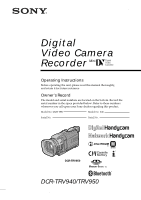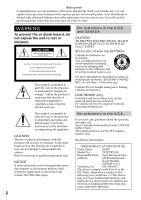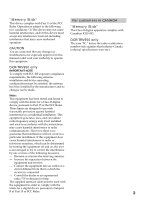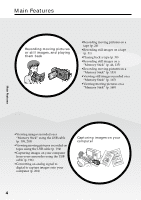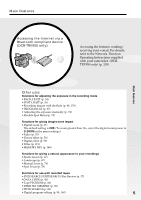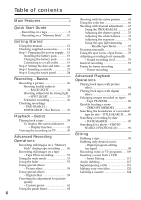Sony TRV950 Operating Instructions
Sony TRV950 - MiniDV Digital Camcorder Manual
 |
UPC - 027242607460
View all Sony TRV950 manuals
Add to My Manuals
Save this manual to your list of manuals |
Sony TRV950 manual content summary:
- Sony TRV950 | Operating Instructions - Page 1
3-075-494-12 (1) Digital Video Camera Recorder Operating Instructions Before operating the unit, please read this manual thoroughly, and retain it for future reference. Owner's Record The model and serial numbers are located on the bottom. Record the serial number in the space provided below. - Sony TRV950 | Operating Instructions - Page 2
-Ion batteries. DCR-TRV950 only Countries and areas where you can use network functions are restricted. For details, refer to the separate Network Operating Instructions. This symbol is intended to alert the user to the presence of important operating and maintenance (servicing) instructions in - Sony TRV950 | Operating Instructions - Page 3
this manual could void your authority to operate this equipment. For customers in CANADA "Memory Stick" This Class B digital apparatus complies with Canadian ICES-003. DCR-TRV950 only The term "IC:" before the radio certification number only signifies that Industry Canada technical specifications - Sony TRV950 | Operating Instructions - Page 4
•Viewing images recorded on a "Memory Stick" using the USB cable (p. 199, 203) •Viewing moving pictures recorded on tapes using the USB cable (p. 194) •Capturing images on your computer from your camcorder using the USB cable (p. 196) •Converting an analog signal to digital to capture images onto - Sony TRV950 | Operating Instructions - Page 5
Getting Started Accessing the Internet via a Bluetooth compliant device (DCR-TRV950 only) Accessing the Internet, sending/ receiving your e-mail. For details, refer to the Network Function Operating Instructions supplied with your camcorder. (DCRTRV950 only) (p. 205) Main Features Other uses - Sony TRV950 | Operating Instructions - Page 6
Start Guide - Recording on a tape 8 - Recording on a "Memory Stick" ..... 10 Shooting with manual adjustment ..... 67 Using the PROGRAM AE 67 Adjusting the shutter speed .......... 70 Adjusting the white balance ......... 72 Getting Started Using this manual 12 Checking supplied accessories 14 - Sony TRV950 | Operating Instructions - Page 7
your camcorder to your computer using the USB cable - For Macintosh users 201 Viewing images recorded on a "Memory Stick" on your computer - For Macintosh users 203 Capturing images from an analog video unit on your computer - Signal convert function 204 Using the Network function (DCR-TRV950 - Sony TRV950 | Operating Instructions - Page 8
Guide - Recording on a tape This chapter introduces you to the basic features to recorded pictures on tapes of your camcorder. See the page in parentheses "( )" for more information. Connecting the power cord (p. 19) Use the battery pack when using your camcorder with the window facing out - Sony TRV950 | Operating Instructions - Page 9
CAMERA 1 Set the POWER switch POWER to VCR while pressing the small green button. MEMORY/ NETWORK 2 Press m to rewind the tape. REW 3 Press N to start playback. PLAY Quick Start Guide NOTE Do not pick up your camcorder by holding the viewfinder, the flash, the LCD panel or the battery pack - Sony TRV950 | Operating Instructions - Page 10
the power cord (p. 19) Use the battery pack when using your camcorder outdoors (p. 15). Open the DC IN jack cover. AC power adaptor (supplied) Quick Start Guide Connect the plug with its v mark facing up. Inserting a "Memory Stick" (p. 128) 1 Slide MEMORY OPEN in the direction of the arrow to - Sony TRV950 | Operating Instructions - Page 11
the "Memory Stick." When you purchase your camcorder, the MEMORY/NETWORK (DCR-TRV950 only) or VCR while pressing the small green button. MEMORY/ NETWORK Quick Start Guide VCR OFF(CHG) CAMERA NOTE Do not pick up your camcorder by holding the viewfinder, the flash, the LCD panel or the battery - Sony TRV950 | Operating Instructions - Page 12
. Types of differences DCRMark on the POWER switch Network function TRV940 MEMORY - TRV950 MEMORY/NETWORK z z Provided - Not provided Note on Cassette Memory Your camcorder is based on the DV format. You can use only mini DV cassettes with your camcorder. We recommend that you use a tape with - Sony TRV950 | Operating Instructions - Page 13
to malfunction. Sometimes this malfunction cannot be repaired [a]. •Never leave your camcorder exposed to temperatures above 60°C (140°F), such as in a car parked in the sun or under direct sunlight [b]. •Be careful when placing the camera near a window or outdoors. Exposing the LCD screen, the - Sony TRV950 | Operating Instructions - Page 14
(p. 250) 5 Size AA (R6) battery for Remote Commander (2) (p. 251) 6 Shoulder strap (1) 7 Lens cap (1) (p. 26) 8 "Memory Stick" (1) (p. 126) 9 USB cable (1) (p. 183) 0 CD-ROM (SPVD-008 USB Driver) (1) (p. 188) qa Cleaning cloth (1) (p. 237) qs Stylus (1) (DCR-TRV950 only) (p. 206) Contents of the - Sony TRV950 | Operating Instructions - Page 15
remove the battery pack (1) Lift up the viewfinder. (2) Slide the battery pack out in the direction of the arrow while pressing BATT down. 1 2 2 BATT release button If you use the large capacity battery pack If you install the NP-FM70/QM71/FM90/FM91/QM91 battery pack on your camcorder, extend its - Sony TRV950 | Operating Instructions - Page 16
one hour after normal charge is completed until FULL appears in the display window. Fully charging the battery allows you to use the battery longer than usual. 2 14 POWER VCR OFF(CHG) CAMERA MEMORY/ NETWORK After charging the battery pack Disconnect the AC power adaptor from the DC IN jack on - Sony TRV950 | Operating Instructions - Page 17
recording time with the viewfinder. Until your camcorder calculates the actual remaining battery time "---- min" appears in the display window. When you use the AC power adaptor Place the AC power adaptor near a wall outlet. If any trouble occurs with this unit, disconnect the plug from - Sony TRV950 | Operating Instructions - Page 18
consumption with compatible electronic equipment. This unit is compatible with the "InfoLITHIUM" battery pack (M series). Your camcorder operates only with the "InfoLITHIUM" battery. "InfoLITHIUM" M series battery packs have the mark. TM SERIES "InfoLITHIUM" is a trademark of Sony Corporation. 18 - Sony TRV950 | Operating Instructions - Page 19
means that the battery pack cannot supply any power if the power cord is connected to the DC IN jack, even when the power cord is not plugged into a wall outlet. Using a car battery Use Sony Car Battery Adaptor (optional). Refer to the operating instructions of the Car Battery Adaptor for further - Sony TRV950 | Operating Instructions - Page 20
switch to CAMERA or MEMORY/ NETWORK (DCR-TRV950 only) unless you set the date and time settings. If you do not use your camcorder for about four months, the date and time may be cleared from memory (bars may appear) because the built-in rechargeable battery installed in your camcorder will have - Sony TRV950 | Operating Instructions - Page 21
- -:- -:- - USB STREAM LTR SIZE LANGUAGE DEMO MODE RETURN [MENU] : END 3 SETUP MENU STBY CLOCK SET - -:- -:- - USB STREAM LTR SIZE LANGUAGE tape and the "Memory Stick." When using your camcorder abroad Set the clock to the local time (p. 22). If you use the camcorder in a region where - Sony TRV950 | Operating Instructions - Page 22
Step 2 Setting the date and time Simple setting of clock by a time difference You can easily set the clock to the local time by setting a time difference. Select AREA SET, DST SET* in the menu settings. See page 216 for more information. * Instead of DST, SUMMERTIME is displayed on the screen for - Sony TRV950 | Operating Instructions - Page 23
straight as far as possible into the cassette compartment with the window facing out and the write-protect tab facing upward. (4) than the mark. When you use a cassette with cassette memory Read the instruction about cassette memory to use this function properly (p. 228). To prevent accidental - Sony TRV950 | Operating Instructions - Page 24
a desired operation item. Refer to relevant pages of this manual for each function. 5,6 When the POWER switch is set to CAMERA PAGE1 PAGE2 EXIT SPOT DIG FOCUS EFFT END SCH MEM SPOT M I X METER 4 FN 3 POWER MEMORY/ NETWORK VCR OFF(CHG) CAMERA PAGE1 PAGE2 EXIT LCD SELF BRT TIMER 2 1 To - Sony TRV950 | Operating Instructions - Page 25
set to CAMERA PAGE1 END SCH, SPOT FOCUS, DIG EFFT, MEM MIX, SPOT METER PAGE2 LCD BRT, SELFTIMER When the POWER switch is set to VCR PAGE1 LCD BRT, PB, INDEX, END SCH PAGE2 PB ZOOM, PB, INDEX, DIG EFFT See page 129 when the POWER switch is set to MEMORY/NETWORK (DCR-TRV950 only - Sony TRV950 | Operating Instructions - Page 26
. The camera recording lamp located on the front of your camcorder lights up. To stop recording, press START/STOP again. VCR OFF(CHG) CAMERA 3 LOCK switch POWER LOCK NMEETMWOORRYK/ 1 4 Microphone 2 5 POWER 40min REC 0:00:01 Camera recording lamp VCR OFF(CHG) CAMERA MEMORY/ NETWORK 26 - Sony TRV950 | Operating Instructions - Page 27
record a tape in the LP mode on your camcorder, we recommend playing back the tape on your camcorder. Note on the LOCK switch When you slide the LOCK switch in the direction of the arrow, the POWER switch can no longer be set to MEMORY/NETWORK (DCR-TRV950 only) accidentally. The LOCK switch is set - Sony TRV950 | Operating Instructions - Page 28
). (2) Close the LCD panel. (3) Eject the cassette. (4) Remove the battery pack. Adjusting the LCD screen The LCD panel can be opened up to When closing the LCD panel, set it vertically, and swing it into the camcorder body. Note When the LCD panel is opened, the viewfinder automatically turns off - Sony TRV950 | Operating Instructions - Page 29
screen (1) Press FN and select PAGE2 while the POWER switch is set to CAMERA or MEMORY/NETWORK (DCR-TRV950 only). When you set the POWER switch to VCR, press FN to display the menu settings when using the battery pack (p. 210). Even if you adjust LCD BRT The recorded picture will not be affected. - Sony TRV950 | Operating Instructions - Page 30
lever. The viewfinder lens adjustment lever Viewfinder backlight You can change the brightness of the backlight. Select VF B.L. in the menu settings when using the battery pack (p. 210). 30 - Sony TRV950 | Operating Instructions - Page 31
the lens surface in the telephoto position, or about 1 cm (about 1/2 inch) away in the wide-angle position. Note on digital zoom The picture quality deteriorates as you move the power zoom lever towards the "T" side. When the POWER switch is set to MEMORY/NETWORK (DCR-TRV950 only) You cannot use the - Sony TRV950 | Operating Instructions - Page 32
to check his or her own image on the LCD screen while you look at the subject in the viewfinder. Set the POWER switch to CAMERA or MEMORY/NETWORK (DCR-TRV950 only). Rotate the LCD screen 180 degrees. The indicator appears in the viewfinder and on the LCD screen. Xz appears in the standby, and - Sony TRV950 | Operating Instructions - Page 33
not recorded on tapes. Remaining battery time Cassette memory This appears when using a cassette with cassette memory. Recording mode STBY/REC 50min the recording or playback time, "0:00:00" (hours : minutes : seconds) in CAMERA and "0:00:00:00" (hours : minutes : seconds : frames) in VCR. - Sony TRV950 | Operating Instructions - Page 34
to CAMERA or MEMORY/ NETWORK (DCR-TRV950 only). The . indicator appears on the screen. To cancel, press BACK LIGHT again. BACK LIGHT When shooting backlit subjects If you press SPOT LIGHT, EXPOSURE or SPOT METER, the backlight function will be canceled. When you manually - Sony TRV950 | Operating Instructions - Page 35
CAMERA or MEMORY/ NETWORK (DCR-TRV950 only). The indicator appears on the screen. To cancel, press SPOT LIGHT again. SPOT LIGHT when shooting spotlighted subjects If you press BACK LIGHT, EXPOSURE or SPOT METER, the spot light function will be canceled. When you manually - Sony TRV950 | Operating Instructions - Page 36
your camcorder is in the standby. Note The self-timer is automatically canceled when: - The self-timer recording is finished. - The POWER switch is set to OFF (CHG) or VCR. When the POWER switch is set to MEMORY/NETWORK (DCR-TRV950 only) You can also record still images on a "Memory Stick" with - Sony TRV950 | Operating Instructions - Page 37
EDITSEARCH / Rec Review You can last five seconds of the recorded section are played back and your camcorder returns to the standby. You can monitor the sound from the speaker recorded on the tape. If you use a cassette with cassette memory, the end search works even once you eject the cassette. If - Sony TRV950 | Operating Instructions - Page 38
recordings - END SEARCH / EDITSEARCH / Rec Review Rec Review You can check the last recorded section. Press the - 7 side of EDITSEARCH momentarily in the standby. The section you have stopped most recently will be played back for a few seconds, and then your camcorder will return to the standby. You - Sony TRV950 | Operating Instructions - Page 39
, press either of the two buttons on VOLUME. - : To turn down + : To turn up When you close the LCD panel, sound is muted. 6 VOLUME 2 POWER MEMORY/ NETWORK 3 1 4 REW 5 PLAY To stop playback Press x. 39 - Sony TRV950 | Operating Instructions - Page 40
on the LCD screen You can turn the LCD panel over and move it back to the camcorder body with the LCD screen facing out. If you leave the power on for a long time Your camcorder gets warm. This is not a malfunction. When you open or close the LCD panel Make sure - Sony TRV950 | Operating Instructions - Page 41
time or various settings when recorded) (data code). 1 Set the POWER switch to VCR, then play back a tape. 2 Press DATA CODE on your camcorder or the Remote Commander. The display changes as follows when you press the DATA CODE: date/time t various settings (SteadyShot, exposure, white balance, gain - Sony TRV950 | Operating Instructions - Page 42
due to tape damage or noise. - The tape was recorded by a camcorder without the date and time set. Data code When you connect your camcorder to the TV, the data code appears on the TV screen. Remaining battery time indicator during playback The indicator indicates the approximate continuous playback - Sony TRV950 | Operating Instructions - Page 43
- Basics Playing back a tape Various playback modes To operate video control buttons, set the POWER switch to VCR. To play m or M during playback. To resume normal playback, release the button. To monitor high-speed pictures while advancing or rewinding the tape (skip scan) Keep pressing m while - Sony TRV950 | Operating Instructions - Page 44
the stop mode. To resume playback, press N. Slow playback The slow playback can be performed smoothly on your camcorder. However, this function does not work for an output signal through the DV Interface. When you play back a tape in reverse Horizontal noise may appear at the center, or the top - Sony TRV950 | Operating Instructions - Page 45
to the operating instructions of your TV. Open the jack cover. Connect your camcorder to the TV with the A/V connecting cable supplied with your camcorder. Then, set the TV/VCR selector on the TV to VCR. AUDIO/VIDEO Playback - Basics White IN Yellow S VIDEO S VIDEO : Signal flow A/V connecting - Sony TRV950 | Operating Instructions - Page 46
do not shake your camcorder. If you do so, the image may flutter. •You cannot record still images on a "Memory Stick" during following operations ( The indicator flashes on the screen.): - Wide mode - Fader - Picture effect - Digital effect - MEMORY MIX "Memory Stick" For details, see page - Sony TRV950 | Operating Instructions - Page 47
POWER switch is set to CAMERA You cannot select image quality. The image quality when you set the POWER switch to MEMORY/NETWORK (DCRTRV950 only) is used. (The default setting is SUPER FINE). During and after recording still images on a "Memory Stick" Your camcorder continues recording on tape. When - Sony TRV950 | Operating Instructions - Page 48
on a "Memory Stick" during tape recording Recording images with the flash The flash pops up automatically. The default setting is auto (no indicator). To change the flash mode, press (flash) repeatedly until the flash mode indicator appears on the screen. (flash) Each press of (flash) changes the - Sony TRV950 | Operating Instructions - Page 49
Recording still images on a "Memory Stick" during tape recording You cannot shoot images with the flash during the following operations: - Tape Recording - Shutter speed (1/30 or smaller) adjustment The flash does not fire even if you select auto (no indicator) and reduction) during the following - Sony TRV950 | Operating Instructions - Page 50
self-timer. You can also use the Remote Commander for this operation. Before operation •Insert a "Memory Stick" into your camcorder. •Set PHOTO REC in to MEMORY in the menu settings.(The default setting is MEMORY.) (1) In the standby, press FN and select PAGE2. (2) Press SELFTIMER. The (self-timer - Sony TRV950 | Operating Instructions - Page 51
seconds is also recorded. The still image is displayed on the screen until recording is completed. 2 PHOTO CAPTURE 3 PHOTO Recording images with the flash For the details, see page 48. Recording images with self-timer (1) Set PHOTO REC in to TAPE in the menu settings (p. 209). (2) Follow - Sony TRV950 | Operating Instructions - Page 52
recorded for about seven seconds, and your camcorder returns to the standby. To record clear still images with little unsteadiness We recommend that you record on a "Memory Stick" using the Memory Photo recording. When you record images with the flash The allowed shooting distance is shorter than - Sony TRV950 | Operating Instructions - Page 53
/PUSH EXEC dial to select ON, then press the dial. MENU To cancel the wide mode Set 16:9WIDE to OFF in the menu settings. 2 CAMERA SET D ZOOM PHOTO REC 16:9WIDE ON STEADYSHOT FRAME REC INT. REC RETURN [MENU] : END 53 - Sony TRV950 | Operating Instructions - Page 54
cannot select the following functions: - Recording still images on a "Memory Stick" in the tape recording or recording standby - BOUNCE - OLD MOVIE During recording You cannot select or cancel the wide mode. When you cancel the wide mode, set your camcorder to the standby and then set 16:9WIDE to - Sony TRV950 | Operating Instructions - Page 55
Using the fader You can fade in or out to give your recording a more professional appearance. [a] STBY REC FADER Advanced Recording Operations M. FADER (mosaic) BOUNCE1) 2) OVERLAP2) WIPE2) DOT2) [b] STBY REC MONOTONE When fading in, the picture gradually changes from black-and-white to - Sony TRV950 | Operating Instructions - Page 56
"Memory Stick" in the tape recording or recording standby - Tape photo recording - Digital effect - Interval recording - Frame recording When you select OVERLAP, WIPE, or DOT Your camcorder automatically stores the image recorded on a tape. While the image is being stored, the indicators flash fast - Sony TRV950 | Operating Instructions - Page 57
fader When you set the POWER switch to MEMORY/NETWORK (DCR-TRV950 only) You cannot use the fader. While using BOUNCE, you cannot use the following functions: - Zoom - Picture effect - Shutter speed adjustment - Exposure - Flexible Spot meter - Focus manually - Spot Focus Note on BOUNCE The BOUNCE - Sony TRV950 | Operating Instructions - Page 58
1 MANUAL SET P EFFECT FLASH LVL AUTO SHTR RETURN OFF NEG. ART SEPIA B&W SOLARIZE SLIM STRETCH MOSAIC [MENU] : END To cancel the picture effect Set P EFFECT to OFF in the menu settings. Note The following functions do not work during the picture effect - Recording still images on a "Memory Stick - Sony TRV950 | Operating Instructions - Page 59
digital functions. Sound is recorded normally. STILL You can record a still image so that it is superimposed on a moving picture. FLASH (FLASH . OLD MOVIE You can add an old movie type atmosphere to pictures. Your camcorder automatically sets the wide mode to ON and picture effect to SEPIA, and sets - Sony TRV950 | Operating Instructions - Page 60
CAMERA. (2) Press DIG EFFT. The screen to select a desired digital effect appears. (3) Press a desired mode. In the STILL and LUMI. modes, the still image is stored in memory MOVIE STILL FLASH LUMI. TRAIL - LUMI. + The bar appears when setting following digital effects modes : STILL, FLASH, LUMI - Sony TRV950 | Operating Instructions - Page 61
effect Notes •The following functions do not work during digital effect: - Recording still images on a "Memory Stick" in the tape recording or recording standby - Tape photo recording - Fader - Shutter speed (1/30 or smaller) adjustment •The following functions do not work in the - Sony TRV950 | Operating Instructions - Page 62
checking the picture displayed on a TV (p. 45). (1) Press CUSTOM PRESET to display the CUSTOM PRESET menu while the POWER switch is set to CAMERA or MEMORY/NETWORK (DCR-TRV950 only). (2) Press the SEL/PUSH EXEC dial. (3) Turn the SEL/PUSH EXEC dial to select SET, then press the dial. (4) Turn the - Sony TRV950 | Operating Instructions - Page 63
picture quality in CAMERA or MEMORY/NETWORK (DCR-TRV950 only) The preset is only available in each mode you preset. If you want to use a preset both in CAMERA and MEMORY/NETWORK (DCR-TRV950 only), you have to preset in each mode. About the AGC Limit When adjusting the exposure manually, the level of - Sony TRV950 | Operating Instructions - Page 64
make the picture be on a horizontal line using the guide frame. The guide frame is not recorded in the tape or the "Memory Stick." (1) Set GUIDE FRAME in to ON in the menu setting while the POWER switch is set to CAMERA or MEMORY/NETWORK (DCR-TRV950 only). (p210) (2) Press MENU to erase the menu - Sony TRV950 | Operating Instructions - Page 65
camcorder to guide for adjusting the exposure so that you can get the desired picture. The zebra pattern is not recorded in the tape or the "Memory Stick." Set the ZEBRA selector to 70 or 100 while the POWER switch is set to CAMERA or MEMORY/NETWORK (DCR-TRV950 high brightness and overexposure. 65 - Sony TRV950 | Operating Instructions - Page 66
clear. - To adjust screen color. Press COLOR BAR while the POWER switch is set to CAMERA. If you press COLOR BAR again the color bar disappears. COLOR BAR When you adjust color on the screen Connect your camcorder to the TV (p. 45) and adjust image color on the TV screen. While the - Sony TRV950 | Operating Instructions - Page 67
LOCK selector to AUTO LOCK if you use the video flash light (optional). AUTO LOCK release [b] Select this position for setting the functions manually. HOLD [c] Select AUTO LOCK release [b], and set the functions manually. Select this position [c] to maintain the settings. [b] [a] [c] AUTO - Sony TRV950 | Operating Instructions - Page 68
Shooting with manual adjustment (1) Set the AUTO LOCK selector to the center (auto lock release) position while the POWER switch is set to CAMERA or MEMORY/NETWORK(DCR-TRV950 only). (p. 67) (2) Press PROGRAM AE. (3) Turn the SEL/PUSH EXEC dial to select the desired mode, then press the dial. The - Sony TRV950 | Operating Instructions - Page 69
focus •When you set the POWER switch to MEMORY/NETWORK (DCR-TRV950 only), Sports lesson does not work. (The indicator flashes.) The PROGRAM AE does not work When you are recording images on a "Memory Stick" using the MEMORY MIX. (The indicator flashes.) While WHT BAL is set to automatic adjustment - Sony TRV950 | Operating Instructions - Page 70
manually to suit your preference and with its shutter speed fixed. (1) Set the AUTO LOCK selector to the center (auto lock release) position while the POWER switch is set to CAMERA or MEMORY/NETWORK(DCR-TRV950 or smaller, You cannot use the flash and the digital effect. •The Shutter speed cannot be - Sony TRV950 | Operating Instructions - Page 71
change may occur depending on the shutter speed. When the POWER switch is set to MEMORY/NETWORK (DCR-TRV950 only) Shutter speeds available in the MEMORY/NETWORK(DCR-TRV950 only) mode are different from those in the CAMERA mode. Even if you set the shutter speed faster than 1/500 or slower than 1/60 - Sony TRV950 | Operating Instructions - Page 72
the white balance manually when lighting conditions change quickly or when recording outdoors: e.g., neon signs, fireworks. (1) Set the AUTO LOCK selector to the center (auto lock release) position while the POWER switch is set to CAMERA or MEMORY/NETWORK (DCRTRV950 only). (p. 67) (2) Press - Sony TRV950 | Operating Instructions - Page 73
. In automatic white balance mode Point your camcorder at a white subject for about 10 seconds after setting the POWER switch to CAMERA to get a better adjustment when: - You detach the battery for replacement. - You bring your camcorder outdoors from the interior of a house, or vice versa. 73 - Sony TRV950 | Operating Instructions - Page 74
the exposure. Adjust the exposure manually in the following cases: - When you need ) position while the POWER switch is set to CAMERA or MEMORY/NETWORK(DCR-TRV950 only). (p. 67) (2) Press EXPOSURE. The disappears. When you adjust the exposure manually, the following functions do not work: - Backlight - Sony TRV950 | Operating Instructions - Page 75
the Flexible Spot Meter in the following cases: - When adjusting the exposure manually to shoot the backlit subjects. - release) position while the POWER switch is set to CAMERA or MEMORY/NETWORK (DCRTRV950 only). (p. 67) (2) Press FN to display PAGE1 camcorder also returns to automatic exposure. 75 - Sony TRV950 | Operating Instructions - Page 76
by manually adjusting the focus in the following cases. Normally to MAN while the POWER switch is set to CAMERA or MEMORY/NETWORK (DCR-TRV950 only). The 9 indicator appears. (2) Turn release FOCUS, your camcorder returns to the manual focus. Use this mode when your camcorder focuses on near objects - Sony TRV950 | Operating Instructions - Page 77
seconds on the screen in the following cases: - When switching the focus adjustment mode from autofocus to manual - When turning the focus ring Focal as a rough guide to get a sharp focus. - You cannot get correct information if you have attached a conversion lens (optional) to your camcorder. 77 - Sony TRV950 | Operating Instructions - Page 78
to MAN while the POWER switch is set to CAMERA or MEMORY/NETWORK (DCR-TRV950 only). (2) Press FN to display PAGE1. (3) Press SPOT FOCUS. The SPOT FOCUS screen appears. (4) Press the desired area in the frame on the LCD screen. The SPOT FOCUS indicator flashes on the LCD screen. The spot focus of the - Sony TRV950 | Operating Instructions - Page 79
the recording sound level. Use headphones to monitor the sound when you adjust it. (1) Set MIC LEVEL in to MANUAL in the menu setting while the POWER switch is set to CAMERA or VCR. (p. 214) (2) Press MENU to erase the menu display. (3) Press AUDIO LEVEL to display the recording level adjustment - Sony TRV950 | Operating Instructions - Page 80
level Notes on the manual adjustment •The recording level setting is retained for about five minutes even after removing the power supply. •The recording level indicator appears at the lower-right on the screen. The sound input through the AUDIO/VIDEO jack or the DV Interface You cannot adjust - Sony TRV950 | Operating Instructions - Page 81
You can make a time-lapse recording by setting the camcorder to automatically record and standby sequentially. You can achieve an then press the dial. 3 CAMERA SET D ZOOM PHOTO REC 16:9WIDE STEADYSHOT FRAME REC INT. REC ON RETURN STBY [MENU] : END 1 CAMERA SET STBY D ZOOM PHOTO REC - Sony TRV950 | Operating Instructions - Page 82
Interval recording 4 MENU STBY INTERVAL 5 POWER VCR OFF(CHG) CAMERA MEMORY/ NETWORK (4) Press MENU to erase the menu display. The INTERVAL indicator flashes. (5) Press START/STOP to start interval recording. The INTERVAL indicator lights up. To cancel the interval recording Perform either of - Sony TRV950 | Operating Instructions - Page 83
. Your camcorder makes a recording for about six frames, and returns to recording standby. (4) Move the subject, and repeat step 3. 3 POWER 1 MENU CAMERA SET STBY D ZOOM PHOTO REC 16:9WIDE STEADYSHOT FRAME REC OFF INT. REC ON RETURN [MENU] : END MEMORY/ NETWORK CAMERA SET D ZOOM - Sony TRV950 | Operating Instructions - Page 84
For details of each picture effect, see page 58. MENU 1 MANUAL SET P EFFECT RETURN OFF NEG. ART SEPIA B&W SOLARIZE [ Memory Stick" (p. 144, 156), or on a VCR using your camcorder as a player. Pictures processed by picture effect Pictures processed by picture effect are not output through the DV - Sony TRV950 | Operating Instructions - Page 85
you have processed the image using digital effect. However, you can record images on a "Memory Stick" (p. 144, 156), or on a VCR using your camcorder as a player. Pictures processed by digital effect Pictures processed by digital effect are not output through the DV Interface. When you set the POWER - Sony TRV950 | Operating Instructions - Page 86
on tapes - Tape PB ZOOM You can enlarge playback images recorded on tapes. Besides the operation described here, your camcorder can enlarge still images recorded on the "Memory Stick" (p. 173). (1) In the playback or playback pause, press FN and select PAGE2. (2) Press PB ZOOM. The PB ZOOM screen - Sony TRV950 | Operating Instructions - Page 87
a VCR using your camcorder as a player. •You cannot record moving pictures on a "Memory Stick" on your camcorder when you have processed the MENU. - Insert a "Memory Stick". Pictures in the PB ZOOM Pictures in the PB ZOOM are not output through the DV Interface and the (USB) jack. In the PB ZOOM - Sony TRV950 | Operating Instructions - Page 88
Quickly locating a scene - ZERO SET MEMORY Your camcorder goes forward or backward to automatically stop at a locate later. The tape counter shows "0:00:00" and then starts counting. The ZERO SET MEMORY indicator flashes. (3) Press x when you want to stop playback. (4) Press m to rewind the tape - Sony TRV950 | Operating Instructions - Page 89
or > on the Remote Commander to select the title for playback. Your camcorder automatically starts playback of the scene having the title that you selected. tape To stop searching Press x. If you use a cassette without cassette memory You cannot superimpose or search a title. If a tape has a blank - Sony TRV950 | Operating Instructions - Page 90
that point (date search). Use a cassette with cassette memory for convenience. Use the Remote Commander for this operation. Press . or > on the Remote Commander to select the date for playback. Your camcorder automatically starts playback at the beginning of the selected date. 2 SEARCH MODE DATE - Sony TRV950 | Operating Instructions - Page 91
Note If one day's recording is less than two minutes, your camcorder may not accurately find the point where the recording date changes. between recorded portions DATE SEARCH may not work correctly. Cassette memory The tape with cassette memory can hold six recording dates. If you search among seven - Sony TRV950 | Operating Instructions - Page 92
display each image for five seconds automatically regardless of cassette memory (PHOTO SCAN). Use the Remote Commander for these or > on the Remote Commander to select the date for playback. Your camcorder automatically starts playback of the photo having the date that you selected. 2 SEARCH - Sony TRV950 | Operating Instructions - Page 93
PHOTO SEARCH/PHOTO SCAN Searching for a photo without using cassette memory (1) Set the POWER switch to VCR. (2) Press MENU for playback. Each time you press . or > your camcorder searches for the previous or next photo. Your camcorder automatically starts playback of the photo. To stop searching - Sony TRV950 | Operating Instructions - Page 94
a blank portion between recorded portions PHOTO SEARCH/PHOTO SCAN may not work correctly. The available number of photos that can be searched using the cassette memory The available number is up to 12 photos. However, you can search 13 photos or more using the PHOTO SCAN. 94 - Sony TRV950 | Operating Instructions - Page 95
Set the POWER switch to VCR on your camcorder. (4) Play back the recorded tape on your camcorder. (5) Start recording on the VCR. Refer to the operating instructions of your VCR. White AUDIO/VIDEO Yellow IN S VIDEO VIDEO S VIDEO : Signal flow A/V connecting Red cable (supplied) AUDIO When - Sony TRV950 | Operating Instructions - Page 96
a tape You can edit on VCRs that support the following systems: 8 mm, Hi8, VHS, S-VHS, VHSC, S-VHSC, Betamax, ED Betamax, mini DV, DV, Digital8, MICRO MV If your VCR is a monaural type Connect the yellow plug of the A/V connecting cable to the video input jack and the white or the red - Sony TRV950 | Operating Instructions - Page 97
on your camcorder and to DV IN on the DV products. With a digital-to-digital connection, video and audio signals are transmitted in digital form for high-quality editing. You cannot dub the titles, display indicators or the contents of cassette memory or letters on the "Memory Stick" index screen - Sony TRV950 | Operating Instructions - Page 98
Your camcorder can dub on a "Memory Stick." See p. 160 for more information. Unwanted scene Unwanted scene Switch the order Before operating the Digital program cable With a digital-to-digital connection, video and audio signals are transmitted in digital form for high-quality editing. 98 - Sony TRV950 | Operating Instructions - Page 99
Digital on your camcorder. 2 Turn the power of the connected VCR on, then set the input selector to LINE. When you connect a video camera recorder, set VIDEO EDIT READY RETURN [MENU] : END MENU OTHERS DATA CODE BEEP COMMANDER DISPLAY VIDEO EDIT RETURN RETURN TAPE MEMORY [MENU] : END 4 VIDEO - Sony TRV950 | Operating Instructions - Page 100
Digital program editing (on tapes) About IR SETUP codes The IR SETUP code is stored in the memory of your camcorder. Be sure to set the correct code to match your VCR. The default setting is code number 3. Brand IR SETUP code Sony 94*, 101 Goldstar/LG 47 GO VIDEO 71 Hitachi 8, 42, 78 HQ - Sony TRV950 | Operating Instructions - Page 101
- Digital program editing VCR, then press the dial. Refer to the operating instructions of your VCR. 1 VIDEO EDIT 0:08:55:06 EDIT SET CONTROL ADJ TEST is N. (3) Setting your camcorder and the VCR to face each other Locate the infrared rays emitter of your camcorder and face it towards the - Sony TRV950 | Operating Instructions - Page 102
desired scenes - Digital program editing IR SETUP REC PAUSE PAUSEMODE IR TEST RETURN RETURN EXECUTE [MENU] : END 3 VIDEO EDIT 0:08:55:06 EDIT SET CONTROL ADJ TEST "CUT-IN" "CUT-OUT camcorder at least 30 cm (12 in.) away from the VCR. •Refer to the operating instructions of your VCR. 102 - Sony TRV950 | Operating Instructions - Page 103
your camcorder. (2) Turn the power of the connected VCR on, then set the input selector to DV input. When you connect a digital video camera [MENU] : END OTHERS DATA CODE BEEP COMMANDER DISPLAY VIDEO EDIT RETURN RETURN TAPE MEMORY [MENU] : END VIDEO EDIT EDIT SET CONTROL IR ADJ TEST "CUT-IN" - Sony TRV950 | Operating Instructions - Page 104
Digital program editing (on tapes) Step 3: Adjusting the synchronization of the VCR You can adjust the synchronization of your camcorder and the VCR. Have a pen and paper ready for notes. Before operation, eject a cassette from your camcorder . The EXECUTING indicator flashes on the screen. When - Sony TRV950 | Operating Instructions - Page 105
Editing Dubbing only desired scenes - Digital program editing (on tapes) 2,3 VIDEO EDIT 0:08:55:06 EDIT SET CONTROL ADJ TEST RETURN "CUT-IN" EXECUTE "CUT-OUT" IR SETUP ENGAGE PAUSEMODE REC PAUSE IR TEST [ME VIDEO EDIT 0:08:55:06 EDIT SET CONTROL ADJ TEST EXECUTING "CUT-IN" "CUT- - Sony TRV950 | Operating Instructions - Page 106
Dubbing only desired scenes - Digital program editing (on tapes) Operation 1: Making a program (1) Insert the tape for playback into your camcorder, and insert a tape for recording into the VCR. (2) Press MENU, then turn the SEL/PUSH EXEC dial to set VIDEO EDIT in to TAPE, then press the dial (p. - Sony TRV950 | Operating Instructions - Page 107
to select EXECUTE, then press the dial. The last set program mark flashes, then the setting is canceled. To cancel erasing Select RETURN with the Press MENU. The program is stored in memory until the tape is ejected. Note You cannot operate recording during Digital program editing. If the tape has - Sony TRV950 | Operating Instructions - Page 108
Performing the program (Dubbing a tape) Make sure that your camcorder and the VCR are connected, and that the VCR is set to recording pause. When you use an i.LINK cable, the following procedure is not necessary. When you use a digital video camera recorder, set its power switch to VCR/VTR. (1) Turn - Sony TRV950 | Operating Instructions - Page 109
TV programs Using the A/V connecting cable You can record a tape from another VCR or a TV program from a TV that has video/ audio outputs. Use your camcorder as a recorder. Before operation Set DISPLAY in to LCD in the menu settings. (The default setting is LCD.) (1) Insert a blank tape (or a tape - Sony TRV950 | Operating Instructions - Page 110
) to the S video jacks of both your camcorder and the TV or VCR. This connection produces higher quality DV format pictures. Note on the Remote Commander Your camcorder works in the commander mode VTR 2. Commander modes 1, 2 and 3 are used to distinguish your camcorder from other Sony VCRs to avoid - Sony TRV950 | Operating Instructions - Page 111
the i.LINK cable Simply connect the i.LINK cable (optional) to the DV Interface on your camcorder and to DV OUT on the DV products. With a digital-to-digital connection, video and audio signals are transmitted in digital form for high-quality editing. (1) Insert a blank tape (or a tape you want to - Sony TRV950 | Operating Instructions - Page 112
the LCD screen or in the viewfinder. The DV IN indicator may appear on both equipment. Note on the Remote Commander Your camcorder works in the commander mode VTR 2. Commander modes 1, 2 and 3 are used to distinguish your camcorder from other Sony VCRs to avoid erroneous remote control operation. If - Sony TRV950 | Operating Instructions - Page 113
then press X to set the VCR to the playback pause. (3) On your camcorder, locate the insert end point [c]. Then press X to set your camcorder to the playback pause. (4) Press ZERO SET MEMORY on the Remote Commander. The ZERO SET MEMORY indicator flashes and the end point of the insert is stored in - Sony TRV950 | Operating Instructions - Page 114
the tape recorded on another camcorder (including another DCR-TRV940/TRV950) The pictures and sound may be MEMORY indicator is not display. Note on the Remote Commander Your camcorder works in the commander mode VTR 2. Commander modes 1, 2 and 3 are used to distinguish your camcorder from other Sony - Sony TRV950 | Operating Instructions - Page 115
microphone with the MIC jack MIC (PLUG IN POWER) : Signal flow Microphone (optional) You can check recorded picture and sound by connecting your camcorder to a TV with the A/V connecting cable. Recorded sound is not output from a speaker. Check the sound by using a TV or headphones. Connecting - Sony TRV950 | Operating Instructions - Page 116
recorded sound by using headphones. •You cannot add audio with the DV Interface. If you make all the connections The audio input to be recorded will take precedence over others in the following order: •MIC (PLUG IN POWER) jack •Intelligent accessory shoe •AUDIO/VIDEO jack •Built-in microphone 116 - Sony TRV950 | Operating Instructions - Page 117
sound You can adjust the recorded sound by using MIC LEVEL (p. 79). However, when the camcorder is connected to the AUDIO/VIDEO jack, sound cannot be adjusted. To add audio more precisely Press ZERO SET MEMORY on the Remote Commander at the point where you want to stop recording later in the - Sony TRV950 | Operating Instructions - Page 118
press the dial. Five minutes after you remove the power supply or the battery pack, the AUDIO MIX setting returns to original sound (ST1) only. a tape recorded with your camcorder If you add audio on a tape recorded with another camcorder (including another DCR-TRV940/TRV950), the sound quality may - Sony TRV950 | Operating Instructions - Page 119
a title If you use a tape with cassette memory, you can superimpose the title. When you play dial. (3) Turn the SEL/PUSH EXEC dial to select the desired title, then press the dial. The title flashes. (4) Change the color, size, or position, if necessary. 1 Turn the SEL/PUSH EXEC dial to select - Sony TRV950 | Operating Instructions - Page 120
displayed correctly. Titles superimposed with your camcorder •Titles are displayed by only the DV format video equipment with an index titler. other video equipment. If the tape has too many index signals You may not be able to superimpose a title because memory becomes full. In this case, - Sony TRV950 | Operating Instructions - Page 121
a title Erasing a title (1) Set the POWER switch to CAMERA or VCR. (2) Press MENU, then turn the SEL/PUSH EXEC EXECUTE. (5) Turn the SEL/PUSH EXEC dial to select EXECUTE, then press the dial. The ERASING flashes on the screen. When the title is erased, the COMPLETE is displayed. 2 CM SET TITLE - Sony TRV950 | Operating Instructions - Page 122
Making your own titles You can make up to two titles and store them in the memory of your camcorder. Each title can have up to 20 characters. (1) Set the POWER switch to CAMERA or VCR. (2) Press MENU, then turn the SEL/PUSH EXEC dial to select TITLE in , then press the dial (p. 213 - Sony TRV950 | Operating Instructions - Page 123
to enter characters in the standby while a cassette is set in your camcorder The power automatically goes off. The characters you have entered remain stored in memory. Set the POWER switch to OFF (CHG) once and then to CAMERA again, then proceed from step 1. We recommend setting the POWER switch to - Sony TRV950 | Operating Instructions - Page 124
characters and is stored in cassette memory. When you insert the labeled cassette and when the POWER switch is set to CAMERA or VCR, the label is to select [SET], then press the dial. The label is stored in the memory. 3 CM SET TITLE TITLEERASE TITLE DSPL CM SEARCH TAPE TITLE ERASE ALL RETURN - Sony TRV950 | Operating Instructions - Page 125
a cassette because the cassette memory becomes full. In this case, delete data you do in cassette memory You can erase all the data in cassette memory at once. (1) Set the POWER switch to CAMERA or VCR. to select EXECUTE, then press the dial. ERASING flashes on the screen. When all the data is - Sony TRV950 | Operating Instructions - Page 126
etc., using the USB cable for the "Memory Stick" supplied with your camcorder. On file format Still image (JPEG) Your camcorder compresses image data in in the following cases: - If you eject the "Memory Stick" or turn the power off during reading or writing. - If you use a "Memory Stick" near static - Sony TRV950 | Operating Instructions - Page 127
"Memory Stick" formatted on computer The "Memory Stick" formatted on Windows OS or Macintosh computers is not guaranteed compatible with your camcorder. Notes on image data compatibility •Image data files recorded on the "Memory Stick" by your camcorder conform with the Design Rules for Camera - Sony TRV950 | Operating Instructions - Page 128
"Memory Stick" slot Ejecting a "Memory Stick" Press MEMORY EJECT once lightly to eject it. B mark MEMORY EJECT While the access lamp is lit or flashing Do not shake or knock your camcorder because your camcorder is reading the data from the "Memory Stick" or recording the data on the "Memory Stick - Sony TRV950 | Operating Instructions - Page 129
panel Most operation buttons for use of a "Memory Stick" are displayed on the LCD screen. Touch the LCD screen directly with your finger or the supplied stylus (DCR-TRV950 only) to operate each function. (1) Set the POWER switch to MEMORY/NETWORK (DCR-TRV950 only). Make sure that the LOCK switch is - Sony TRV950 | Operating Instructions - Page 130
Using a "Memory Stick" - Introduction To return to FN Press EXIT. To execute settings Press OK. To cancel settings Press OFF to return to PAGE1/PAGE2/PAGE3. Notes •When using the touch panel, press operation buttons with your thumb supporting the LCD screen from the back side of it or press those - Sony TRV950 | Operating Instructions - Page 131
Using a "Memory Stick" - Introduction Selecting the still image quality You can select the image quality in still image recording. The default setting is SUPER FINE. (1) Set the POWER switch to MEMORY/NETWORK (DCR-TRV950 only) or VCR. Make sure that the LOCK switch is set to the further side (unlock - Sony TRV950 | Operating Instructions - Page 132
Using a "Memory Stick" - Introduction Image quality settings Setting Meaning SUPER FINE (SFN) This is the highest image quality in your camcorder. The number of still images you can record is less than in FINE mode. Super fine images are compressed to about 1/3. FINE (FINE) Use this - Sony TRV950 | Operating Instructions - Page 133
When the POWER switch is set to CAMERA or VCR, the image size is automatically set to 640 × 480.) The default setting is 1152 × 864. Moving pictures: 320 × 240 or 160 × 112 The default setting is 320 × 240. (1) Set the POWER switch to MEMORY/NETWORK (DCR-TRV950 only). Make sure that the LOCK switch - Sony TRV950 | Operating Instructions - Page 134
and times of still images and moving pictures you can record on a "Memory Stick" formatted by your camcorder. Note When still images recorded on your camcorder in 1152 × 864 size are played back on other equipment that does not support 1152 × 864 size, the full image may not appear, or images in - Sony TRV950 | Operating Instructions - Page 135
" Operations VCR OFF(CHG) CAMERA Recording still images on a "Memory Stick"- Memory Photo recording You can record still images on a "Memory Stick." Before operation Insert a "Memory Stick" into your camcorder. (1) Set the POWER switch to MEMORY/NETWORK (DCR-TRV950 only). Make sure that the LOCK - Sony TRV950 | Operating Instructions - Page 136
still images on a"Memory Stick" - Memory Photo recording When the POWER switch is set to MEMORY/NETWORK (DCR-TRV950 only) The following functions do not work: - Digital zoom - Wide mode - Fader - Picture effect - Digital effect - Sports lesson of PROGRAM AE (The indicator flashes.) - Title While you - Sony TRV950 | Operating Instructions - Page 137
Recording still images on a"Memory Stick" - Memory Photo recording Recording images continuously You can record still images continuously. Before recording, select one of the four modes described below in the menu settings. NORMAL [a] Your camcorder shoots up to four still images in 1152 × 864 size - Sony TRV950 | Operating Instructions - Page 138
on a "Memory Stick" - Memory Photo recording (1) Set the POWER switch to MEMORY/NETWORK (DCR-TRV950 only). Make size and the capacity of the "Memory Stick." During recording still images continuously The flash does not work. The effect of camcorder automatically records up to the maximum recordable number - Sony TRV950 | Operating Instructions - Page 139
Photo recording If there is space remaining on the "Memory Stick" for less than three photos You cannot carry out the exposure bracketing (EXP BRKTG). " FULL" is displayed when you press PHOTO. Recording images with the flash The flash automatically pops up to strobe. The default setting is auto - Sony TRV950 | Operating Instructions - Page 140
Recording still images on a "Memory Stick" - Memory Photo recording Notes •The recommended shooting distance using the built-in flash is 0.8 m to 2.5 m (2 3/5 feet to 8 1/3 feet). •Attaching the lens hood or a conversion lens (optional) may block the light from the flash or cause lens shadow to - Sony TRV950 | Operating Instructions - Page 141
" Operations Recording still images on a "Memory Stick" - Memory Photo recording Shooting with an auxiliary light - than conventional high-brightness LEDs or lamps, the system satisfies Laser Class 1 (*) specification and thus maintains higher safety for human eyes. No safety problems will be - Sony TRV950 | Operating Instructions - Page 142
Recording still images on a"Memory Stick" - Memory Photo recording Notes •Attaching the lens hood or a conversion AF emitter with a soft, dry cloth. The HOLOGRAM AF does not emit when: - Flash is set to No flash - Focus manually - Spot Focus - Sunset & moon of PROGRAM AE - Landscape of PROGRAM AE - - Sony TRV950 | Operating Instructions - Page 143
Recording still images on a "Memory Stick" - Memory Photo recording Self-timer memory photo recording You can record images on a "Memory Stick" with the self-timer. You can also use the Remote Commander for this operation. (1) Set the POWER switch to MEMORY/NETWORK (DCR-TRV950 only). Make sure that - Sony TRV950 | Operating Instructions - Page 144
can also capture moving picture data through the input connector and record it as a still image on a "Memory Stick." Before operation Insert a "Memory Stick" and the recorded tape into your camcorder. (1) Set the POWER switch to VCR. (2) Press N. Moving pictures recorded on the tape are played back - Sony TRV950 | Operating Instructions - Page 145
access lamp is lit or flashing Do not shake or strike the unit. Also, do not turn the power off , eject the "Memory Stick." Otherwise, image data may become damaged. If " FORMAT ERROR" appears on the screen The inserted "Memory Stick" is incompatible with your camcorder because its format does not - Sony TRV950 | Operating Instructions - Page 146
VCR has an S video jack Pictures can be reproduced more faithfully by using an S video cable (optional). With this connection, you do not need to connect the yellow (video) plug of the A/V connecting cable. Connect an S video cable (optional) to the S video jacks of both your camcorder and the TV or - Sony TRV950 | Operating Instructions - Page 147
tape as still images Using the i.LINK cable DV DV DV OUT : Signal flow i.LINK cable (optional) Note In the following instances, recording is interrupted or " REC ERROR" is displayed, and recording is not possible. Reinsert the "Memory Stick" to record distortion-free images. - When recording on - Sony TRV950 | Operating Instructions - Page 148
brighter area of a still image such as a handwritten illustration or title with a moving picture. Record a title on the "Memory Stick" before a trip or event for convenience. C. CHROM (camera chroma key) You can superimpose a moving picture on a still image such as an image can be used as background - Sony TRV950 | Operating Instructions - Page 149
Recording superimposed images on a tape Before operation •Insert a tape for recording into your camcorder. •Insert a "Memory Stick" recorded still images into your camcorder. (1) Set the POWER switch to CAMERA. (2) Press FN to display PAGE1. (3) Press MEM MIX. The last recorded or last composed - Sony TRV950 | Operating Instructions - Page 150
Superimposing a still image in the "Memory Stick" on an image - MEMORY MIX 8 POWER VCR OFF(CHG) CAMERA MEMORY/ NETWORK 2 FN 4 MEM - MIX + 5 equipment You may not be able to play back modified images with your camcorder. When you record the still image without superimposing Select M. LUMI. mode - Sony TRV950 | Operating Instructions - Page 151
a still image in the "Memory Stick" on an image - MEMORY MIX Recording superimposed images on a "Memory Stick" as a still image Before operation Insert a "Memory Stick" recorded still images into your camcorder. (1) Set the POWER switch to MEMORY/NETWORK (DCR-TRV950 only). Make sure that the - Sony TRV950 | Operating Instructions - Page 152
You may not be able to play back modified images with your camcorder. When recording images on a "Memory Stick" using the MEMORY MIX The PROGRAM AE does not work. (The indicator flashes.) The "Memory Stick" supplied with your camcorder stores 20 images - For M. CHROM: 18 images (such as a frame) 100 - Sony TRV950 | Operating Instructions - Page 153
EX). Before operation Insert a "Memory Stick" into your camcorder. (1) Set the POWER switch to MEMORY/NETWORK (DCR-TRV950 only). Make sure that the LOCK switch is set to the further side (unlock position). (2) Press START/STOP. Your camcorder starts recording. The camera recording lamp located on - Sony TRV950 | Operating Instructions - Page 154
Stick" Do not eject the cassette tape from your camcorder. During ejecting the tape, sound is recorded on the "Memory Stick." When the POWER switch is set to MEMORY/NETWORK (DCR-TRV950 only) The angle of view is slightly larger compared with the angle of view when the POWER switch is set to CAMERA - Sony TRV950 | Operating Instructions - Page 155
OFF(CHG) CAMERA Recording moving pictures on a "Memory Stick" - MPEG movie recording Self-timer MPEG movie recording You can record images on a "Memory Stick" with the self-timer. You can also use the Remote Commander for this operation. (1) Set the POWER switch to MEMORY/NETWORK (DCR-TRV950 only - Sony TRV950 | Operating Instructions - Page 156
Press START/STOP on your camcorder. The picture and sound are recorded up to the remaining capacity of the "Memory Stick." For more information about recording time, see page 134. 2 PLAY PAUSE To stop recording Press START/STOP. 3 POWER VCR OFF(CHG) CAMERA MEMORY/ NETWORK 40min N 0:15:42:43 - Sony TRV950 | Operating Instructions - Page 157
is lit or flashing Do not shake or knock the unit. Also, do not turn the power off, eject the "Memory Stick." Otherwise, image Memory Stick." Titles do not appear while you are recording moving picture with START/STOP. If " AUDIO ERROR" is displayed Sound that cannot be recorded by your camcorder - Sony TRV950 | Operating Instructions - Page 158
VCR has an S video jack Pictures can be reproduced more faithfully by using an S video cable (optional). With this connection, you do not need to connect the yellow (video) plug of the A/V connecting cable. Connect an S video cable (optional) to the S video jacks of both your camcorder and the TV or - Sony TRV950 | Operating Instructions - Page 159
Recording pictures from a tape as a moving picture Using the i.LINK cable DV DV DV OUT : Signal flow i.LINK cable (optional) Note In the following instances, " REC ERROR" is displayed and you when a TV tuner unit is in use. - When the input signal is cut off. "Memory Stick" Operations 159 - Sony TRV950 | Operating Instructions - Page 160
Digital program editing (on a "Memory Stick") You can duplicate selected scenes (programs) for editing onto a "Memory Stick." Making the program Before operation Insert a "Memory Stick" and a recorded tape into your camcorder you want to insert using the video operation buttons, then pause playback. - Sony TRV950 | Operating Instructions - Page 161
dial to select EXECUTE, then press the dial. All the program marks flash, then the settings are canceled. To cancel erasing all programs Select RETURN , or the contents of cassette memory. •You cannot operate recording during the digital program editing on a "Memory Stick." If the tape has a blank - Sony TRV950 | Operating Instructions - Page 162
mark flashes. The SEARCH indicator appears during search and the EDITING indicator appears during writing of data on your camcorder, and video operation buttons. The program you made is recorded on a "Memory Stick" up to the place where you pressed x. To end the Digital program editing Your camcorder - Sony TRV950 | Operating Instructions - Page 163
can automatically capture only still images from tapes and record them on a "Memory Stick" in sequence. Before operation •Insert a recorded tape into your camcorder and rewind the tape. •Insert a "Memory Stick" into your camcorder. (1) Set the POWER switch to VCR. (2) Press MENU, then turn the SEL - Sony TRV950 | Operating Instructions - Page 164
set to 640 × 480. When the access lamp is lit or flashing Do not shake or knock your camcorder. As well do not turn the power off, eject the "Memory Stick." Otherwise, image data may become damaged. If the write-protect switch on the "Memory Stick" is set to LOCK "NOT READY" appears when you select - Sony TRV950 | Operating Instructions - Page 165
time by selecting the index screen. You can also use the Remote Commander for this operation. Before operation Insert a "Memory Stick" into your camcorder. (1) Set the POWER switch to MEMORY/NETWORK (DCR-TRV950 only) or VCR. Make sure that the LOCK switch is set to the further side (unlock position - Sony TRV950 | Operating Instructions - Page 166
can play back images but cannot record them on the "Memory Stick." •The file name flashes on the screen if the file is corrupted or the file is unreadable. To play back recorded images on a TV screen •Before operation, connect your camcorder to the TV with the A/V connecting cable supplied with your - Sony TRV950 | Operating Instructions - Page 167
images at a time. This function is especially useful when searching for a particular image. Before operation Insert a "Memory Stick" into your camcorder. (1) Set the POWER switch to MEMORY/NETWORK (DCR-TRV950 only) or VCR. Make sure that the LOCK switch is set to the further side (unlock position - Sony TRV950 | Operating Instructions - Page 168
play back six images including still images in order at a time by selecting the index screen. Before operation Insert a "Memory Stick" into your camcorder. (1) Set the POWER switch to MEMORY/NETWORK (DCR-TRV950 only) or VCR. Make sure that the LOCK switch is set to the further side (unlock position - Sony TRV950 | Operating Instructions - Page 169
into 23 parts. You can select every each one point and play back pictures. Before operation Insert a "Memory Stick" into your camcorder. (1) Set the POWER switch to MEMORY/NETWORK (DCR-TRV950 only) or VCR. Make sure that the LOCK switch is set to the further side (unlock position). (2) Press - Sony TRV950 | Operating Instructions - Page 170
Viewing moving pictures - MPEG movie playback Screen indicators during moving picture playback 320 MOV00001 MPEG N X 1/20 0 : 01 : 00 Image size Picture number/Total number of recorded pictures J-UL-4-2002 1-2 -: 05-: 56 -+ CAM INDEX FN Data directory number/File number Protect When the - Sony TRV950 | Operating Instructions - Page 171
" to a tape You can copy images recorded on a "Memory Stick" and record them to a tape. Before operation Insert a "Memory Stick" and a tape for recording into your camcorder. (1) Set the POWER switch to VCR. (2) Using the video control buttons, search a point where you want to record the desired - Sony TRV950 | Operating Instructions - Page 172
images recorded on a "Memory Stick" to a tape During copying You cannot operate the following functions: - MEMORY PLAY - MEMORY INDEX - MEMORY DELETE - MEMORY +/- Note on the index screen You cannot record the index screen. If you press EDITSEARCH during pause Memory playback stops. Image data - Sony TRV950 | Operating Instructions - Page 173
the desired part of the enlarged still image to tapes or a "Memory Stick". Before operation Insert a "Memory Stick" into your camcorder. (1) Set the POWER switch to MEMORY/NETWORK (DCR-TRV950 only). Press FN to display PAGE1 during the memory playback. When you set the POWER switch to VCR, press FN - Sony TRV950 | Operating Instructions - Page 174
+/-* * When these functions are selected by the Remote Commander. Moving pictures recorded on a "Memory Stick" The PB ZOOM does not work. To record the still image processed by Memory PB ZOOM on a "Memory Stick" Press PHOTO to record the still image processed by PB ZOOM. (Images are recorded at 640 - Sony TRV950 | Operating Instructions - Page 175
sequence. This function is useful especially when checking recorded images or during a presentation. Before operation Insert a "Memory Stick" into your camcorder. (1) Set the POWER switch to MEMORY/NETWORK (DCR-TRV950 only). Make sure that the LOCK switch is set to the further side (unlock position - Sony TRV950 | Operating Instructions - Page 176
protection You can protect selected images to prevent accidental erasure of important images. Before operation Insert a "Memory Stick" into your camcorder. (1) Set the POWER switch to MEMORY/NETWORK (DCR-TRV950 only) or VCR. Make sure that the LOCK switch is set to the further side (unlock position - Sony TRV950 | Operating Instructions - Page 177
." You can delete all images or only selected images. Deleting selected images Before operation Insert a "Memory Stick" into your camcorder. (1) Set the POWER switch to MEMORY/NETWORK (DCR-TRV950 only) or VCR. Make sure that the LOCK switch is set to the further side (unlock position). (2) Play back - Sony TRV950 | Operating Instructions - Page 178
Deleting images - DELETE Deleting selected images on the index screen Before operation Insert a "Memory Stick" into your camcorder. (1) Set the POWER switch to MEMORY/NETWORK (DCR-TRV950 only). Make sure that the LOCK switch is set to the further side (unlock position). (2) Press INDEX to display - Sony TRV950 | Operating Instructions - Page 179
"Memory Stick." Before operation Insert a "Memory Stick" into your camcorder. (1) Set the POWER switch to MEMORY/NETWORK (DCR-TRV950 only then press the dial. DELETING flashes on the screen. When all unprotected images are deleted, COMPLETE is displayed. MENU 2 MEMORY SET STILL SET MOVIE SET FILE - Sony TRV950 | Operating Instructions - Page 180
for printing out still images later. Your camcorder conforms to the DPOF (Digital Print Order Format) standard for specifying still images to print out. Before operation Insert a "Memory Stick" into your camcorder. (1) Set the POWER switch to MEMORY/NETWORK (DCR-TRV950 only) or VCR. Make sure that - Sony TRV950 | Operating Instructions - Page 181
. •Attach the optional printer to your camcorder as illustrated. Printer "Memory Stick" Operations 2 FN MENU Inserting DATE/DAY & TIME You can print the recorded DATE/DAY & TIME data on the print paper. (1) Set the POWER switch to MEMORY/NETWORK (DCR-TRV950 only). Make sure that the LOCK switch - Sony TRV950 | Operating Instructions - Page 182
printer Selecting 9PIC PRINT You can make 9 stickers on a single sheet when you print images recorded on a "Memory Stick" in 9PIC PRINT. (1) Set the POWER switch to MEMORY/NETWORK (DCR-TRV950 only). Make sure that the LOCK switch is set to the further side (unlock position). (2) Press FN and - Sony TRV950 | Operating Instructions - Page 183
"Memory Stick" slot. Tape stills and movies "Memory Stick" stills and movies Camcorder Connection jack USB jack i.LINK (DV Interface) USB jack Connection cable USB cable (supplied) i.LINK cable (optional) USB cable (supplied) Computer environment requirements USB connector, editing software DV - Sony TRV950 | Operating Instructions - Page 184
must have a DV connector and editing software installed that can read video signals. DV is marked on this side DV connector i.LINK cable (optional) Viewing images recorded on a "Memory Stick" When connecting to a computer using the USB jack There are two methods of USB connection, NORMAL and - Sony TRV950 | Operating Instructions - Page 185
used on your camcorder, or if the "Memory Stick" in your camcorder was formatted from your computer when the USB cable was connected. •Do not compress the data on the "Memory Stick." Compressed files cannot be played back on your camcorder. Software •Depending on your application software, the file - Sony TRV950 | Operating Instructions - Page 186
a tape on your computer (USB streaming function). Furthermore, if you download pictures from your camcorder to your computer, you can process or edit them in image processing software and append them to e-mail. You can view images recorded on the "Memory Stick" on your computer. Recommended computer - Sony TRV950 | Operating Instructions - Page 187
camcorder to your computer using the USB cable - For Windows users Recommended computer usage environment when connecting via USB cable and viewing "Memory Stick" images on the computer OS: Microsoft Windows 98, Windows 98SE, Windows Me, Windows 2000 Professional, Windows case in this manual. 187 - Sony TRV950 | Operating Instructions - Page 188
in accordance with the steps on page 191. Windows XP Home Edition/Professional users If you go to "USB CONNECT" in the menu settings and select "PTP," you can copy "Memory Stick" images from the camcorder onto your computer without installing the USB driver. This is ideal for simply copying images - Sony TRV950 | Operating Instructions - Page 189
camcorder to your computer using the USB cable - For Windows users Making the computer recognize the camcorder Viewing images recorded on a tape Refer to page 190 for details on viewing "Memory Stick then "ImageMixer" (CD-ROM Drive). The application software screen appears after a while. (3) Move the - Sony TRV950 | Operating Instructions - Page 190
is set to NORMAL.) (1) Insert a "Memory Stick" into your camcorder. (2) Connect the AC power adaptor and set the POWER switch to MEMORY/ NETWORK (DCR-TRV950 only). (3) Connect the (USB) jack on your camcorder to the USB connector on your computer using the supplied USB cable. USB MODE appears on the - Sony TRV950 | Operating Instructions - Page 191
your Computer Connecting your camcorder to your computer using the USB cable - For Windows users If you cannot install the USB driver The USB driver has been registered incorrectly as your computer was connected to your camcorder before installation of the USB driver was completed. Perform the - Sony TRV950 | Operating Instructions - Page 192
Connecting your camcorder to your computer using the USB cable - For Windows users 5 Select and delete the underlined devices below. Windows 98SE Windows Me Windows 2000 Professional 192 Windows XP Home Edition/Professional - Sony TRV950 | Operating Instructions - Page 193
the USB driver" on page 188. Viewing images recorded on a "Memory Stick" Step1: Uninstall the incorrect USB driver 1 Turn on your computer and allow Windows to load. 2 Insert a "Memory Stick" into your camcorder. 3 Connect the AC power adaptor, and set the POWER switch to MEMORY/ NETWORK (DCR-TRV950 - Sony TRV950 | Operating Instructions - Page 194
on a tape on your computer - For Windows users Capturing images with "PIXELA ImageMixer Ver.1.0 for Sony" You need to install the USB driver and "PIXELA ImageMixer" to view taped images on your computer (p. 188). To install and use the software in Windows 2000 Professional, you must be authorized - Sony TRV950 | Operating Instructions - Page 195
on your computer - For Windows users (6) Select . Preview window Viewing Images Using your Computer (7) Connect the (USB) jack on your camcorder to the USB connector on your computer using the supplied USB cable. (USB) jack Push into the end USB connector USB cable (supplied) (8) Press N to - Sony TRV950 | Operating Instructions - Page 196
Viewing images recorded on a tape on your computer - For Windows users Viewing pictures live from your camcorder (1) Follow the steps 1, 2 on page 194. (2) Set the POWER switch to CAMERA. Select USB STREAM in to ON in the menu settings (p. 215). (3) Follow the steps 4 to 7 on page 194, 195. The - Sony TRV950 | Operating Instructions - Page 197
and click on at the last scene you want to capture. The captured images appear in the thumbnail list window. Notes • The following may occur while using your camcorder, and are not due to any malfunction. - The image shakes up and down. - Some images are not displayed correctly due to noise - Sony TRV950 | Operating Instructions - Page 198
any questions about "PIXELA ImageMixer Ver.1.0 for Sony" "PIXELA ImageMixer Ver.1.0 for Sony" is a software product produced by PIXELA corporation. For more information, refer to the instruction manual of the CD-ROM supplied with your camcorder. Notes on using your computer Communications with your - Sony TRV950 | Operating Instructions - Page 199
Turn on your computer and allow Windows to load. (2) Insert a "Memory Stick" into your camcorder, and connect the AC power adaptor to your camcorder. (3) Set the POWER switch to MEMORY/NETWORK (DCR-TRV950 only). (4) Connect the (USB) jack on your camcorder to the USB connector on your computer using - Sony TRV950 | Operating Instructions - Page 200
from 0001 to 9999. For Windows Me users (When your camcorder is recognized as the drive [E:]) USB cable and eject the "Memory Stick" or set the POWER switch to OFF (CHG) - For Windows 2000 Professional/Me, Windows XP Home Edition/Professional users To disconnect the USB cable, eject the "Memory Stick - Sony TRV950 | Operating Instructions - Page 201
USB driver on the computer. The USB driver is packaged together with application software for viewing images on the CD-ROM supplied with your camcorder. Recommended computer usage environment when connecting via USB cable and viewing "Memory Stick The USB connector USB equipment to USB Apple - Sony TRV950 | Operating Instructions - Page 202
computer. The application software screen appears. (3) Click the "USB Driver" to open the folder containing the six files related to "Driver." 202 (4) Select the following two files, and drag and drop them into the System Folder. • Sony Camcorder USB Driver • Sony Camcorder USB Shim (5) When the - Sony TRV950 | Operating Instructions - Page 203
computer and allow Mac OS to load. (2) Insert a "Memory Stick" into your camcorder, and connect the AC power adaptor to your camcorder. (3) Set the POWER switch to MEMORY/NETWORK (DCR-TRV950 only). (4) Connect the (USB) jack on the camcorder to the USB connector on your computer using the supplied - Sony TRV950 | Operating Instructions - Page 204
you are using. For details on how to capture images, refer to the instruction manual of your computer and software you are using. AUDIO/VIDEO VCR OUT Yellow S VIDEO White DV VIDEO AUDIO Red : Signal flow A/V connecting cable (supplied) i.LINK i.LINK cable (optional) After capturing - Sony TRV950 | Operating Instructions - Page 205
the network - DCR-TRV950 only You can access the Internet via a Bluetooth compliant device from your camcorder. Once the access is made, you can view a Web page, send/receive your e-mail, etc. This section described only how to open the Network Menu. (1) Set the POWER switch to MEMORY/NETWORK. Make - Sony TRV950 | Operating Instructions - Page 206
it clicks. 206 On trademarks •The BLUETOOTH trademarks are owned by their proprietor and used by Sony Corporation under license. •All other case in this manual. Note Make sure that your camcorder is in the standby with the POWER switch set to MEMORY/NETWORK. During using the network function - Sony TRV950 | Operating Instructions - Page 207
Camcorder - Customizing Your Camcorder (1) Set the POWER switch to CAMERA, VCR or MEMORY/NETWORK (DCRTRV950 only), then press MENU. (2) CAMERA MANUAL SET P EFFECT FLASH LVL AUTO SHTR VCR MANUAL SET P EFFECT MEMORY/NETWORK* MANUAL SET FLASH LVL [MENU] : END [MENU] : END [MENU] : END * DCR-TRV950 - Sony TRV950 | Operating Instructions - Page 208
displayed as the following icons: MANUAL SET CAMERA SET VCR SET LCD/VF SET MEMORY SET PRINT SET CM SET TAPE MEMORY/NETWORK is one of the positions of the POWER switch on the DCRTRV950. It is referred to as MEMORY on the DCR-TRV940. Icon/item MANUAL SET P EFFECT Mode -- FLASH LVL AUTO SHTR HIGH - Sony TRV950 | Operating Instructions - Page 209
digitally To record still images on a "Memory Stick" when you press PHOTO in the tape recording or recording standby (p. 46) To record still images on a tape when you press PHOTO in the tape recording or recording standby (p. 51) -- To record a 16:9 wide picture (p. 53) To compensate for camera - Sony TRV950 | Operating Instructions - Page 210
normal BRIGHT To brighten the viewfinder screen VCR CAMERA MEMORY/ NETWORK GUIDEFRAME z OFF ON Does not display the guide frame. Displays the guide frame (p. 64). CAMERA MEMORY/ NETWORK Notes on LCD B.L. and VF B.L. • When you select BRIGHT, battery life is reduced by about 10 percent during - Sony TRV950 | Operating Instructions - Page 211
five seconds after setting the POWER switch to MEMORY/NETWORK (DCRTRV950 only) or VCR and inserting a "Memory Stick" • When the remaining capacity of the "Memory Stick" is less than two minutes after setting the POWER switch to MEMORY/NETWORK (DCR-TRV950 only) • For five seconds from the start of - Sony TRV950 | Operating Instructions - Page 212
MEMORY/ NETWORK Notes on formatting • Do not do any of the following while FORMATTING is displayed: - Switch the POWER switch. - Operate buttons. - Eject the "Memory Stick." • The supplied or optional "Memory Stick" has been formatted at factory. Formatting the "Memory Stick" on your camcorder - Sony TRV950 | Operating Instructions - Page 213
the recording date and time MEMORY/ NETWORK To superimpose a title or memory (p. 125) VCR CAMERA VCR CAMERA VCR VCR VCR CAMERA VCR CAMERA Note on PRINT SET DATE/TIME is displayed only when an external printer (optional) is connected to the intelligent accessory shoe. Customizing Your Camcorder - Sony TRV950 | Operating Instructions - Page 214
Adjusts audio recording level automatically Adjusts audio recording level manually VCR CAMERA VCR CAMERA VCR CAMERA VCR CAMERA Notes on the LP mode •When you record a tape in the LP mode on your camcorder, we recommend playing the tape on your camcorder. When you play back the tape on other - Sony TRV950 | Operating Instructions - Page 215
USB streaming POWER switch CAMERA MEMORY/ NETWORK VCR CAMERA Customizing Your Camcorder USBCONNECT z NORMAL PTP LTR SIZE z NORMAL 2× LANGUAGE z ENGLISH FRANÇAIS ESPAÑOL PORTUGUÊS DEMO MODE z ON OFF To connect and recognize the "Memory Stick" drive. To connect and only copy a "Memory Stick - Sony TRV950 | Operating Instructions - Page 216
Commander supplied with your camcorder To deactivate the Remote Commander to avoid remote control operation caused by other VCR's remote control VCR MEMORY/ NETWORK CAMERA MEMORY/ NETWORK CAMERA MEMORY/ NETWORK VCR CAMERA MEMORY/ NETWORK VCR CAMERA MEMORY/ NETWORK * Instead of DST, SUMMERTIME - Sony TRV950 | Operating Instructions - Page 217
of your camcorder To turn the camera recording lamp off so that the person is not aware of the recording To cancel video editing. To make program and dub on the tape in the other VCR (p. 98) To make program and dub on a "Memory Stick" (p. 160) VCR CAMERA MEMORY/ NETWORK CAMERA MEMORY/ NETWORK VCR - Sony TRV950 | Operating Instructions - Page 218
- Types of trouble and how to correct trouble If you run into any problem using your camcorder, use the following table to troubleshoot the problem. If the problem persists, remove the power supply and contact your Sony dealer or local authorized Sony service facility. If "C:ss:ss" appears - Sony TRV950 | Operating Instructions - Page 219
elapse after you set the POWER switch to CAMERA or DEMO MODE is set to ON in the menu settings when neither a cassette nor a "Memory Stick" is inserted, your camcorder automatically starts the demonstration. c Insert a cassette or a "Memory Stick" and the demonstration stops. You can also cancel - Sony TRV950 | Operating Instructions - Page 220
of trouble and how to correct trouble In the playback Symptom Cause and/or Corrective Actions The tape does not move when a video control 91). TITLE SEARCH does not work. • The cassette has no cassette memory. c Use a cassette with cassette memory (p. 89). • CM SEARCH is set to OFF in the menu - Sony TRV950 | Operating Instructions - Page 221
Connect it firmly (p. 15, 19). • The battery is dead. c Use a charged battery pack (p. 15, 16). The % and Z indicators flash and no functions except for cassette ejection work. • Moisture condensation has occurred. c Remove the cassette and leave your camcorder for at least one hour to acclimatize - Sony TRV950 | Operating Instructions - Page 222
or Corrective Actions • The POWER switch is not set to MEMORY/NETWORK (DCR-TRV950 only). c Set it to MEMORY/NETWORK (DCR-TRV950 only) (p. 129). • The "Memory Stick" is not inserted. c Insert a "Memory Stick" (p. 128). • The "Memory Stick" has already been full. c Delete unnecessary images and record - Sony TRV950 | Operating Instructions - Page 223
the program again on a recorded portion (p. 106). • The camcorder and the VCR are not synchronized. c Adjust the synchronization (p. 104). • The IR SETUP code is incorrect. c Set the correct code (p. 100). Digital program editing to a "Memory Stick" does not function. • Setting program on a blank - Sony TRV950 | Operating Instructions - Page 224
cable was connected before installation of the USB driver was completed. c Uninstall the incorrect USB driver and re-install the USB driver (p. 188, 191, 202). • USBCONNECT is set to PTP in the menu settings when the POWER switch is set to MEMORY/NETWORK (DCRTRV950 only). c Set it to NORMAL (p. 215 - Sony TRV950 | Operating Instructions - Page 225
the battery pack. After reconnecting the power supply, operate your camcorder. • A malfunction that you cannot service has occurred. c Contact your Sony dealer or local authorized Sony service facility and inform them of the 5-digit code (example: E:61:10). If you are unable to rectify the problem - Sony TRV950 | Operating Instructions - Page 226
the "Memory Stick" Slow flashing: •No "Memory Stick" is inserted. Fast flashing*: •The "Memory Stick" is not readable on your camcorder (p. 126). •The image cannot be recorded on the "Memory Stick." 226 Warning indicator pertaining to "Memory Stick" formatting* Fast flashing: •The "Memory Stick" is - Sony TRV950 | Operating Instructions - Page 227
time (p. 20). Use an "InfoLITHIUM" battery pack (p. 18). The video heads are dirty (p. 237). The cassette memory is full.* AUDIO MODE is set to Memory Stick."* You have pressed PHOTO during formatting a "Memory Stick."* Charging an external flash (optional) does not work correctly.* Troubleshooting - Sony TRV950 | Operating Instructions - Page 228
may occur when you record using a digital video camera recorder without a cassette memory on a tape recorded by one with the cassette memory. mark on the cassette The memory capacity of cassettes marked with is 4Kbit. Your camcorder can accommodate tapes having a memory capacity of up to 16Kbit - Sony TRV950 | Operating Instructions - Page 229
video camera recorder, you cannot record on tape that has recorded copyright control signals for copyright protection of software which is played back on your camcorder. When you record You cannot record software on your camcorder be recorded in high quality. Moreover, your camcorder can also play - Sony TRV950 | Operating Instructions - Page 230
a label only at the locations illustrated below [a] to prevent malfunction of your camcorder. After using the cassette Rewind the tape to the beginning, put the cassette in its case, and store it upright. When the cassette memory does not work Reinsert a cassette. The gold-plated connector of the - Sony TRV950 | Operating Instructions - Page 231
time in minutes. With an AC adaptor/charger (optional), the remaining battery time and charging time are displayed. Charging the battery pack •Be sure to charge the battery pack before you start using your camcorder. •We recommend charging the battery pack in an ambient temperature of between 10 - Sony TRV950 | Operating Instructions - Page 232
equipment and store it in a dry, cool place. •To use the battery pack up on your camcorder, leave your camcorder in the recording standby until the power goes off without a cassette inserted. Battery life •The battery life is limited. Battery capacity drops little by little as you use it more and - Sony TRV950 | Operating Instructions - Page 233
DV input/output Interface. This section describes the i.LINK standard and its features. What is i.LINK? i.LINK is a digital serial interface for handling digital video, digital ) The baud rate is listed under "Specifications" in the operating instructions of each equipment. It is also indicated - Sony TRV950 | Operating Instructions - Page 234
This unit can also be connected to other i.LINK (DV Interface) compatible equipment made by SONY (e.g. VAIO series personal computer) other than video equipment. Before connecting this unit to a personal computer, make sure that application software supported by this unit is already installed on the - Sony TRV950 | Operating Instructions - Page 235
. For details, refer to the separate Network Operating Instructions. (DCR-TRV950 only) You can use your camcorder in any country or area with the AC power adaptor supplied with your camcorder within 100 V to 240 V AC, 50/60 Hz. When charging the battery pack, use a commercially available AC plug - Sony TRV950 | Operating Instructions - Page 236
the tape, or on the lens. In this state, the tape may stick to the head drum and be damaged or your camcorder may not operate correctly. If there is moisture inside your camcorder, the beep and the % indicator flashes. When the Z indicator flashes at the same time, the cassette is inserted in your - Sony TRV950 | Operating Instructions - Page 237
x indicator and " CLEANING CASSETTE" message appear one after another, or the x indicator flashes on the screen during recording. If the above problem [a], [b] or [c] occurs, clean the video heads for 10 seconds with the Sony DVM-12CLD cleaning cassette (optional). Check the picture and if the above - Sony TRV950 | Operating Instructions - Page 238
PANEL for about five seconds. (4) Follow the procedure below using an object such as the corner of a "Memory Stick" supplied with your camcorder. You can use the supplied stylus for this operation (DCR-TRV950 only). 1 Touch at the upper left corner. 2 Touch at the lower right corner. 3 Touch in the - Sony TRV950 | Operating Instructions - Page 239
Camcorder operation •Operate your camcorder on 7.2 V (battery pack) or 8.4 V (AC power adaptor). •For DC or AC operation, use the accessories recommended in these operating instructions. •If any solid object or liquid gets inside the casing, unplug your camcorder and have it checked by a Sony - Sony TRV950 | Operating Instructions - Page 240
the sand or dust. Sand or dust may cause your camcorder to malfunction, and sometimes this malfunction cannot be repaired. AC power adaptor •Unplug the unit from the wall outlet and operating the video camera recorder about once per month to keep the video camera recorder in an optimum state for a long - Sony TRV950 | Operating Instructions - Page 241
carefully before replacing the batteries. •If you touch the liquid, wash it off with water. •If the liquid gets into your eyes, wash your eyes with a lot of water and then consult a doctor. If any problem occurs, unplug your camcorder and contact your nearest Sony dealer. 241 Additional Information - Sony TRV950 | Operating Instructions - Page 242
Specifications Video camera recorder System Video recording system 2 rotary heads Helical scanning system Audio recording system Rotary heads, PCM system Quantization: 12 bits (Fs 32 kHz, stereo 1, stereo 2), 16 bits (Fs 48 kHz, stereo) Video signal NTSC color, EIA standards Usable cassette Mini DV - Sony TRV950 | Operating Instructions - Page 243
(9.8 oz) excluding power cord Battery pack Maximum output voltage DC 8.4 V Output voltage DC 7.2 V Capacity 8.5 Wh (1 180 mAh) Dimensions (approx.) 38.2 × 20.5 × 55.6 mm (1 9/16 × 13/16 × 2 1/4 in.) (w/h/d) Mass (approx.) 76 g (2.7 oz) Type Lithium ion "Memory Stick" Memory Flash memory 8MB: MSA-8A - Sony TRV950 | Operating Instructions - Page 244
- Quick Reference - Identifying parts and controls Camcorder 1 2 9 0 3 qa qs 4 qd qf 5 6 qg 7 qh 8 1 Flash (p. 48, 139) 2 Focus ring "plug-in-power" microphone. 7 MIC jack cover 8 Camera recording lamp (p. 26) 9 Display window (p. 16) 0 (flash) button (p. 48, 139) qa FOCUS switch (p. 76 - Sony TRV950 | Operating Instructions - Page 245
•The intelligent accessory shoe supplies power to optional accessories such as a video light or microphone. •The intelligent accessory shoe is linked to the POWER switch, allowing you to turn the power supplied by the shoe on and off. Refer to the operating instructions of the accessory for further - Sony TRV950 | Operating Instructions - Page 246
jack cover ek MEMORY EJECT button (p. 128) el "Memory Stick" slot (p. 128) r; AUDIO/VIDEO ID-2 jack (yellow) (p. 45, 95, 146, 158, 204) ra i (headphones) jack (green) When you use headphones, the speaker on your camcorder is silent. rs (LANC) jack (blue) rd Jack cover (p. 45) rf (USB) jack (p. 183 - Sony TRV950 | Operating Instructions - Page 247
button (p. 46, 51, 135) rl OPEN/ Z EJECT lever (p. 23) t; Grip strap ta Holder (DCR-TRV950 only) ts Stylus (p. 206) (DCR-TRV950 only) td NETWORK button (p. 205) (DCR-TRV950 only) tf (Bluetooth) lamp (p. 205) (DCR-TRV950 only) tg Cassette lid Fastening the grip strap Fasten the grip strap firmly - Sony TRV950 | Operating Instructions - Page 248
Identifying parts and controls ya ys yd yf th yg tj yh tk yj tl yk y; th AUDIO DUB button (p. 117) tj BACK LIGHT button (p. 34) tk SPOT LIGHT button * (p. 35) tl EDITSEARCH button * (p. 37) y; DATA CODE button (p. 41) ya COLOR BAR button (p. 66) ys CUSTOM PRESET button (p. 62) yd - Sony TRV950 | Operating Instructions - Page 249
Identifying parts and controls u; ua yl yl Battery Pack (p. 15) u; Tripod receptacle Make sure that the length of the tripod screw is less than 5.5 mm (7/32 inch). Otherwise, you cannot attach the tripod securely, and the screw may damage your camcorder. ua Lens cap (p. 26) 249 Quick Reference - Sony TRV950 | Operating Instructions - Page 250
control buttons 4 SEARCH MODE button (p. 89, 90, 92) 5 Video control buttons (p. 43) 6 REC button 7 MARK button (p. 106, 160) 8 Transmitter Point toward the remote sensor to control your camcorder after turning on your camcorder. 9 ZERO SET MEMORY button (p. 88) q; START/STOP button (p. 26) qa DATA - Sony TRV950 | Operating Instructions - Page 251
Insert two size AA (R6) batteries by matching the + and - on the batteries to the + and - in the battery compartment. Notes on the Remote 3 are used to distinguish your camcorder from other Sony VCRs to avoid erroneous remote control operation. If you use another Sony VCR in the commander mode VTR - Sony TRV950 | Operating Instructions - Page 252
AWB F1.8 9db STBY 0:12:34 12min ZERO SET MEMORY END SEARCH DV IN 16BIT 100-0001 1 Cassette memory (p. 12, 228) 2 Remaining battery time (p. 33) 3 Zoom (p. 31)/ Exposure (p. 74)/ Data file name (p. 126) 4 Digital effect (p. 59, 85)/ MEMORY MIX (p. 148)/ FADER (p. 55) 5 16:9WIDE (p. 53) 6 Picture - Sony TRV950 | Operating Instructions - Page 253
Identifying parts and controls Display window e; wk wl wk Remaining battery time indicator (p. 16)/ Tape counter (p. 33)/ Time code indicator (p. 33)/ Image number (p. 166)/ Self-diagnosis indicator (p. 225) wl Remaining battery time (p. 16) e; FULL charge indicator (p. 16) Quick Reference 253 - Sony TRV950 | Operating Instructions - Page 254
148 Memory luminancekey ........ 148 MEMORY MIX 148 Memory overlap 148 Memory PB ZOOM 173 Memory photo recording .... 135 "Memory Stick 126 Menu settings 207 M. FADER 55 Mirror mode 32 Moisture condensation ........ 236 MONOTONE 55 MPEG 126 MPEG movie recording ....... 153 NETWORK 205 NTSC - Sony TRV950 | Operating Instructions - Page 255
- Sony TRV950 | Operating Instructions - Page 256
Sony Corporation Printed in Japan 307549412
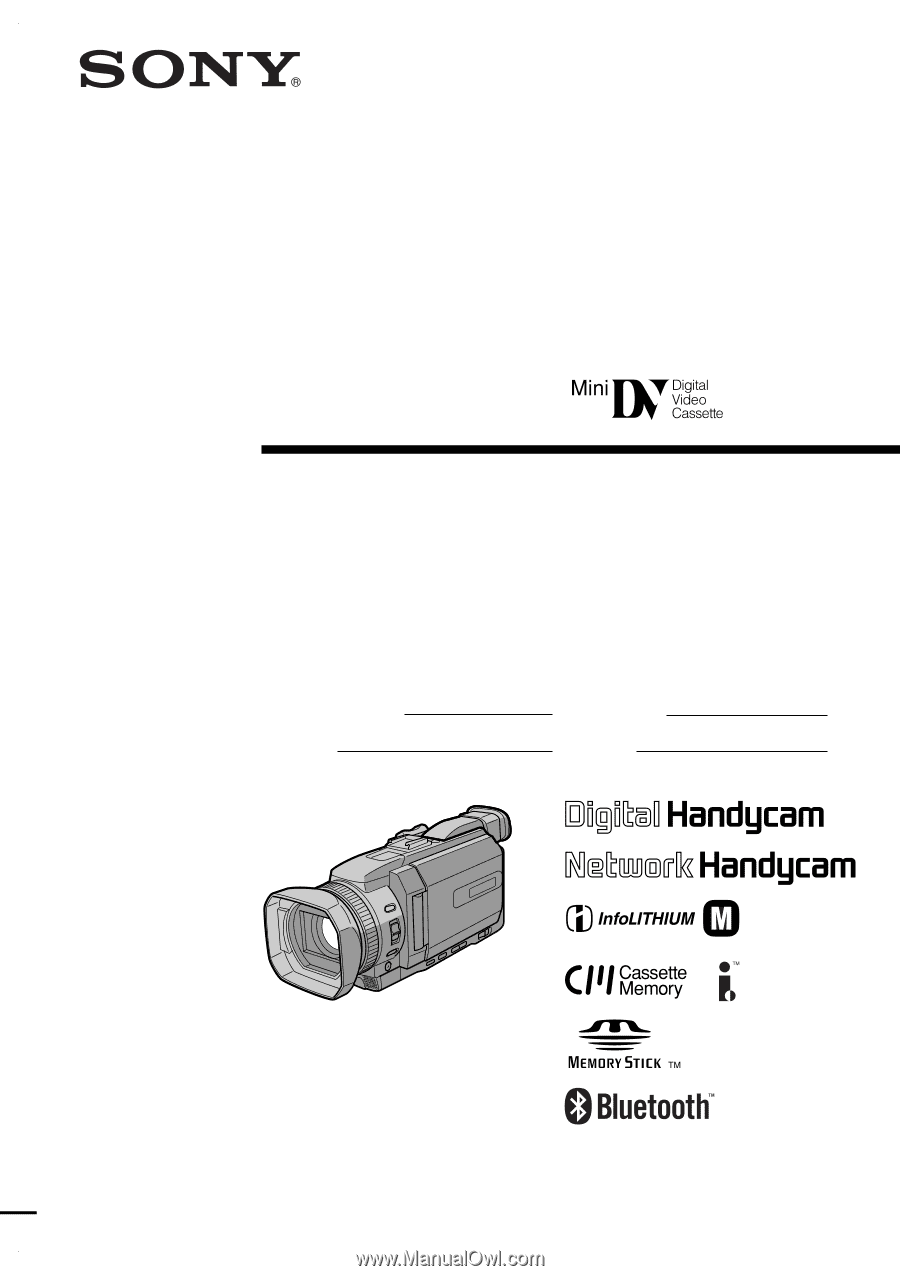
3-075-494-
12
(1)
©2002 Sony Corporation
Operating Instructions
Before operating the unit, please read this manual thoroughly,
and retain it for future reference.
Owner’s Record
The model and serial numbers are located on the bottom. Record the
serial number in the space provided below. Refer to these numbers
whenever you call upon your Sony dealer regarding this product.
DCR-TRV940/TRV950
Digital
Video Camera
Recorder
Model No.
DCR-TRV
Model No.
AC-
Serial No.
Serial No.
SERIES
TM
DCR-TRV950