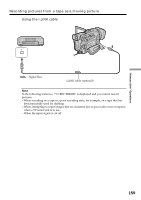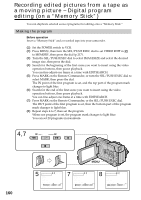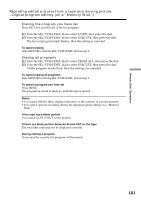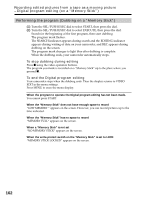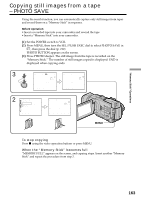Sony TRV950 Operating Instructions - Page 163
Copying still images from a tape, PHOTO SAVE
 |
UPC - 027242607460
View all Sony TRV950 manuals
Add to My Manuals
Save this manual to your list of manuals |
Page 163 highlights
"Memory Stick" Operations Copying still images from a tape - PHOTO SAVE Using the search function, you can automatically capture only still images from tapes and record them on a "Memory Stick" in sequence. Before operation •Insert a recorded tape into your camcorder and rewind the tape. •Insert a "Memory Stick" into your camcorder. (1) Set the POWER switch to VCR. (2) Press MENU, then turn the SEL/PUSH EXEC dial to select PHOTO SAVE in , then press the dial (p. 212). PHOTO BUTTON appears on the screen. (3) Press PHOTO deeper. The still image from the tape is recorded on the "Memory Stick." The number of still images copied is displayed. END is displayed when copying ends. 3 PHOTO PHOTO SAVE 0:00:00:00 4/15 640 STD SAV I NG 0 [MENU] : END PHOTO SAVE 0:30:00:00 END 4 8/15 640 STD [MENU] : END 2 MEMORY SET STILL SET MOVIE SET PHOTO SAVE READY FILE NO. RETURN [MENU] : END PHOTO SAVE 0:00:00:00 4/15 640 STD PHOTO BUTTON [PHOTO] : START [MENU] : END MENU To stop copying Press x using the video operation buttons or press MENU. When the "Memory Stick" becomes full "MEMORY FULL" appears on the screen, and copying stops. Insert another "Memory Stick" and repeat the procedure from step 2. 163