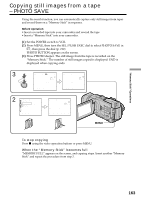Sony TRV950 Operating Instructions - Page 168
Viewing moving pictures, MPEG movie playback
 |
UPC - 027242607460
View all Sony TRV950 manuals
Add to My Manuals
Save this manual to your list of manuals |
Page 168 highlights
Viewing moving pictures - MPEG movie playback You can play back moving pictures recorded on a "Memory Stick." You can also play back six images including still images in order at a time by selecting the index screen. Before operation Insert a "Memory Stick" into your camcorder. (1) Set the POWER switch to MEMORY/NETWORK (DCR-TRV950 only) or VCR. Make sure that the LOCK switch is set to the further side (unlock position). (2) Press PLAY or PB. The last recorded image is displayed. (3) Press +/- to select the desired moving pictures. - : To see the previous picture + : To see the next picture (4) Press MPEG N X to start playback. (5) To adjust the volume, press either of the two buttons on VOLUME. - : To turn down + : To turn up When you close the LCD panel, sound is muted. VOLUME 2 PLAY PB 168 To stop MPEG movie playback Press MPEG N X. Note You may not be able to play back images with your camcorder: - When playing back image data modified on your computer. - When playing back image data shot with other equipment. To play back recorded images on a TV screen • Before operation connect your camcorder to the TV with the A/V connecting cable supplied with your camcorder. • Turn the audio volume of the TV down before operation, or noise (howling) may be output from the TV speakers. Moving pictures You can select moving pictures also with -/+ on PAGE1/PAGE2/PAGE3. When no image is recorded on the "Memory Stick" When you press MEMORY PLAY on the Remote Commander, the message " NO FILE" appears.