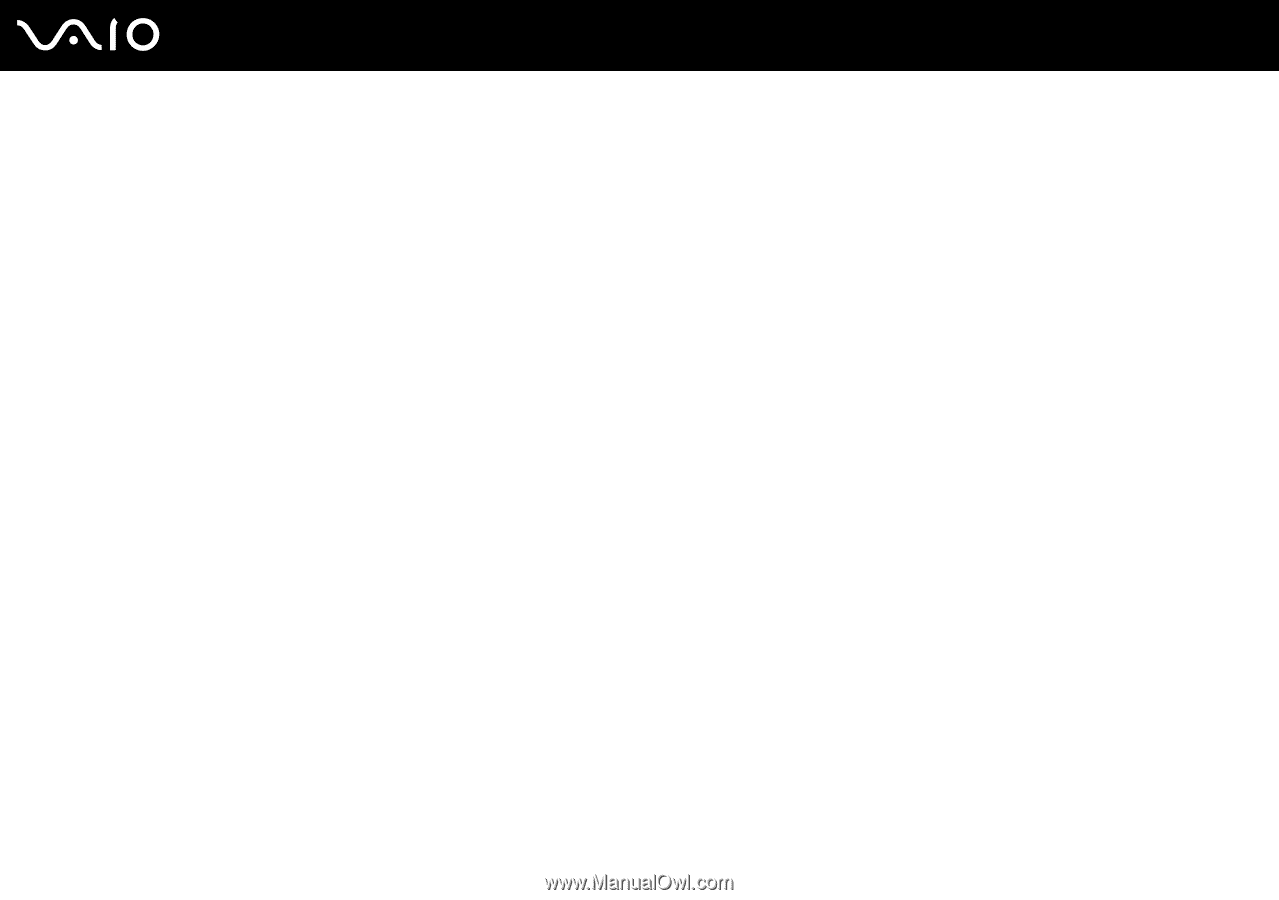Sony VGN-SZ110 User Guide - Page 107
Changing/Removing the Power-on Password
 |
UPC - 027242691209
View all Sony VGN-SZ110 manuals
Add to My Manuals
Save this manual to your list of manuals |
Page 107 highlights
n 107 N Customizing Your VAIO Computer Changing/Removing the Power-on Password To change or remove the power-on password 1 Turn on the computer. 2 Press the F2 key when the VAIO logo appears. The BIOS setup screen appears. If not, restart the computer and press the F2 key several times when the VAIO logo appears. 3 Enter the current password for Enter Password and press the Enter key. 4 Press the < or , key to select Security to display the Security tab, select Set Machine Password, and then press the Enter key. 5 On the password entry screen, enter the current password once and a new password twice, and then press the Enter key. To remove the password, leave the Enter New Password and Confirm New Password fields blank and press the Enter key. When confirmation to save the changes is prompted, press the Enter key. 6 Press the < or , key to select Exit and select Exit Setup; and then press the Enter key. On the Setup Confirmation screen, confirm that Yes is selected and then press the Enter key.