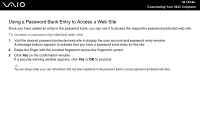Sony VGN-SZ110 User Guide - Page 126
To lock the My Safe folder, My Safe, Lock My Safe, Settings, Change size, Protect Suite QL
 |
UPC - 027242691209
View all Sony VGN-SZ110 manuals
Add to My Manuals
Save this manual to your list of manuals |
Page 126 highlights
n 126 N Customizing Your VAIO Computer To lock the My Safe folder Right-click the My Safe icon on the desktop and select Lock My Safe from the menu. The My Safe folder is locked against unauthorized access. To unlock the My Safe folder 1 Right-click the My Safe icon on the desktop and select Unlock My Safe from the menu. 2 Swipe the finger with the enrolled fingerprint across the fingerprint sensor. The My Safe folder will stay unlocked until you lock it again or restart the computer. To resize the My Safe folder ✍ The maximum size of the My Safe folder is 2 GB. 1 Swipe the finger with the enrolled fingerprint across the fingerprint sensor to display the menu. 2 Select Settings and then click the My Safe tab. 3 Click Change size. The window for changing the folder size appears. ✍ If the My Safe folder is unlocked when you click Change size in step 3, the window for locking the folder will appear. Click OK to lock the My Safe folder and close the window. 4 Change the folder size and click OK. 5 Click OK on the Protect Suite QL window.