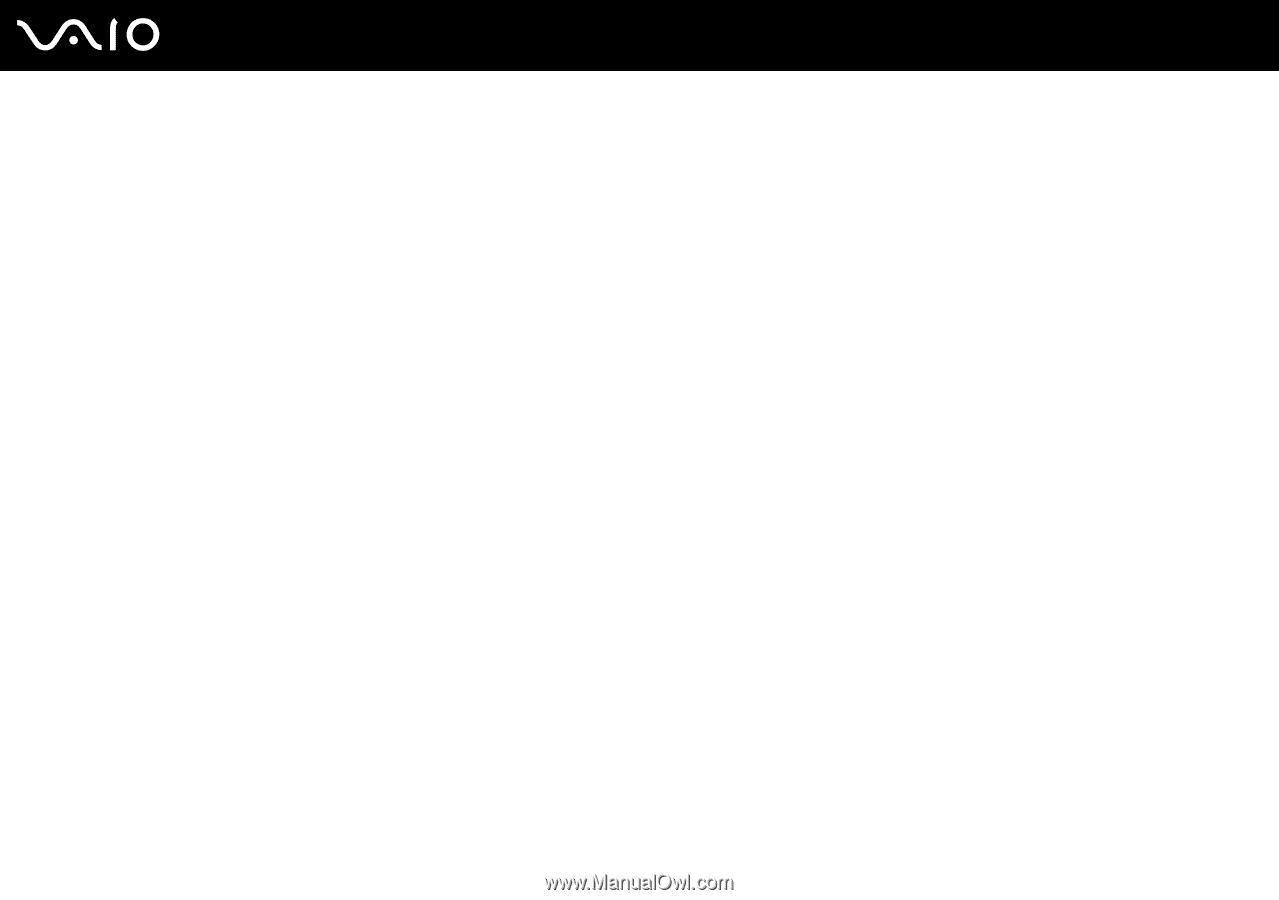Sony VGN-SZ110 User Guide - Page 116
The soiled fingerprint sensor may cause poor recognition performance., dry or wet
 |
UPC - 027242691209
View all Sony VGN-SZ110 manuals
Add to My Manuals
Save this manual to your list of manuals |
Page 116 highlights
n 116 N Customizing Your VAIO Computer ❑ When swiping your finger across the fingerprint sensor, keep the following in mind: ❑ Place your fingertip flat in the center of the fingerprint sensor. ❑ Scan your fingerprint from the top joint of the finger to the fingertip. ❑ Swipe your finger perpendicularly across the fingerprint sensor. ❑ Keep your finger in contact with the fingerprint sensor while swiping. ❑ Let the fingerprint sensor take about one second to scan your fingerprint. ❑ It may be hard to enroll or recognize your fingerprint if your finger is: ❑ dry or wet ❑ wrinkled ❑ injured ❑ dirty ❑ The soiled fingerprint sensor may cause poor recognition performance. ❑ Wipe off the fingerprint sensor regularly with a soft cloth. ❑ Use a lens cleaning cloth when the fingerprint sensor is extremely soiled. ❑ Blow off dust with an air blower or a soft brush.