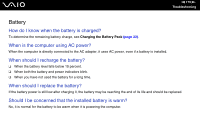Sony VGN-SZ110 User Guide - Page 171
Why doesn't the LCD turn off when the time selected for the automatic turn-off action has
 |
UPC - 027242691209
View all Sony VGN-SZ110 manuals
Add to My Manuals
Save this manual to your list of manuals |
Page 171 highlights
n 171 N Troubleshooting Why does it take time before my computer starts? ❑ If Norton Internet Security's Personal Firewall is active, it may take some time before the Desktop screen appears due to network security checkups. ❑ If the TPM is enabled, it will take longer before the VAIO logo appears due to security checks at computer startup. Why doesn't the LCD turn off when the time selected for the automatic turn-off action has passed? The originally selected VAIO's screen saver disables the timer setting, which you can select using the Windows power options, for the LCD to turn off. Change the originally selected VAIO's screen saver. How can I change the boot device order? You can use one of the BIOS functions to change the boot device order. Follow these steps. 1 Turn on the computer. 2 Press the F2 key when the VAIO logo appears. The BIOS setup screen appears. If not, restart the computer and press the F2 key several times when the VAIO logo appears. 3 Press the < or , key to select Boot. 4 Press the M or m key to select the drive of which boot device order you want to change. 5 Press the - key or the Shift + = keys to change the boot device order. Your computer will boot from the drive with the highest boot device order. 6 Press the < or , key to select Exit and select Exit Setup; and then press the Enter key. On the Setup Confirmation screen, make sure that Yes is selected and then press the Enter key.