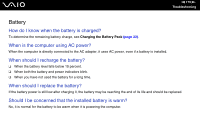Sony VGN-SZ110 User Guide - Page 172
What should I do if I can't boot my computer from the USB device connected to the, computer?
 |
UPC - 027242691209
View all Sony VGN-SZ110 manuals
Add to My Manuals
Save this manual to your list of manuals |
Page 172 highlights
n 172 N Troubleshooting What should I do if I can't boot my computer from the USB device connected to the computer? To boot your computer from the USB device, for example a USB floppy disk drive or a USB optical disc drive, you need to change the boot device. Turn on your computer and press the F11 key when the VAIO logo appears. How can I change the volume of the startup sound? To change the startup sound volume 1 Press the F2 key. The BIOS setup screen appears. 2 Press the < or , key to select Advanced. 3 Press the < or , key to select Speaker Volume and press the Enter key. 4 Press the M or m key to select the speaker volume at startup and press the Enter key. 5 Press the < or , key to select Exit and select Exit Setup; and then press the Enter key. The message Save configuration changes and exit now? appears. 6 Select Yes and press the Enter key. The computer restarts and you will hear the startup sound at the specified volume level. ✍ You can also show/hide the VAIO animation logo at startup. To show the logo, select VAIO Animation Logo or Show VAIO Animation Logo and press the Enter key on the screen that is displayed after step 2 above. To hide the logo, select No. Hiding the VAIO animation logo will also turn off the startup sound.