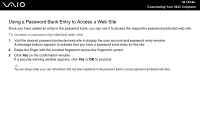Sony VGN-SZ110 User Guide - Page 122
Adding an Entry to the Password Bank, Using the Password Bank
 |
UPC - 027242691209
View all Sony VGN-SZ110 manuals
Add to My Manuals
Save this manual to your list of manuals |
Page 122 highlights
n 122 N Customizing Your VAIO Computer Using the Password Bank Once you have registered your user information (user accounts, passwords, etc.) for web sites in the password bank, you can substitute fingerprint authentication for entering required information and access the password-protected web sites. Adding an Entry to the Password Bank To access a password-protected web site using the fingerprint authentication functionality, you need to add a password bank entry for the web site. To add an entry to the password bank 1 Visit the desired password-protected web site to display the user account and password entry window. 2 Enter your user information (user account, password, etc.). 3 Swipe the finger with the enrolled fingerprint across the fingerprint sensor to display the menu. 4 Select Register Window. 5 Click Continue on the displayed window. Upon completion, a message balloon appears at the title bar. To view or edit the entry, click Registration Details on the message balloon. ! Never add TPM passwords (see Using Trusted Platform Module (TPM) (page 127)) to the password bank.