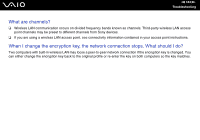Sony VGN-SZ110 User Guide - Page 185
Bluetooth Technology, Why can't my computer discover other Bluetooth devices?
 |
UPC - 027242691209
View all Sony VGN-SZ110 manuals
Add to My Manuals
Save this manual to your list of manuals |
Page 185 highlights
n 185 N Troubleshooting Bluetooth Technology Why can't other Bluetooth devices discover my computer? ❑ Make sure both devices have the Bluetooth feature enabled. ❑ If the Bluetooth indicator is off, turn on the WIRELESS switch. ❑ You cannot use the Bluetooth functionality when the computer is in a power saving mode. Return to normal mode, then turn on the WIRELESS switch. ❑ The computer and the device may be too far apart. Wireless Bluetooth technology works best when the devices are within 33 feet (10 meters) of each other. Why can't my computer discover other Bluetooth devices? If the connected device is also connected to other devices, it may not appear in the Bluetooth utility software or you may not be able to communicate with the device. Why can't I find the Bluetooth device with which I want to communicate? ❑ Check that the Bluetooth functionality of the device with which you want to communicate is on. See the other device's manual for more details. ❑ If the device with which you want to communicate is already communicating with another Bluetooth device, it may not be found or it may not be able to communicate with the computer. ❑ To allow other Bluetooth devices to communicate with the computer, right-click the Bluetooth icon on the taskbar and select Options from the menu to open the Options window. Then, check if proper security modes are selected on the Security tab. For details on the security modes, see the help file on the Bluetooth utility software. For more information on the Bluetooth Device window, see Communicating with Another Bluetooth Device (page 71).