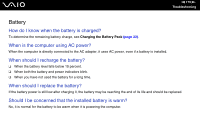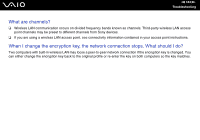Sony VGN-SZ110 User Guide - Page 179
Why does my computer become unstable when I place it into Standby or Hibernate mode - camera driver
 |
UPC - 027242691209
View all Sony VGN-SZ110 manuals
Add to My Manuals
Save this manual to your list of manuals |
Page 179 highlights
n 179 N Troubleshooting Why can't I use the built-in MOTION EYE camera? ❑ The built-in MOTION EYE camera cannot be shared by more than one software application. If another software application is using the camera, exit the application before using the built-in MOTION EYE camera. ❑ If the problem persists, you must reinstall the driver software for the camera. Proceed as follows to reinstall the driver software. 1 Click Start and then Control Panel. 2 Click the Performance and Maintenance icon. 3 Click the System icon. 4 Click Device Manager on the Hardware tab. 5 Double-click Imaging devices. 6 Right-click Sony Visual Communication Camera VGP-VCC2 and click Update Driver. Why does my computer become unstable when I place it into Standby or Hibernate mode while using the built-in MOTION EYE camera? ❑ Do not place your computer into Standby or Hibernate mode while you are using the built-in MOTION EYE camera. ❑ If your computer automatically enters Standby or Hibernate mode, change the respective power saving mode setting. For changing the setting, see Using the Power Saving Modes (page 134).