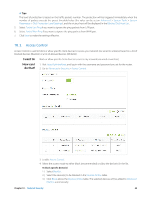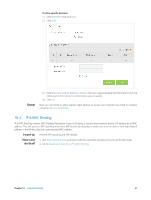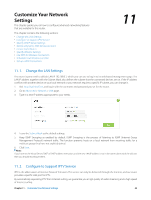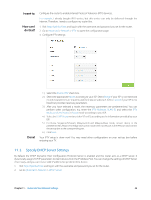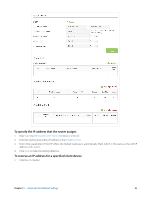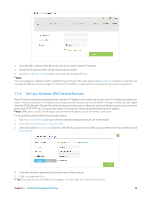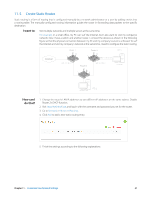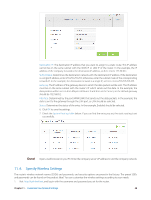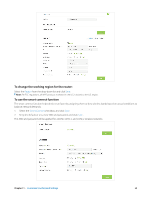TP-Link AC3200 Archer C3200 V1 User Guide - Page 48
To specify the IP address that the router assigns
 |
View all TP-Link AC3200 manuals
Add to My Manuals
Save this manual to your list of manuals |
Page 48 highlights
To specify the IP address that the router assigns 1. Make sure that the Enable DHCP Server checkbox is selected. 2. Enter the starting and ending IP address in the IP Address Pool. 3. Enter other parameters if the ISP offers, the Default Gateway is automatically filled, which is the same as the LAN IP address of the router. 4. Click Save to make the settings effective. To reserve an IP address for a specified client device 1. Click the Add button. Chapter 11 . Customize Your Network Settings 45

45
Chapter 11 °
Customize Your Network Settings
To specify the IP address that the router assigns
1.
Make sure that the
Enable DHCP Server
checkbox is selected.
2.
Enter the starting and ending IP address in the
IP Address Pool
.
3.
Enter other parameters if the ISP offers, the Default Gateway is automatically filled, which is the same as the LAN IP
address of the router.
4.
Click
Save
to make the settings effective.
To reserve an IP address for a specified client device
1.
Click the
Add
button.