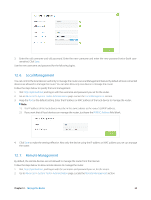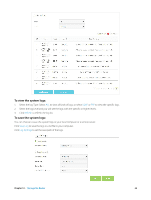TP-Link AC3200 Archer C3200 V1 User Guide - Page 66
SNMP Settings, Enable SNMP Agent
 |
View all TP-Link AC3200 manuals
Add to My Manuals
Save this manual to your list of manuals |
Page 66 highlights
• Save Locally: Select this option to cache the system log to the router's local memory, select the minimum level of system log to be saved from the drop-down list. The logs will be shown in the table in descending order on the System Log page. • Save Remotely: Select this option to send the system log to a remote server, select the minimum level of system log to be saved from the drop-down list and enter the information of the remote server. If the remote server has a log viewer client or a sniffer tool implemented, you can view and analyze the system log remotely in real-time. 12. 9. SNMP Settings SNMP (Simple Network Management Protocol) has been widely applied in the computer networks currently, which is used for ensuring the transmission of the management information between two nodes. In this way, network administrators can easily search and modify the information on any node on the network. Meanwhile, they can locate faults promptly and implement the fault diagnosis, capacity planning and report generating. An SNMP Agent is an application running on the router that performs the operational role of receiving and processing SNMP messages, sending responses to the SNMP manager, and sending traps when an event occurs. So a router contains SNMP "agent" software can be monitored and/or controlled by SNMP Manager using SNMP messages. 1. Visit http://tplinkwifi.net, and log in with the username and password you set for the router. 2. Go to Advanced > System Tools > SNMP Settings page. • Enable SNMP Agent: Toggle On to enable the built-in SNMP agent that allows the router to operate as the operational role in receiving and processing of SNMP messages, sending responses to the SNMP manager, and triggering SNMP traps when an event occurs. • Read-only Community: Displays the default public community string that protects the router from unauthorized access. • Set Community: Displays the default read and write community string that protects the router from unauthorized changes. • System Name: Displays the administratively-assigned name for this managed device. • System Description: Displays the textual description of the managed device. This value should include the full name and version identification of the system's hardware type, software operating-system, and networking software. • System Location: Displays the physical location of this device (e.g., telephone closet, 3rd floor). • System Contact: Displays the textual identification of the contact person for this managed device, together with information on how to contact this person. • Trap Manager IP: Displays the IP address of the host to receive the traps. You are suggested to keep the default settings. Click Save to make the settings effective. Chapter 12 . Manage the Router 63