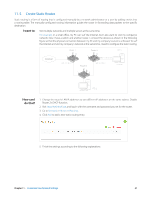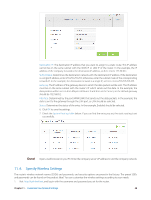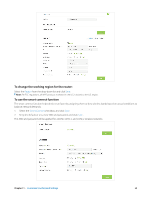TP-Link AC3200 Archer C3200 V1 User Guide - Page 55
Schedule Your Wireless Function, Success, Advanced, Wireless, Wireless Schedule
 |
View all TP-Link AC3200 manuals
Add to My Manuals
Save this manual to your list of manuals |
Page 55 highlights
• PIN Code: Enter the client's PIN, and click Connect. 2. Success will appear on the above screen and the WPS LED on the router will keep on for five minutes if the client has been successfully added to the network. 11. 8. Schedule Your Wireless Function You can automatically turn off your wireless network at the time when you do not need the wireless connection. 1. Visit http://tplinkwifi.net, and log in with the username and password you set for the router. 2. Go to Advanced > Wireless > Wireless Schedule page. 3. Select the 2.4GHz wireless network to configure. Toggle on the button to enable the Wireless Schedule feature. Chapter 11 . Customize Your Network Settings 52

52
Chapter 11 °
Customize Your Network Settings
•
PIN Code
: Enter the client’s PIN, and click
Connect
.
2.
Success
will appear on the above screen and the WPS LED on the router will keep on for five minutes if the client has
been successfully added to the network.
11. 8.
Schedule Your Wireless Function
You can automatically turn off your wireless network at the time when you do not need the wireless connection.
1.
Visit
http://tplinkwifi.net
, and log in with the username and password you set for the router.
2.
Go to
Advanced
>
Wireless
>
Wireless Schedule
page.
3.
Select the 2.4GHz wireless network to configure. Toggle on the button to enable the Wireless Schedule feature.