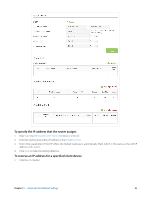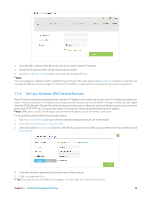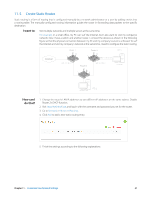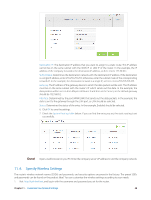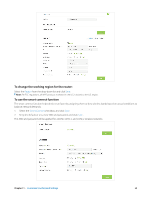TP-Link AC3200 Archer C3200 V1 User Guide - Page 53
To change the working region for the router, To use the smart connect function, Region, Smart Connect
 |
View all TP-Link AC3200 manuals
Add to My Manuals
Save this manual to your list of manuals |
Page 53 highlights
To change the working region for the router: Select the Region from the drop-down list and click Save. Note: Per FCC regulations, all Wi-Fi products marketed in the U.S. is locked to the U.S. region. To use the smart connect function The smart connect function helps devices run faster by assigning them to best wireless bands based on actual conditions to balance network demands. 1. Select the Smart Connect checkbox, and click Save. 2. Keep the default or set a new SSID and password, and click Save. This SSID and password will be applied for 2.4GHz, 5GHz-1, and 5GHz-2 wireless networks. Chapter 11 . Customize Your Network Settings 50

50
Chapter 11 °
Customize Your Network Settings
To change the working region for the router:
Select the
Region
from the drop-down list and click
Save
.
Note:
Per FCC regulations, all Wi-Fi products marketed in the U.S. is locked to the U.S. region.
To use the smart connect function
The smart connect function helps devices run faster by assigning them to best wireless bands based on actual conditions to
balance network demands.
1.
Select the
Smart Connect
checkbox, and click
Save
.
2.
Keep the default or set a new SSID and password, and c
lick
Save
.
This SSID and password will be applied for 2.4GHz, 5GHz-1, and 5GHz-2 wireless networks
.