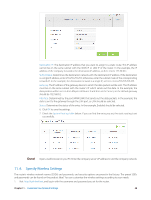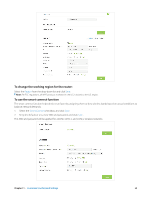TP-Link AC3200 Archer C3200 V1 User Guide - Page 56
Set up a VPN Connection
 |
View all TP-Link AC3200 manuals
Add to My Manuals
Save this manual to your list of manuals |
Page 56 highlights
4. Set the time. Drag the cursor to cover the time area and click Save to make the settings effective. The selected time will be in green. 5. Repeat steps 3 and 4 to set time for 5GHz-1 and 5GHz-2 wireless networks. Note: 1. If you just set time for one wireless band, the other wireless band is still always on, so set time for both of the two bands to schedule your whole wireless network. 2. The wireless LED (2.4GHz , 5GHz-1, and 5GHz-2 ) will turn off if the corresponding wireless network is disabled. 3. The wireless network will be automatically turned on after the time period you set. 11. 9. Set up a VPN Connection VPN (Virtual Private Network) is a private network established across the public network, generally via the Internet. However, the private network is a logical network without any physical network lines, so it is called Virtual Private Network. With the wide application of the Internet, more and more data are needed to be shared through the Internet. Connecting the local network to the Internet directly, though can allow the data exchange, will cause the private data to be exposed to all the users on the Internet. The VPN (Virtual Private Network) technology is developed and used to establish the private network through the public network, which can provides a secure communication to a remote computer or remote network, and guarantee a secured data exchange. IPSec is one of the major implementations of VPNs. I want to: Establish an IPSec VPN tunnel to connect two LANs via Internet so that the hosts in different remote LANs are able to communicate with each as if they are in the same LAN. For example, I am the network administrator of a regional office, I need to let my office staff can visit the headquarter's servers and resources, and vice versa. I know that the router in my office and the device in headquarter both support IPSec VPN feature, so I decide to set up a VPN connection with the headquarter office. The following diagram is a typical VPN topology. Here Site A refers to regional office's network (local network). And Site B refers to the headquarter's network (remote network) which I want to connect. Site A Router 1 Router 2 Site B WAN: 219.134.112.246 WAN: 219.134.112.247 LAN: 192.168.1.1 Subnetmask: 255.255.255.0 PC 1 LAN: 192.168.2.1 Subnetmask: 255.255.255.0 PC 2 How can I do that? 1. Make sure of the topology you want to build and record site A (local network) and site B (remote network)'s LAN IP and WAN IP. 2. Configuration on site A (local network). 1 ) Visit http://tplinkwifi.net, and log in with the username and password you set for the router. 2 ) Go to Advanced > Network > IPSec VPN to open the configuration page. Click Add to set up a VPN tunnel. Chapter 11 . Customize Your Network Settings 53